YTAdRemoval is an advertising program that distributes advertising banners, pop-up ads, and sponsored links on various browsers, including Google Chrome, Mozilla Firefox and Internet Explorer. This program is automatically installed on your computer when you download software for free, software such as “Fast Converter Free,” “DVDX Player 3.2,” “Video Media Player 1.1,” or “Youtube Downloader HD.” So YTadRemoval gets onto your browser without you knowing anything about it at all.
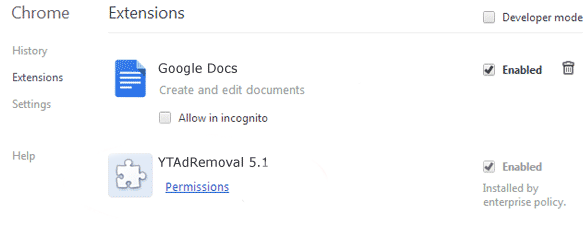
The feature of the YTAdRemoval application is to offer you coupons that comes from the websites you visit as well as special offers on commercial websites such as Amazon. Even though this service might seem extremely useful, it can also prove to be intrusive, especially when it starts distributing advertisements without your permission. When it gets installed, it displays all kinds of pop-up or classified ads.
No one can really confirm that YTAdRemoval is a virus because it doesn’t show signs of malicious characteristics. Nevertheless, it may adversely affect your operating system and interfere in the operations you carry out on your browser. It’s therefore better to get it off your computer in order to avoid more serious problems.
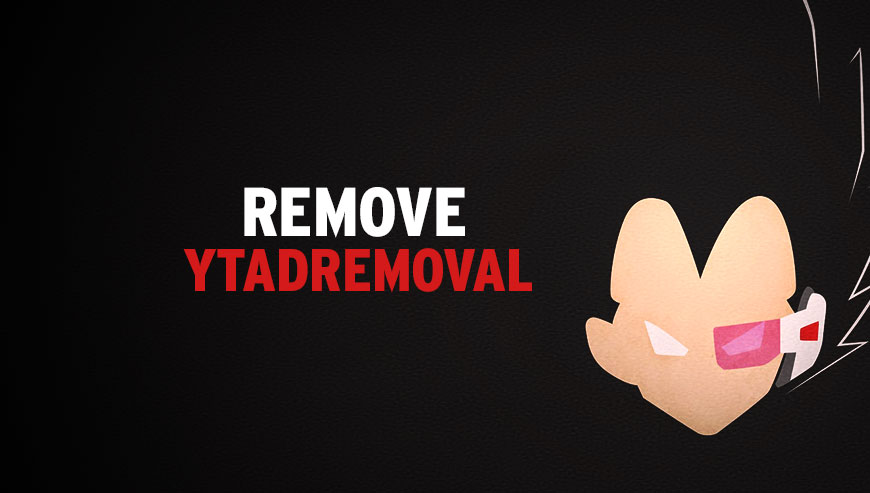
How to remove YTAdRemoval ?
Reset your browser (if necessary)
If after following the above steps YTAdRemoval is still present on your computer, you can reset your browser by following the instructions below.
- Open Chrome.
- Click on the three stripes button in the right top corner.
- Select Settings.
- Scroll down to the end of the page, search for Show advanced settings.
- Scroll down once again to the end of the page and click Reset browser settings button.
- Click Reset once more.
- Open Firefox
- At the top of the Firefox window, click the Firefox button.
- Click on Help then Troubleshooting information.
- Click the Repair Firefox button in the upper-right corner of the page.
- Mozilla Firefox will automatically restart.
- Open Internet Explorer.
- Click on the gear icon
 , in the upper right part of your browser, then click again on Internet Options..
, in the upper right part of your browser, then click again on Internet Options.. - Select the tab Advanced and then on the Reset button.
- Enable the checkbox Delete personal Settings and click on the Reset button.
- Restart Internet Explorer.
Remove YTAdRemoval with AdwCleaner
The AdwCleaner program will scan your computer and web browser for YTAdRemoval, browser plugins and registry keys, that may have been installed on your computer without your consent.
- You can download AdwCleaner utility from the below button :
Download AdwCleaner - Before starting AdwCleaner, close all open programs and internet browsers, then double-click on the file AdwCleaner.exe.
- If Windows prompts you as to whether or not you wish to run AdwCleaner, please allow it to run.
- When the AdwCleaner program will open, click on the Scan button.
- To remove malicious files that were detected in the previous step, please click on the Clean button.
- Please click on the OK button to allow AdwCleaner reboot your computer.
Remove YTAdRemoval with Junkware Removal Tool
Junkware Removal Tool is a security utility that searches for and removes common adware, toolbars, and potentially unwanted programs (PUPs) from your computer. A common tactics among freeware publishers is to offer their products for free, but bundle them with PUPs in order to earn revenue. This tool will help you remove these types of programs.

- Download Junkware Removal Tool (Official link and direct-download) :
Download Junkware Removal Tool - Select JRT.exe with right mouse click and Run as Administrator
- If User Account Control asks you to allow JRT.exe to make changes to your computer, press Yes to continue..
- Close all your browsers, save any work and then press any key to continue.
- When Junkware Removal Tool is done scanning and removing malicious items from your computer a logfile will open.
Click here to go to our support page.




