yoursites123.com is a name linked to a website whose installation is clearly done by a Browser Hijacker. That name might seem like an overstatement, but it really does hijack your browser’s settings in order to set yoursites123.com as homepage and default search engine, replacing completely anything you might have had previously configured. yoursites123.com is nothing but a new version of mysites123.com another browser hijacker already covered in our website.
As you can see from the following screen shot, yoursites123.com tries to imitate Google’s visual look in an attempt to trick users into believing is the real thing:
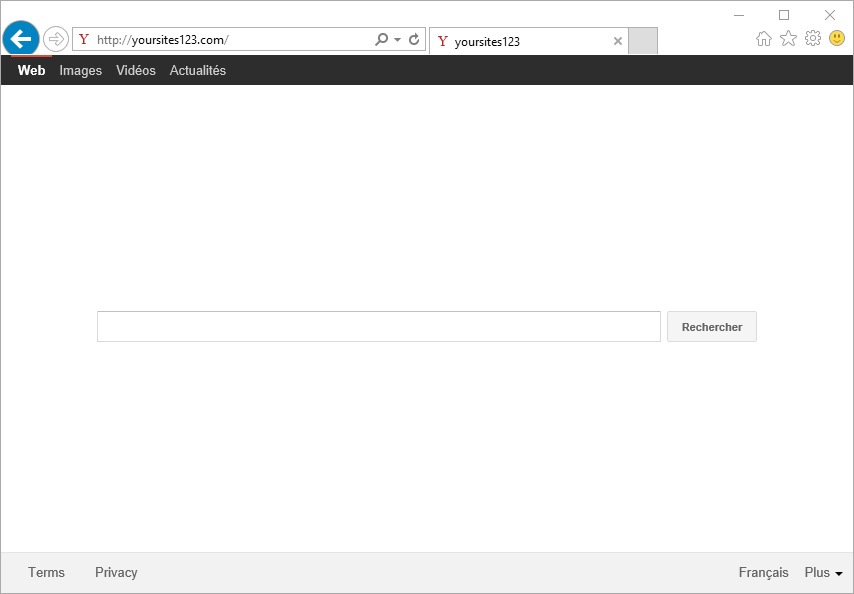
This browser hijacker usually gets installed quietly when you install in your computer something you found online. Several programs or download platforms like download.com get a commission every time yoursites123.com is successfully installed into a user’s browser. This explains of course why its install is done in such a quiet manner.
Because yoursites123.com is supported and kept in place by a parasite program that can take many different forms, including browser’s plug-ins, or Window’s processes/services, to uninstall it manually becomes quite tricky. We usually need the help of a disinfection tool to achieve a complete removal. We have selected only the best ones to include them in our guide, you’ll have a clean PC after you’re done with all the steps.
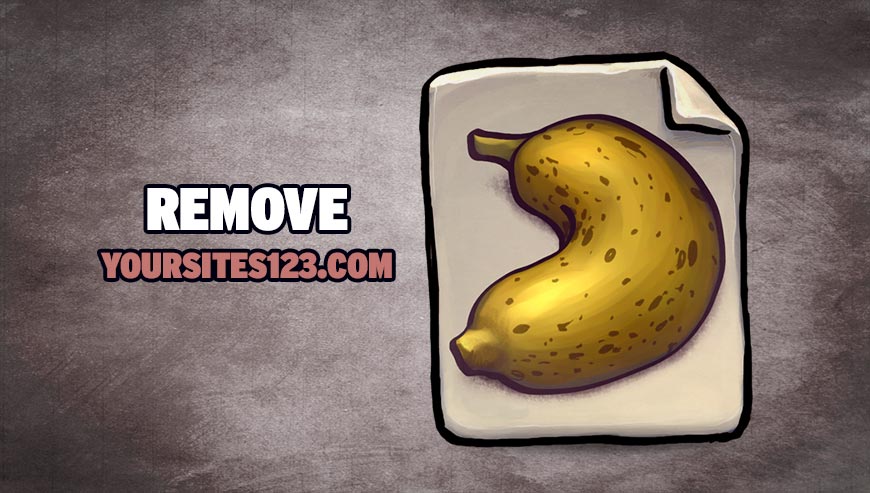
How to remove yoursites123.com ?
Remove yoursites123.com with AdwCleaner
AdwCleaner is a program that searches for and removes Adware, Toolbars, Potentially Unwanted Programs (PUP), and browser Hijackers from your computer. By using AdwCleaner you can quickly get rid of many of these types of programs for a better user experience on your computer and while browsing websites.
- Download AdwCleaner (Official link and direct-download) :
Download AdwCleaner - Select AdwCleaner.exe with right mouse click and Run as Administrator.
- If User Account Control asks you to allow AdwCleaner.exe to make changes to your computer, press Yes to continue.
- Start scanning your computer for any malicious threats by selecting the Scan button, please wait.
- If AdwCleaner is done, it will display a list of malicious items detected, If you have nothing to uncheck, continue to the removal process and select the Clean button.
- Reboot your computer.
Remove yoursites123.com with ZHPCleaner
ZHPCleaner is a program that searches for and deletes Adware, Toolbars, Potentially Unwanted Programs (PUP), and browser Hijackers from your computer. By using ZHPCleaner you can easily remove many of these types of programs for a better user experience on your computer and while browsing the web.
- If Avast is installed on you computer you have to disable it during the process.
- You can download AdwCleaner utility from the below button :
Download ZHPCleaner - Select ZHPCleaner.exe with right mouse click and Run as Administrator.
- Accept the user agreement.
- Click on the Scanner button.
- After the scan has finished, click on the Repair button.
- Reboot your computer.
Remove yoursites123.com with MalwareBytes Anti-Malware
Malwarebytes Anti-Malware is an important security program for any computer user to have installed on their computer. It is light-weight, fast, and best of all, excellent at removing the latest infections like yoursites123.com.

- Download MalwareBytes Anti-Malware :
Premium Version Free Version (without Real-time protection) - Double-click mbam-setup-consumer.exe and follow the prompts to install the program.
- Once installed, Malwarebytes Anti-Malware will automatically start and you will see a message stating that you should update the program, and that a scan has never been run on your system. To start a system scan you can click on the Fix Now button.
- Malwarebytes Anti-Malware will now check for updates, and if there are any, you will need to click on the Update Now button.
- Malwarebytes Anti-Malware will now start scanning your computer for yoursites123.com.
- When the scan is done, you will now be presented with a screen showing you the malware infections that Malwarebytes’ Anti-Malware has detected. To remove the malicious programs that Malwarebytes Anti-malware has found, click on the Quarantine All button, and then click on the Apply Now button.
- Reboot your computer if prompted.
Click here to go to our support page.




