Contrary to what you may think, Yahoo Community Smartbar is not a software program developed by Yahoo!. It’s actually a toolbar and an add-on that was developed by the Israeli company Linkury Inc., which is well known for having developed numerous adware programs and other potentially unwanted programs like Linkury Smartbar, QuickShare and Safe Finder.
The Yahoo Community Smartbar toolbar is meant for the Chrome, Firefox and Internet Explorer browsers. Its objective is not only to change your browser’s settings without asking any permission whatsoever, but also to protect all the settings that it installs from being changed. That’s why it gets very difficult to get back your old settings. It’s usually the kind of unwanted program distributed as a package along with third-party programs that are free in most cases.
Here are the details of what Yahoo Community Smartbar does:
- Modifies the default search engine of the browsers on your operating system.
- Modifies your browsers’ home pages.
- Adds a search feature in the toolbar.
- Modifies the “not found” page.
- Displays advertisements non-stop.
Yahoo Community Smartbar is not yet detected by the main anti-virus programs, which is why we recommend that you use the selection of free programs found below in order to get rid of it.
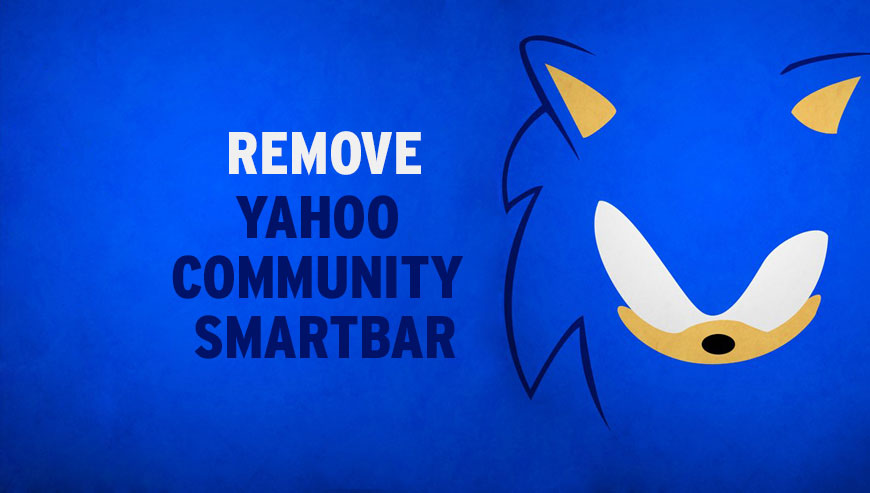
How to remove Yahoo Community Smartbar ?
Reset your browser (if necessary)
If you still see traces of Yahoo Community Smartbar after following all the steps above you can reset your browser performing this operation:
- Open Chrome.
- Click on the three stripes button in the right top corner.
- Select Settings.
- Scroll down to the end of the page, search for Show advanced settings.
- Scroll down once again to the end of the page and click Reset browser settings button.
- Click Reset once more.
- Open Firefox
- At the top of the Firefox window, click the Firefox button.
- Click on Help then Troubleshooting information.
- Click on the Repair Firefox button and confirm.
- Mozilla Firefox will automatically restart.
- Open Internet Explorer.
- Click on the wrench incon
 in the top right corner the select Internet Options.
in the top right corner the select Internet Options. - Select the tab Advanced and then on the Reset button.
- In the Reset Internet Explorer settings section, select the Delete personal settings check box, then click on Reset button.
- When Internet Explorer has completed its task, click on the Close button in the confirmation dialogue box.
Remove Yahoo Community Smartbar with AdwCleaner
The AdwCleaner program will scan your pc and internet browser for Yahoo Community Smartbar, browser extensions and registry keys, that may have been installed on your computer without your consent.
- You can download AdwCleaner utility from the below button :
Download AdwCleaner - Before starting AdwCleaner, close all open programs and internet browsers, then double-click on the file AdwCleaner.exe.
- If Windows prompts you as to whether or not you wish to run AdwCleaner, please allow it to run.
- When the AdwCleaner program will open, click on the Scan button.
- To remove malicious files that were detected in the previous step, please click on the Clean button.
- Please click on the OK button to allow AdwCleaner reboot your computer.
Remove Yahoo Community Smartbar with Junkware Removal Tool
Junkware Removal Tool is a security utility that searches for and removes common adware, toolbars, and potentially unwanted programs (PUPs) from your computer. A common tactics among freeware publishers is to offer their products for free, but bundle them with PUPs in order to earn revenue. This tool will help you remove these types of programs.

- Download Junkware Removal Tool (Official link and direct-download) :
Download Junkware Removal Tool - Select JRT.exe with right mouse click and Run as Administrator
- If User Account Control asks you to allow JRT.exe to make changes to your computer, press Yes to continue..
- Close all your browsers, save any work and then press any key to continue.
- When Junkware Removal Tool is done scanning and removing malicious items from your computer a logfile will open.
Click here to go to our support page.




