Websteroids is an adware program developed by Creative Island Media LLC. This browser add-on allows users to “play” a round of Asteroids while surfing the web. This leads to a flying saucer and explosions showing up on the web pages you visit, along with the words “CTRL + ALT + a to quit the game” if you want to exit.
Websteroids gets installed without the user’s consent and this program displays advertisements without mercy as soon as it has the chance.
Websteroids is often installed through fake plug-ins, fake updates or with free software downloaded from platforms like 01net or Softonic. It’s in the designers’ best interest that Websteroids stay installed on your computer for as long as possible so that it can offer you a maximum number of advertisements, which explains why it’s so hard to uninstall this adware program. Below, you will find a free method for getting rid of it.
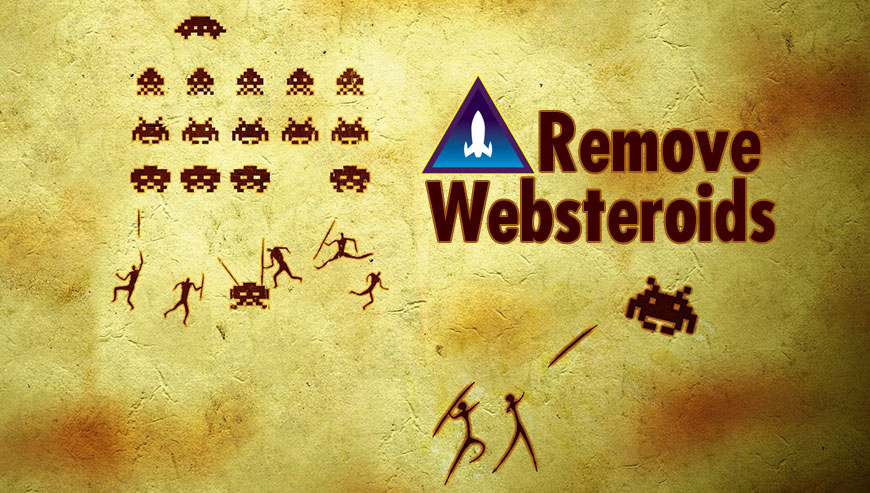
How to remove Websteroids ?
Remove Websteroids from your browser
- Open Chrome and go to the 3 stripes icon
 in top right corner.
in top right corner. - Select Settings and on the left side Extensions.
- Remove Websteroids by clicking the trash can
icon.
- Restart Google Chrome.
- Open Firefox
- Click on the Big Orange Firefox button in top left corner, then select Add-ons
- Remove Websteroids by clicking the Remove button.
- Restart Mozilla Firefox
- Open Internet Explorer
- Click on the Gear icon
 , then click on Manage Addons
, then click on Manage Addons - Go to the tabToolbars and Extensions
- Select and disable Websteroids if you can’t find it or if you can't remove it, go to the next step.
- Restart Internet Explorer
Remove Websteroids with CCleaner
- Download and install CCleaner by Piriform by clicking the button below.
Download CCleaner - Once the program is installed go to the Cleaner section and click the Analyze button. Once the scan is complete, click the Run Cleaner button.
- Then go to Tools > Startup and locate in each tab (starting with Windows, Internet Explorer) of suspicious statements which involve Websteroids or similar names. Whenever click Remove and Delete .
- Finally go to Tools > Uninstall , search for Websteroids from the list and click Remove if you find it.

Remove Websteroids with AdwCleaner
AdwCleaner is a tool that looks for and removes Adware, Toolbars, Potentially Unwanted Programs (PUP), and browser Hijackers from your computer. By using AdwCleaner you can quickly eliminate many of these types of applications for a better user experience on your pc and while browsing the web.
- Download AdwCleaner (Official link and direct-download) :
Download AdwCleaner - Select AdwCleaner.exe with right mouse click and Run as Administrator.
- If User Account Control asks you to allow AdwCleaner.exe to make changes to your computer, press Yes to continue.
- Start scanning your computer for any malicious threats by selecting the Scan button, please wait.
- If AdwCleaner is done, it will display a list of malicious items detected, If you have nothing to uncheck, continue to the removal process and select the Clean button.
- Reboot your computer.
Remove Websteroids with MalwareBytes Anti-Malware
Malwarebytes Anti-Malware is a light-weight anti-malware program that is excellent at removing the latest detections.

- Download Malwarebytes Anti-Malware to your desktop.
Premium Version Free Version (without Real-time protection) - Install MalwareBytes Anti-Malware using the installation wizard.
- Once installed, Malwarebytes Anti-Malware will automatically start and you will see a message stating that you should update the program, and that a scan has never been run on your system. To start a system scan you can click on the Fix Now button.
- If an update is found, you will be prompted to download and install the latest version.
- Malwarebytes Anti-Malware will now start scanning your computer for Websteroids.
- When the scan is complete, make sure that everything is set to Quarantine, and click Apply Actions.
- When removing the files, Malwarebytes Anti-Malware may require a reboot in order to remove some of them. If it displays a message stating that it needs to reboot your computer, please allow it to do so.
Click here to go to our support page.




