WebSpades is an advertising program or adware that usually gets installed without your knowledge from downloading free software. WebSpades has only one goal: earn money by generating traffic thanks to the ads it distributes. When you go to certain websites such as Amazaon, WebSpades offers discount coupons for the products you view. These discount coupons are fake and are just a pretext for collecting information on your browsing habits so that it can sell them to dubious websites.
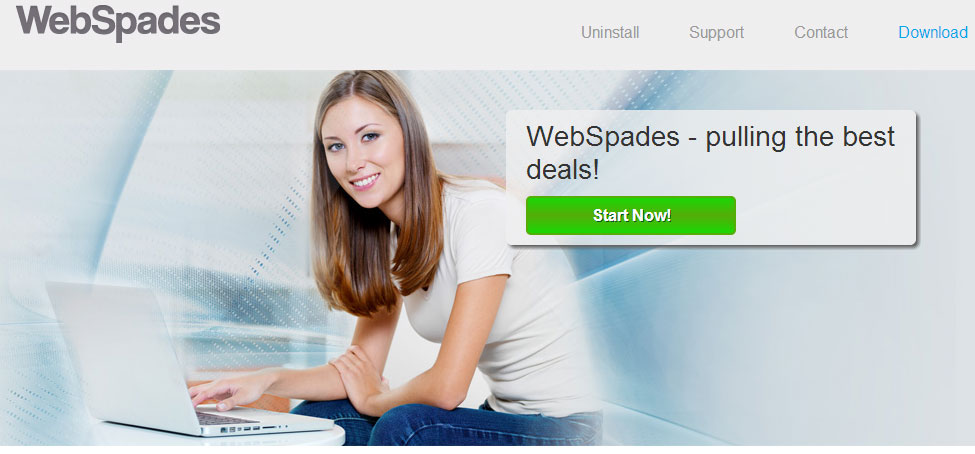
Technically, WebSpades gets installed, most notably, as an add-on on your browser. This concerns Chrome, Firefox and Internet Explorer equally. It also creates several entries in your register, but also a number of files in many different places on your hard drive. To top it off, it’s hard to uninstall WebSpades, as its designers have made it difficult to remove so that it stays in your computer’s system for as long as possible. Simply put, WebSpades, like other adware, is a load of junk that should be gotten rid of as quickly as possible!
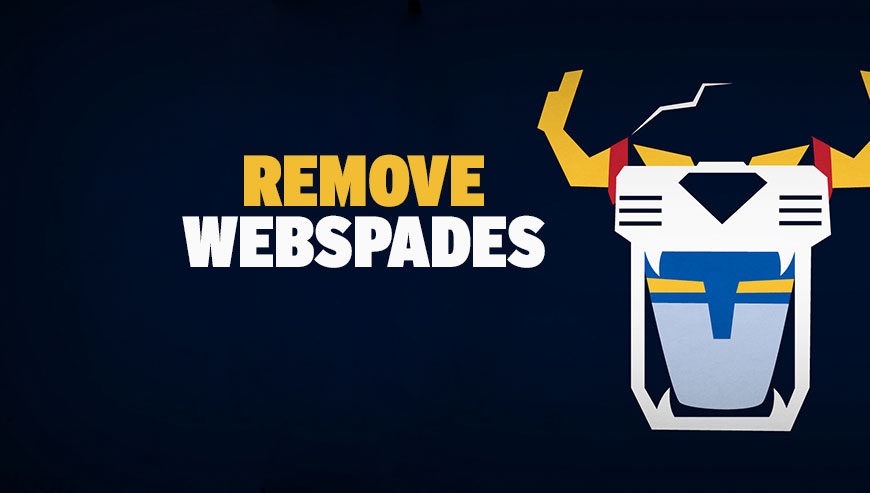
How to remove WebSpades ?
Remove WebSpades with AdwCleaner
AdwCleaner is a tool that searches for and removes Adware, Toolbars, Potentially Unwanted Programs (PUP), and browser Hijackers from your computer. By using AdwCleaner you can simply remove many of these types of applications for a much better user experience on your pc and while browsing the internet.
- Download AdwCleaner (Official link and direct-download) :
Download AdwCleaner - Select AdwCleaner.exe with right mouse click and Run as Administrator.
- If User Account Control asks you to allow AdwCleaner.exe to make changes to your computer, press Yes to continue.
- Start scanning your computer for any malicious threats by selecting the Scan button, please wait.
- If AdwCleaner is done, it will display a list of malicious items detected, If you have nothing to uncheck, continue to the removal process and select the Clean button.
- Reboot your computer.
Remove WebSpades with MalwareBytes Anti-Malware
Malwarebytes Anti-Malware detects and removes malware like worms, Trojans, rootkits, rogues, spyware, and more. All you have to do is launch Malwarebytes Anti-Malware Free and run a scan. If you want even better protection, consider Malwarebytes Anti-Malware Premium and its instant real-time scanner that automatically prevents malware and websites from infecting your PC.

- Download MalwareBytes Anti-Malware :
Premium Version Free Version (without Real-time protection) - Install MalwareBytes Anti-Malware using the installation wizard.
- Once installed, Malwarebytes Anti-Malware will automatically start and you will see a message stating that you should update the program, and that a scan has never been run on your system. To start a system scan you can click on the Fix Now button.
- Malwarebytes Anti-Malware will now check for updates, and if there are any, you will need to click on the Update Now button.
- Once the program has loaded, select Scan now.
- When the scan is done, you will now be presented with a screen showing you the malware infections that Malwarebytes’ Anti-Malware has detected. To remove the malicious programs that Malwarebytes Anti-malware has found, click on the Quarantine All button, and then click on the Apply Now button.
- When removing the files, Malwarebytes Anti-Malware may require a reboot in order to remove some of them. If it displays a message stating that it needs to reboot your computer, please allow it to do so.
Click here to go to our support page.




