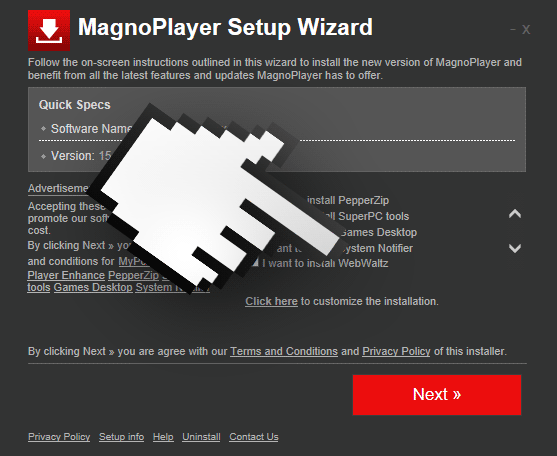Publicity marked as ads by Webwaltz are opening up all the time in Chrome, Firefox and Internet Explorer? This means you’ve been infected by a malicious software. In this post you’ll find a step by step guide to remove Webwaltz’ ads. See the following screen shots of this kind of publicity:
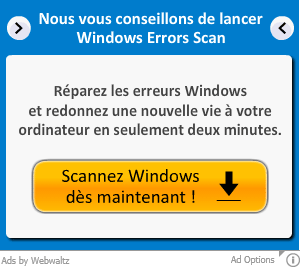

What’s WebWaltz?
WebWaltz is a browser plugin for Chrome, Firefox and Internet Explorer, and is behind the ads coming from Webwaltz in every website you visit. Here’s an example of the Webwaltz add-on in Firefox:
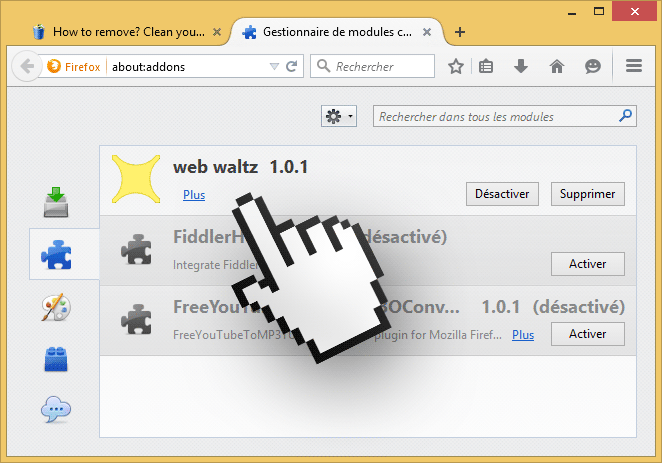
Since the very first moment Webwaltz is installed in your computer, it will insert its publicity in every possible corner. This adware is distributed from different sources: we can find it on their “official” website, or you could have been infected without knowing it with fake plug-ins or other free software found in download or streaming websites.
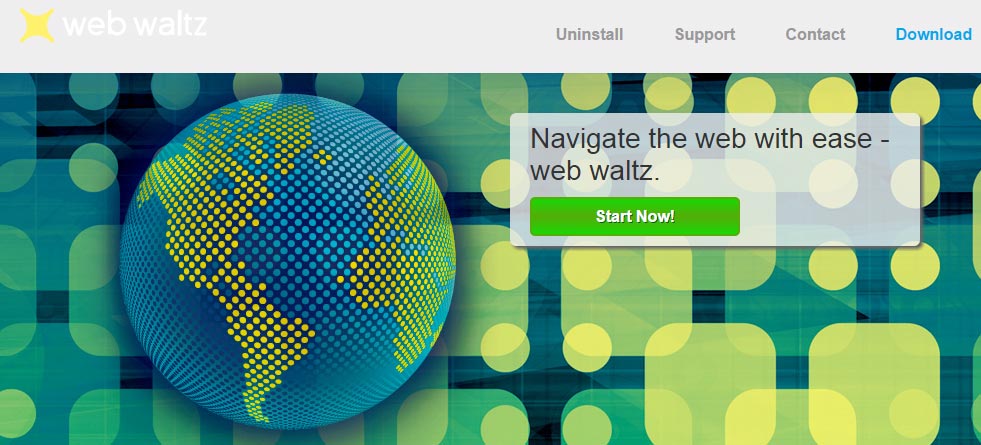
How did WebWaltz end up in my computer?
This unwanted program was installed in your computer with one goal in mind: to analyze your online activity so every ad offered can match your preferences. Clearly this publicity will pay the adware author for it. Every data recollected by this adware is saved in commercial databases to be sold afterwards. You should know that every ad either seen or followed will become a source of payment for the adware author. Which is why they are so interested in showing as many as possible.
It’s very common to find adware attached to free software, so you must always check thoroughly what’s offered before installing such software. Don’t click too fast on “Next” before making sure you can customize through an “Advanced” option. By customizing it you will be able to remove any optional software you don’t want.
Here’s a more concrete example of the way WebWaltz is offered with other software (in this case MagnoPlayer, a fake video player offered in streaming websites).
If you press “Next” without un-checking the case “I want to install WebWaltz” this unwanted program will be installed in your computer, and it won’t be the only one, as PepperZip will also be installed among others. Be very aware of what you’re doing while installing software from the net.
You should know that ads by Webwaltz is considered as suspicious by 29 anti-viruses.
Show the other 25 anti-virus detections
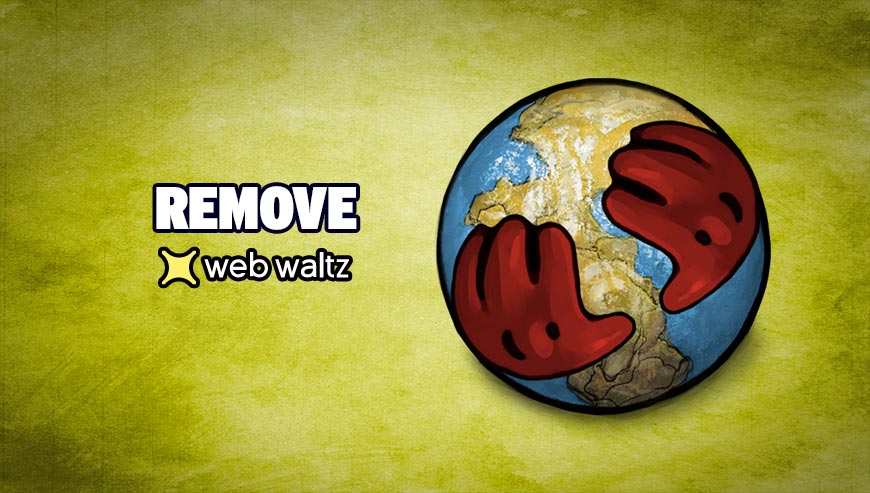
How to remove Web Waltz ?
Remove Web Waltz from Windows (XP, Vista, 7, 8)
In this first step, we will try to identify and remove any malicious program that might be installed on your computer.
- Go to the Control Panel
- Go to Programs and select Uninstall a program
- Search for Web Waltz and click the Uninstall button
Remove Web Waltz with AdwCleaner
The AdwCleaner tool will examine your system and internet browser for Web Waltz, browser extensions and registry keys, that may have been put in your computer without your consent.
- You can download AdwCleaner utility from the below button :
Download AdwCleaner - Before starting AdwCleaner, close all open programs and internet browsers, then double-click on the file AdwCleaner.exe.
- If Windows prompts you as to whether or not you wish to run AdwCleaner, please allow it to run.
- When the AdwCleaner program will open, click on the Scan button.
- To remove malicious files that were detected in the previous step, please click on the Clean button.
- Please click on the OK button to allow AdwCleaner reboot your computer.
Remove Web Waltz with MalwareBytes Anti-Malware
Malwarebytes Anti-Malware is an important security program for any computer user to have installed on their computer. It is light-weight, fast, and best of all, excellent at removing the latest infections like Web Waltz.

- Download MalwareBytes Anti-Malware :
Premium Version Free Version (without Real-time protection) - Double-click mbam-setup-consumer.exe and follow the prompts to install the program.
- Once installed, Malwarebytes Anti-Malware will automatically start and you will see a message stating that you should update the program, and that a scan has never been run on your system. To start a system scan you can click on the Fix Now button.
- Malwarebytes Anti-Malware will now check for updates, and if there are any, you will need to click on the Update Now button.
- Malwarebytes Anti-Malware will now start scanning your computer for Web Waltz.
- When the scan is done, you will now be presented with a screen showing you the malware infections that Malwarebytes’ Anti-Malware has detected. To remove the malicious programs that Malwarebytes Anti-malware has found, click on the Quarantine All button, and then click on the Apply Now button.
- Reboot your computer if prompted.
Click here to go to our support page.