Web United is a name linked to a potentially unwanted program forced upon users downloading and installing software whose install process has been modified. We classify Web United as “potentially unwanted” because we can always prevent its installation, all it takes is for us to be aware of our own actions when we’re installing something we found online.
The only goal of Web United is to show as many ads as possible in every website we visit while it takes the time to collect data about what we do with our computer. These ads can be seen as pop-ups, banners, fake ads on Google, or links on blue/green directly in the content of every visited website.
To avoid this kind of obnoxious problem in the future, take great care about what you choose to install on your computer, always check what any pre-selected cases really mean for you before mindlessly clicking on “Next” whenever you’re installing something new. Make sure to customize every install process you execute to stop anything you don’t actually want to be installed.
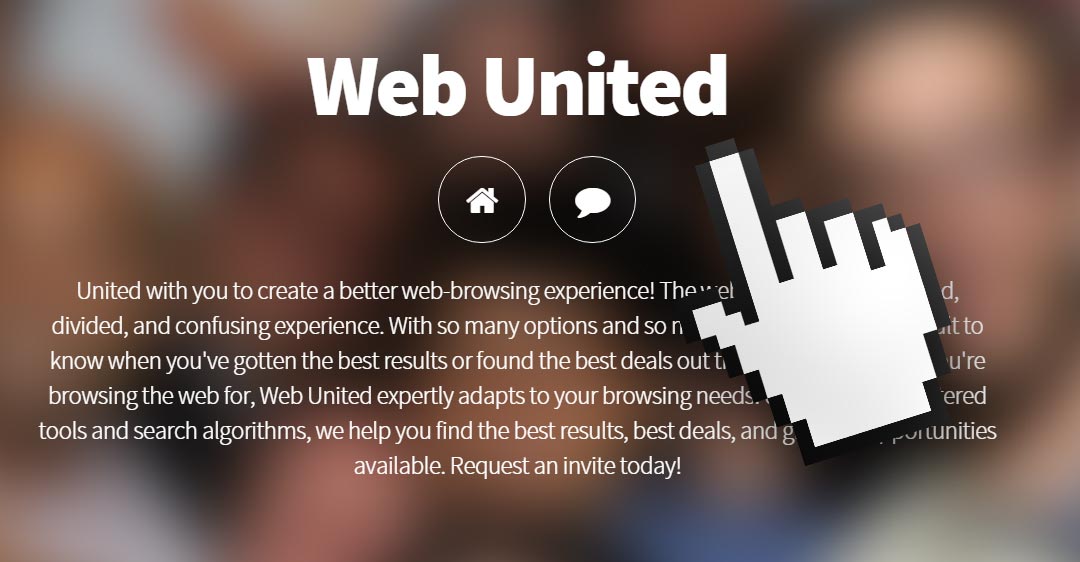
By browsing a little online we can easily end up in what’s supposed to be Web United’s official website, however we learn quickly that to download it there is impossible. This page was only conceived as a way to publish Web United’s conditions and terms so they are protected from any legal pursues against them.
For your information please know that Web United is considered as a malware by 35 security software.
Show the other 31 anti-virus detections
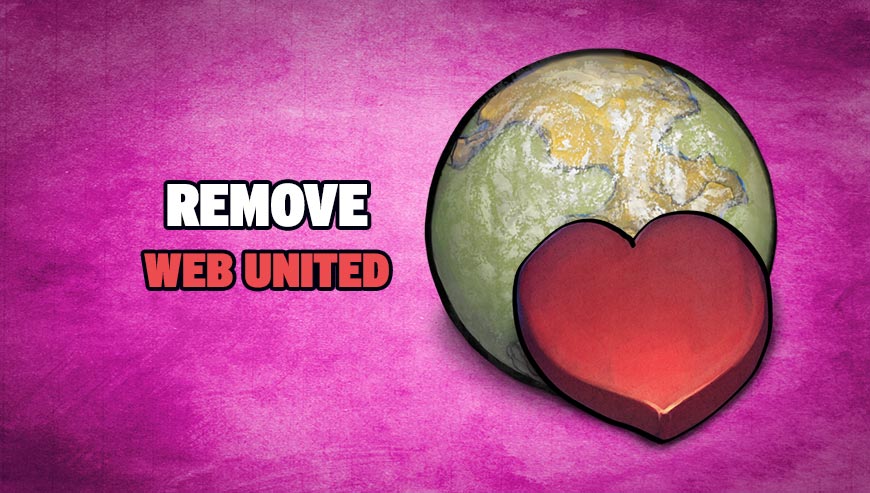
How to remove Web United ?
Remove Web United with AdwCleaner
The AdwCleaner program will examine your pc and web browser for Web United, browser extensions and registry keys, that may have been put in your pc without your permission.
- You can download AdwCleaner utility from the below button :
Download AdwCleaner - Before starting AdwCleaner, close all open programs and internet browsers, then double-click on the file AdwCleaner.exe.
- If Windows prompts you as to whether or not you wish to run AdwCleaner, please allow it to run.
- When the AdwCleaner program will open, click on the Scan button.
- To remove malicious files that were detected in the previous step, please click on the Clean button.
- Please click on the OK button to allow AdwCleaner reboot your computer.
Remove Web United with MalwareBytes Anti-Malware
Malwarebytes Anti-Malware detects and removes malware like worms, Trojans, rootkits, rogues, spyware, and more. All you have to do is launch Malwarebytes Anti-Malware Free and run a scan. If you want even better protection, consider Malwarebytes Anti-Malware Premium and its instant real-time scanner that automatically prevents malware and websites from infecting your PC.

- Download MalwareBytes Anti-Malware :
Premium Version Free Version (without Real-time protection) - Install MalwareBytes Anti-Malware using the installation wizard.
- Once installed, Malwarebytes Anti-Malware will automatically start and you will see a message stating that you should update the program, and that a scan has never been run on your system. To start a system scan you can click on the Fix Now button.
- Malwarebytes Anti-Malware will now check for updates, and if there are any, you will need to click on the Update Now button.
- Once the program has loaded, select Scan now.
- When the scan is done, you will now be presented with a screen showing you the malware infections that Malwarebytes’ Anti-Malware has detected. To remove the malicious programs that Malwarebytes Anti-malware has found, click on the Quarantine All button, and then click on the Apply Now button.
- When removing the files, Malwarebytes Anti-Malware may require a reboot in order to remove some of them. If it displays a message stating that it needs to reboot your computer, please allow it to do so.
Remove Web United with ZHPCleaner
ZHPCleaner is a program that searches for and deletes Adware, Toolbars, Potentially Unwanted Programs (PUP), and browser Hijackers from your computer. By using ZHPCleaner you can easily remove many of these types of programs for a better user experience on your computer and while browsing the web.
- If Avast is installed on you computer you have to disable it during the process.
- You can download AdwCleaner utility from the below button :
Download ZHPCleaner - Select ZHPCleaner.exe with right mouse click and Run as Administrator.
- Accept the user agreement.
- Click on the Scanner button.
- After the scan has finished, click on the Repair button.
- Reboot your computer.
Click here to go to our support page.




