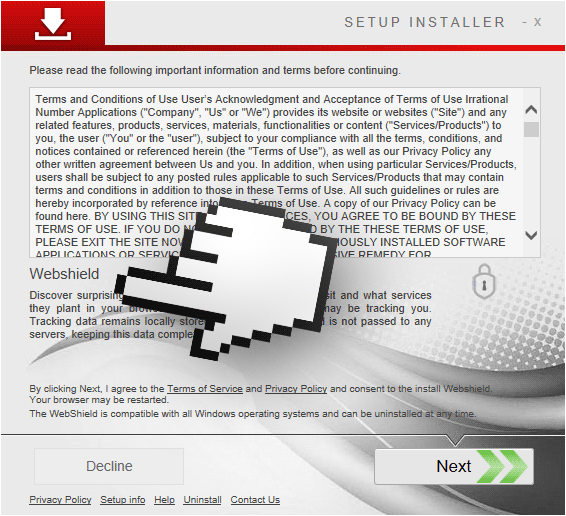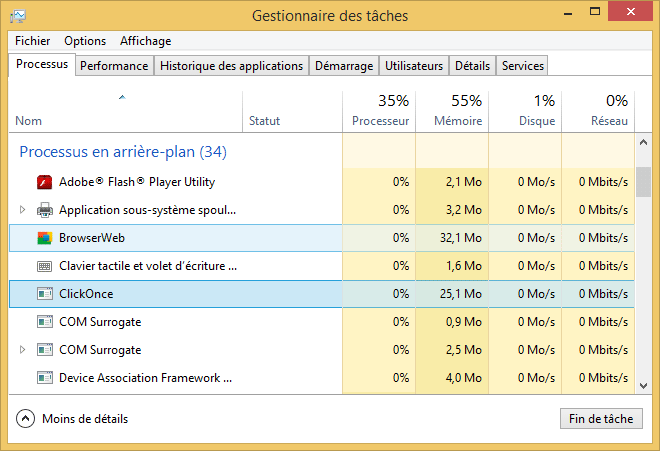Web Shield is an unwanted tool that gets installed into our computers though freeware setup programs. Web Shield is presented in its official website as security tool even including a Norton logo as an attempt to fool users; not one thing of what’s said on this website is true.

First of all, users that have Web Shield installed in their computers haven’t done it consciously. Here’s what happens: a user is browsing from some new software or is looking for a streaming website to catch on with his/her favorite TV series, like Game of Thrones… all the sudden the user sees a message asking for an update for the web browser. If the user doesn’t take the time to read what’s actually being offered by those messages, it ends up with Web Shield installed without noticing it.
Once it’s installed, new Windows processes appear, with names that will attempt to blend in as legitimate services, such as BrowserWeb or ClickOnce. These services are behind the sudden increase in unwanted ads the user will start seeing, besides spying on everything the user does.
Many blogs are now offering supposedly efficient solutions to get rid of Web Shield , you should be careful though, many of them are just going to convince you to download some software that ends up being also an unwanted program and that are hard to uninstall. If you wish to remove Web Shield for free and for good follow along the guide shown below.
You should know that Web Shield is considered as a parasite by 5 anti-viruses.
Show the other 1 anti-virus detections

How to remove Web Shield ?
Remove Web Shield with AdwCleaner
AdwCleaner is a helpful tool made to delete unwelcome toolbars, browser hijackers, redirects and potentially unwanted programs (PUPs) in Internet Explorer, Firefox, Chrome or Opera. AdwCleaner will require no set up and can be ran in a instant to scan your pc.
- Please download AdwCleaner by Xplode and save to your Desktop :
Download AdwCleaner - Double-click on AdwCleaner.exe to run the tool (Windows Vista/7/8 users : right-click and select Run As Administrator).
- Click on the Scan button.
- After the scan has finished, click on the Clean button..
- Press OK again to allow AdwCleaner to restart the computer and complete the removal process.
Remove Web Shield with ZHPCleaner
ZHPCleaner is a program that searches for and deletes Adware, Toolbars, Potentially Unwanted Programs (PUP), and browser Hijackers from your computer. By using ZHPCleaner you can easily remove many of these types of programs for a better user experience on your computer and while browsing the web.
- If Avast is installed on you computer you have to disable it during the process.
- You can download AdwCleaner utility from the below button :
Download ZHPCleaner - Select ZHPCleaner.exe with right mouse click and Run as Administrator.
- Accept the user agreement.
- Click on the Scanner button.
- After the scan has finished, click on the Repair button.
- Reboot your computer.
Remove Web Shield with MalwareBytes Anti-Malware
Malwarebytes Anti-Malware is a light-weight anti-malware program that is excellent at removing the latest detections.

- Download Malwarebytes Anti-Malware to your desktop.
Premium Version Free Version (without Real-time protection) - Install MalwareBytes Anti-Malware using the installation wizard.
- Once installed, Malwarebytes Anti-Malware will automatically start and you will see a message stating that you should update the program, and that a scan has never been run on your system. To start a system scan you can click on the Fix Now button.
- If an update is found, you will be prompted to download and install the latest version.
- Malwarebytes Anti-Malware will now start scanning your computer for Web Shield.
- When the scan is complete, make sure that everything is set to Quarantine, and click Apply Actions.
- When removing the files, Malwarebytes Anti-Malware may require a reboot in order to remove some of them. If it displays a message stating that it needs to reboot your computer, please allow it to do so.
Remove Web Shield with HitmanPro
HitmanPro is a second opinion scanner, designed to rescue your computer from malware. HitmanPro is designed to work alongside existing security programs without any conflicts. HitmanPro offers you a Free Scan for a second opinion.

- You can download HitmanPro from the below link:
Download HitmanPro - Double-click on the file named HitmanPro.exe (for 32-bit versions of Windows) or HitmanPro_x64.exe (for 64-bit versions of Windows).
- Click on the Next button, to install HitmanPro on your computer.
- HitmanPro will now begin to scan your computer for Web Shield malicious files.
- When it has finished it will display a list of all the malware that the program found as shown in the image below. Click on the Next button, to remove Web Shield virus.
Click here to go to our support page.