Web Guard is an adware created by a company already famous for their quite big amount of adware created. The two most important goals of this company are to show publicity and to collect our personal data, these are exactly the things Web Guard was created for.
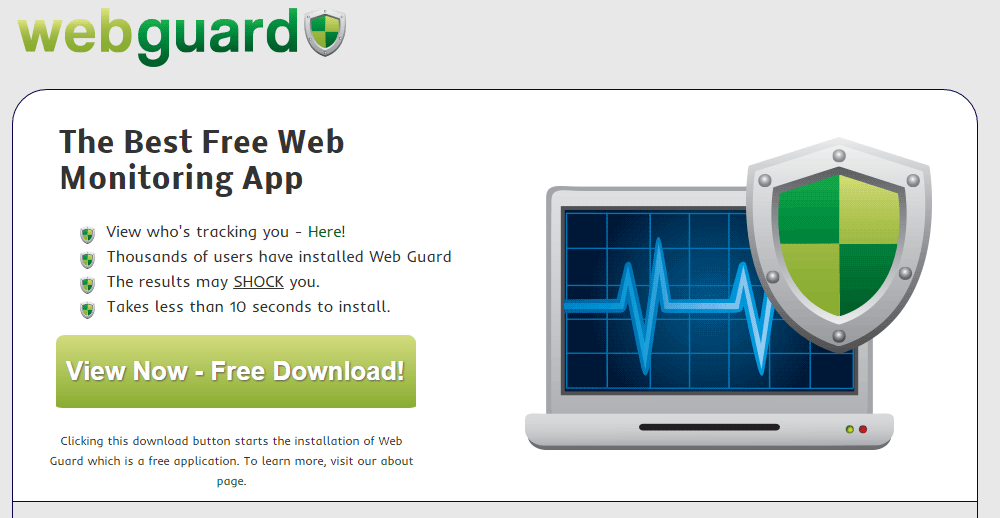
Ironically on their official website they say this tool will help you find out if someone is tracking you. The software is not even available to download on this website, the only reason they created it was for legal reasons: it’s just a place where we can find a list of everything Web Guard will do in your computer once it’s installed, in other words their general conditions of use are there. This conditions are implicitly accepted by anyone installing this software (most likely by installing a free software a little too fast).
Don’t doubt if for a second, it is thanks to modified setup programs for free software that we found ourselves with Web Guard installed in our computers, although it can also be installed in some streaming websites where they show you what looks like a legit request for a video codec so you can play your favorite TV series, however it’s just an ad designed to make you download software like this.
After a close look at those conditions of use, we find out that Web Guard is authorized to record everything you do on the web to sell it afterwards, while showing as much ads as possible. It’s because of these ads that we realize it’s been installed on our computers.
You should know that Web Guard is considered as suspicious by 22 anti-viruses.
Show the other 18 anti-virus detections

How to remove Web Guard ?
Remove Web Guard with CCleaner
- Download and install CCleaner by Piriform by clicking the button below.
Download CCleaner - Once the program is installed go to the Cleaner section and click the Analyze button. Once the scan is complete, click the Run Cleaner button.
- Then go to Tools > Startup and locate in each tab (starting with Windows, Internet Explorer) of suspicious statements which involve Web Guard or similar names. Whenever click Remove and Delete .
- Finally go to Tools > Uninstall , search for Web Guard from the list and click Remove if you find it.

Remove Web Guard with AdwCleaner
The AdwCleaner tool will examine your computer and internet browser for Web Guard, browser extensions and registry keys, that may have been put in your system without your knowledge.
- You can download AdwCleaner utility from the below button :
Download AdwCleaner - Before starting AdwCleaner, close all open programs and internet browsers, then double-click on the file AdwCleaner.exe.
- If Windows prompts you as to whether or not you wish to run AdwCleaner, please allow it to run.
- When the AdwCleaner program will open, click on the Scan button.
- To remove malicious files that were detected in the previous step, please click on the Clean button.
- Please click on the OK button to allow AdwCleaner reboot your computer.
Remove Web Guard with MalwareBytes Anti-Malware
Malwarebytes Anti-Malware is an important security program for any computer user to have installed on their computer. It is light-weight, fast, and best of all, excellent at removing the latest infections like Web Guard.

- Download MalwareBytes Anti-Malware :
Premium Version Free Version (without Real-time protection) - Double-click mbam-setup-consumer.exe and follow the prompts to install the program.
- Once installed, Malwarebytes Anti-Malware will automatically start and you will see a message stating that you should update the program, and that a scan has never been run on your system. To start a system scan you can click on the Fix Now button.
- Malwarebytes Anti-Malware will now check for updates, and if there are any, you will need to click on the Update Now button.
- Malwarebytes Anti-Malware will now start scanning your computer for Web Guard.
- When the scan is done, you will now be presented with a screen showing you the malware infections that Malwarebytes’ Anti-Malware has detected. To remove the malicious programs that Malwarebytes Anti-malware has found, click on the Quarantine All button, and then click on the Apply Now button.
- Reboot your computer if prompted.
Remove Web Guard with HitmanPro
HitmanPro is a second opinion scanner, designed to rescue your computer from malware. HitmanPro is designed to work alongside existing security programs without any conflicts. HitmanPro offers you a Free Scan for a second opinion.

- You can download HitmanPro from the below link:
Download HitmanPro - Double-click on the file named HitmanPro.exe (for 32-bit versions of Windows) or HitmanPro_x64.exe (for 64-bit versions of Windows).
- Click on the Next button, to install HitmanPro on your computer.
- HitmanPro will now begin to scan your computer for Web Guard malicious files.
- When it has finished it will display a list of all the malware that the program found as shown in the image below. Click on the Next button, to remove Web Guard virus.
Click here to go to our support page.




