Vosteran (vosteran.com) is a website that is installed on your browser homepage without your consent. Vosteran is not installed by itself but it’s usually helped by an unwanted program that often does more than installing it. In fact, it often keeps this unwanted page in place even if you try to manually modify your browser settings.
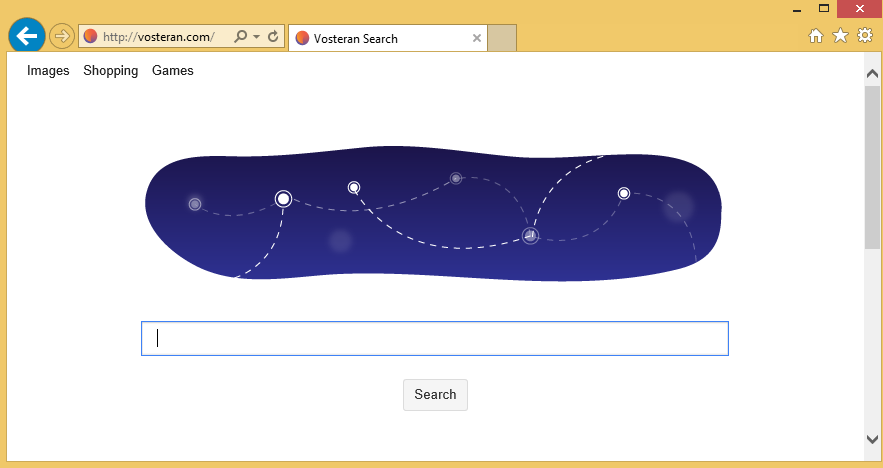
Which is the purpose of this program? To redirect your usual search engines so as to use theirs in which there is a high percentage of sponsored links and disguised advertising.
The more this page has visitors, the more its designers make money.
What are the consequences for you? The adware that comes with Vosteran to keep it in place also runs in the background of your computer and leads to slow down your PC. It records your page and search history to display you targeted ads.
Vosteran and browser hijackers of this kind are usually installed when you download false software updates (it’s often Flash or Java or even Chrome, Firefox or IE). You have to systematically deny any software update, proposed by your browser. There is 99.9% chance that it’s an attempt to make you install an unwanted program.
To get rid of Vosteran effectively and for free, you can follow the method below.
For your information please know that Vosteran is considered as suspicious by 24 security software.
Show the other 20 anti-virus detections
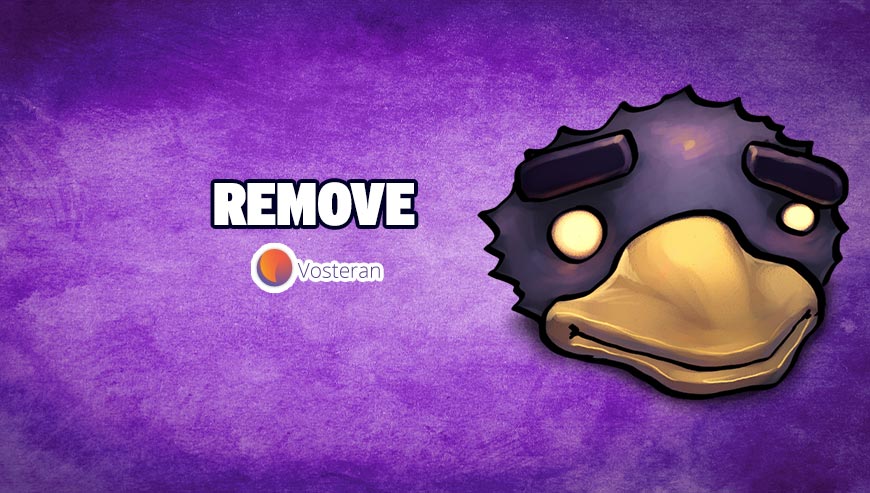
How to remove Vosteran ?
Remove Vosteran with AdwCleaner
The AdwCleaner program will scan your pc and web browser for Vosteran, browser plugins and registry keys, that may have been put in your computer without your agreement.
- You can download AdwCleaner utility from the below button :
Download AdwCleaner - Before starting AdwCleaner, close all open programs and internet browsers, then double-click on the file AdwCleaner.exe.
- If Windows prompts you as to whether or not you wish to run AdwCleaner, please allow it to run.
- When the AdwCleaner program will open, click on the Scan button.
- To remove malicious files that were detected in the previous step, please click on the Clean button.
- Please click on the OK button to allow AdwCleaner reboot your computer.
Remove Vosteran with ZHPCleaner
ZHPCleaner is a program that searches for and deletes Adware, Toolbars, Potentially Unwanted Programs (PUP), and browser Hijackers from your computer. By using ZHPCleaner you can easily remove many of these types of programs for a better user experience on your computer and while browsing the web.
- If Avast is installed on you computer you have to disable it during the process.
- You can download AdwCleaner utility from the below button :
Download ZHPCleaner - Select ZHPCleaner.exe with right mouse click and Run as Administrator.
- Accept the user agreement.
- Click on the Scanner button.
- After the scan has finished, click on the Repair button.
- Reboot your computer.
Remove Vosteran with MalwareBytes Anti-Malware
Malwarebytes Anti-Malware detects and removes malware like worms, Trojans, rootkits, rogues, spyware, and more. All you have to do is launch Malwarebytes Anti-Malware Free and run a scan. If you want even better protection, consider Malwarebytes Anti-Malware Premium and its instant real-time scanner that automatically prevents malware and websites from infecting your PC.

- Download MalwareBytes Anti-Malware :
Premium Version Free Version (without Real-time protection) - Install MalwareBytes Anti-Malware using the installation wizard.
- Once installed, Malwarebytes Anti-Malware will automatically start and you will see a message stating that you should update the program, and that a scan has never been run on your system. To start a system scan you can click on the Fix Now button.
- Malwarebytes Anti-Malware will now check for updates, and if there are any, you will need to click on the Update Now button.
- Once the program has loaded, select Scan now.
- When the scan is done, you will now be presented with a screen showing you the malware infections that Malwarebytes’ Anti-Malware has detected. To remove the malicious programs that Malwarebytes Anti-malware has found, click on the Quarantine All button, and then click on the Apply Now button.
- When removing the files, Malwarebytes Anti-Malware may require a reboot in order to remove some of them. If it displays a message stating that it needs to reboot your computer, please allow it to do so.
Click here to go to our support page.





Everything worked great 🙂 No more Vosteran ! thank you 🙂