VKontakeDJ is an adware linked to a software offered in a website going by the same name. According to the VKontakeDJ website, the program is the best one available to download music and videos from the VKontake social network (very popular in Russia). Is not exactly a virus but an advertising software whose only reason to exists is to distribute as much publicity as possible in your PC.
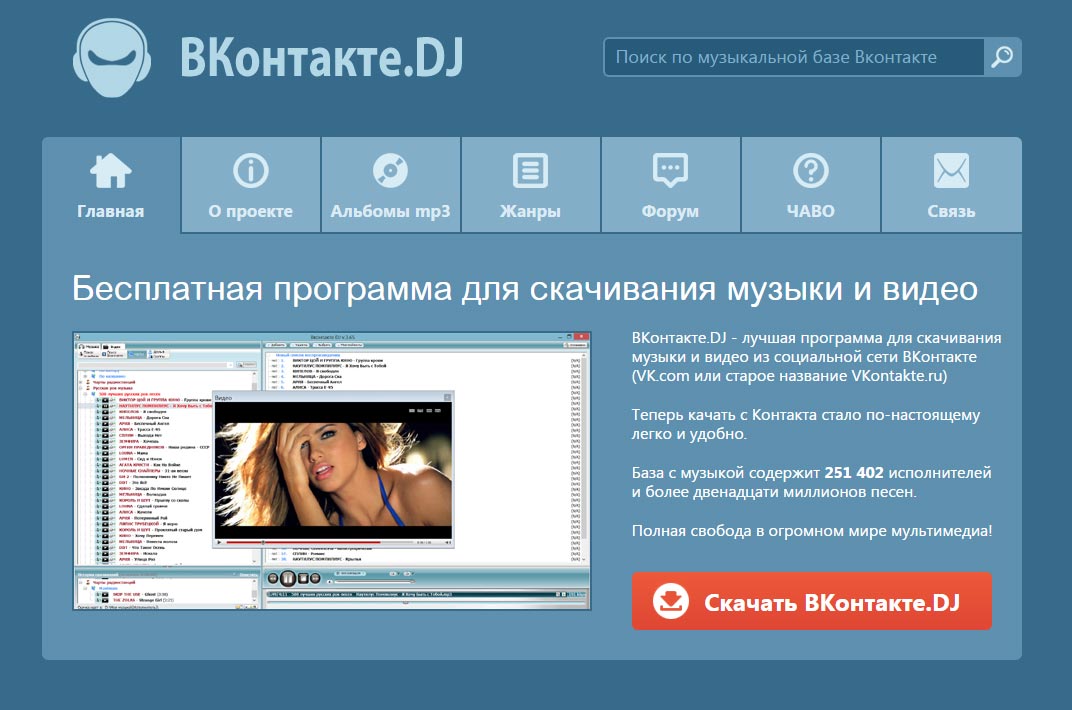
This might come as a surprise for you… perhaps you haven’t even heard of this social network before nor the program…What is most likely the explanation behind this, is that you install this program while installing something else, and what’s more to the case, you could’ve stop this from happening by not installing everything you find online. This kind of parasite software is often found attached into modified install programs for legitimate software available for download in websites like softonic, or through fake software… fake video players, fake PDF readers, fake codec packs… etc. By not being aware of the danger of installing this kind of programs you can easily become the victim of parasite programs such as this.
There are a lot of so called “security websites” offering a removal solution for VKontakeDJ. Be careful because most of them will try to convince you that they will help you find and remove the threat but only if you pay for it. The software we recommend is 100% free. You must execute all the steps in our guide to increase the chances of having success.
For your information please know that VKontakteDJ is considered as a malware by 3 security software.

How to remove VKontakeDJ ?
Remove VKontakeDJ with MalwareBytes Anti-Malware
Malwarebytes Anti-Malware detects and removes malware like worms, Trojans, rootkits, rogues, spyware, and more. All you have to do is launch Malwarebytes Anti-Malware Free and run a scan. If you want even better protection, consider Malwarebytes Anti-Malware Premium and its instant real-time scanner that automatically prevents malware and websites from infecting your PC.

- Download MalwareBytes Anti-Malware :
Premium Version Free Version (without Real-time protection) - Install MalwareBytes Anti-Malware using the installation wizard.
- Once installed, Malwarebytes Anti-Malware will automatically start and you will see a message stating that you should update the program, and that a scan has never been run on your system. To start a system scan you can click on the Fix Now button.
- Malwarebytes Anti-Malware will now check for updates, and if there are any, you will need to click on the Update Now button.
- Once the program has loaded, select Scan now.
- When the scan is done, you will now be presented with a screen showing you the malware infections that Malwarebytes’ Anti-Malware has detected. To remove the malicious programs that Malwarebytes Anti-malware has found, click on the Quarantine All button, and then click on the Apply Now button.
- When removing the files, Malwarebytes Anti-Malware may require a reboot in order to remove some of them. If it displays a message stating that it needs to reboot your computer, please allow it to do so.
Remove VKontakeDJ with AdwCleaner
AdwCleaner is a very useful tool made to delete undesired toolbars, browser hijackers, redirects and potentially unwanted programs (PUPs) in Internet Explorer, Firefox, Chrome or Opera. AdwCleaner needs no set up and can be ran in a instant to examine your system.
- Please download AdwCleaner by Xplode and save to your Desktop :
Download AdwCleaner - Double-click on AdwCleaner.exe to run the tool (Windows Vista/7/8 users : right-click and select Run As Administrator).
- Click on the Scan button.
- After the scan has finished, click on the Clean button..
- Press OK again to allow AdwCleaner to restart the computer and complete the removal process.
Remove VKontakeDJ with ZHPCleaner
ZHPCleaner is a program that searches for and deletes Adware, Toolbars, Potentially Unwanted Programs (PUP), and browser Hijackers from your computer. By using ZHPCleaner you can easily remove many of these types of programs for a better user experience on your computer and while browsing the web.
- If Avast is installed on you computer you have to disable it during the process.
- You can download AdwCleaner utility from the below button :
Download ZHPCleaner - Select ZHPCleaner.exe with right mouse click and Run as Administrator.
- Accept the user agreement.
- Click on the Scanner button.
- After the scan has finished, click on the Repair button.
- Reboot your computer.
Click here to go to our support page.




