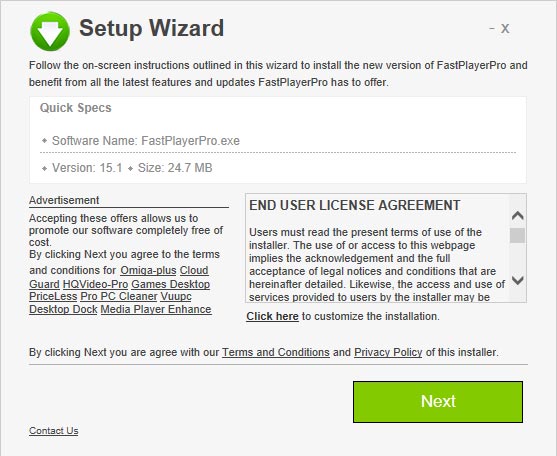Visual Search Results is the title given to certain advertisements that can be seen with the results of a Google search. These ads don’t belong to Google but to an adware that has taken hold of your PC. It’s often from an extension installed onto your browser that creates this extra section of ads. This section offers products related to your search. Each of the results links to a sponsored product that brings a profit to the creator of the adware upon each click.
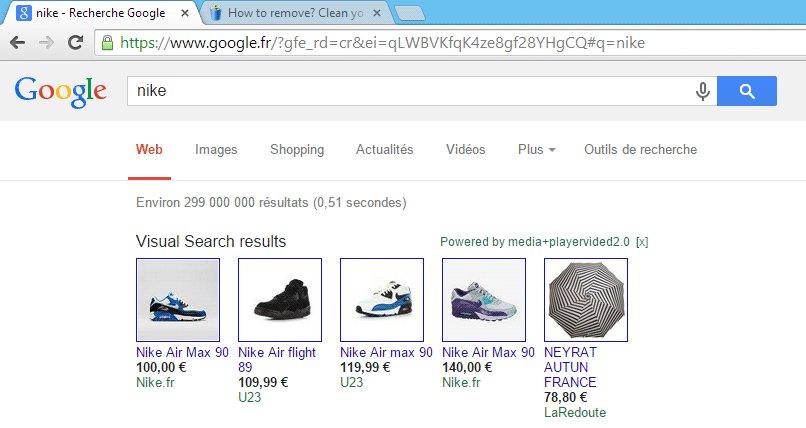
The adware that posts these ads by Visual Search Results does so with the help of your PC. It relies on a lapse in attention when you install software. In this case, the adware responsible for these ads is called PriceLess. It is installed, most notably, by this installer:
You could have avoided installing it by not installing FastPlayerPro, which is the first software installed by the installation wizard. FastPlayerPro is a fake video player that will not help you watch videos online, despite what it claims. You could have also avoided the installation of PriceLess by not clicking the Next button and instead customizing the installation. This often hidden option that lets you adjust the settings of an installation is found where it says Click Here to customize the installation.
It’s quite probable that if you see the ads by Visual Search Results, that you’ve been infected by other adwares. Follow the steps on our free guide below to clean your computer!
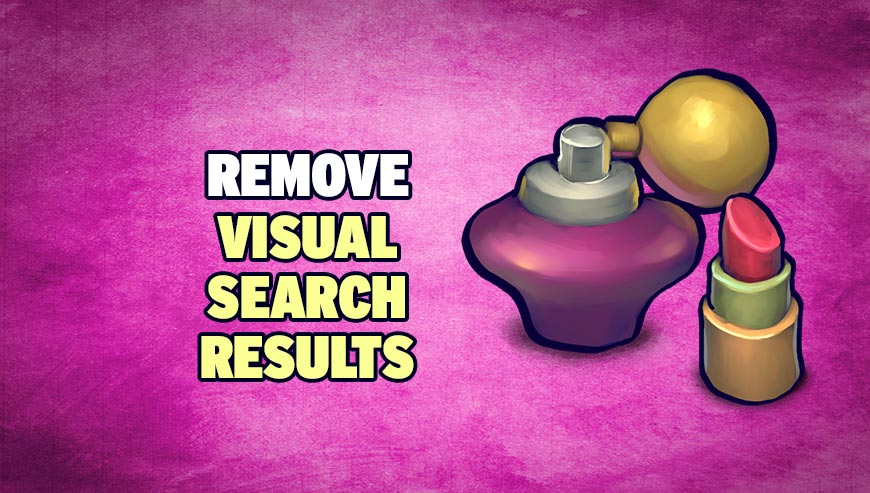
How to remove Visual Search Results ?
Remove Visual Search Results with AdwCleaner
AdwCleaner is a tool that research for and removes Adware, Toolbars, Potentially Unwanted Programs (PUP), and browser Hijackers from your computer. If you use AdwCleaner you can easily delete many of these types of programs for a much better user experience on your system and while browsing websites.
- Download AdwCleaner (Official link and direct-download) :
Download AdwCleaner - Select AdwCleaner.exe with right mouse click and Run as Administrator.
- If User Account Control asks you to allow AdwCleaner.exe to make changes to your computer, press Yes to continue.
- Start scanning your computer for any malicious threats by selecting the Scan button, please wait.
- If AdwCleaner is done, it will display a list of malicious items detected, If you have nothing to uncheck, continue to the removal process and select the Clean button.
- Reboot your computer.
Remove Visual Search Results with Junkware Removal Tool
Junkware Removal Tool will remove Visual Search Results from your computer, and will scan and remove any threat from your computer that is malicious.

- Please download Junkware Removal Tool to your desktop :
Download Junkware Removal Tool - Shut down your protection software now to avoid potential conflicts.
- Run the tool by double-clicking it. If you are using Windows Vista, 7, or 8; instead of double-clicking, right-mouse click JRT.exe and select "Run as Administrator".
- The tool will open and start scanning your system.
- Please be patient as this can take a while to complete depending on your system's specifications.
Remove Visual Search Results with MalwareBytes Anti-Malware
Malwarebytes Anti-Malware is an important security program for any computer user to have installed on their computer. It is light-weight, fast, and best of all, excellent at removing the latest infections like Visual Search Results.

- Download MalwareBytes Anti-Malware :
Premium Version Free Version (without Real-time protection) - Double-click mbam-setup-consumer.exe and follow the prompts to install the program.
- Once installed, Malwarebytes Anti-Malware will automatically start and you will see a message stating that you should update the program, and that a scan has never been run on your system. To start a system scan you can click on the Fix Now button.
- Malwarebytes Anti-Malware will now check for updates, and if there are any, you will need to click on the Update Now button.
- Malwarebytes Anti-Malware will now start scanning your computer for Visual Search Results.
- When the scan is done, you will now be presented with a screen showing you the malware infections that Malwarebytes’ Anti-Malware has detected. To remove the malicious programs that Malwarebytes Anti-malware has found, click on the Quarantine All button, and then click on the Apply Now button.
- Reboot your computer if prompted.
Click here to go to our support page.