VideoDimmer is similar to TV Wizard and Movie Mode as it’s designed by the same company. In fact, it’s the same unwanted program in a different name with the same concept: VideoDimmer is installed on your computer without your consent and displays advertising everywhere on your browser. Internet Explorer, Mozilla and Chrome are usually affected if they’re on your computer at the time of infection.
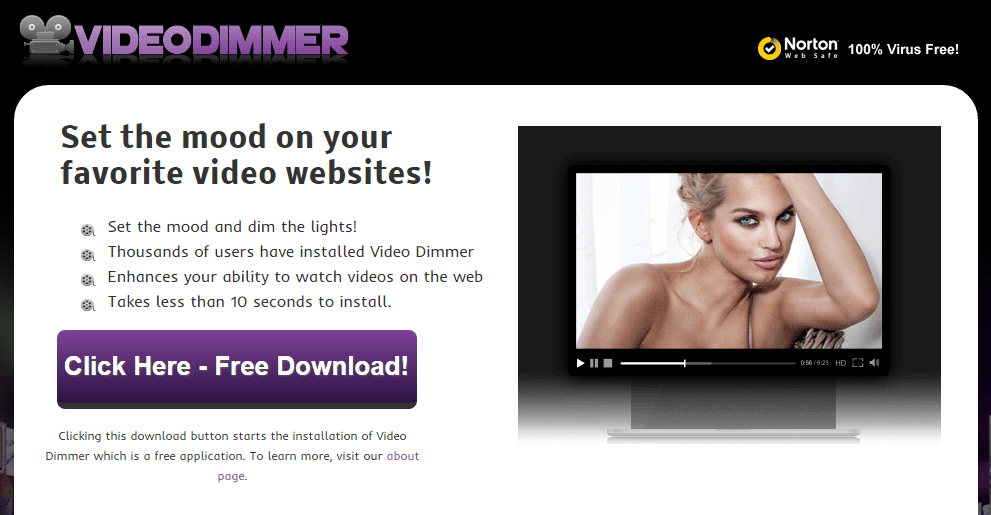
As usual, VideoDimmer comes in a bundle with other programs where the setup program hides as much as possible the presence of adware. If you go too fast, you will end up with a lot of trouble on your computer.
VideoDimmer designers present their software as a plugin that allows you to benefit from a “cinema effect” when you see videos on the internet. So, it darkens the rest of page so that the video is brought out while this is already doable on Youtube. In fact, it’s a good excuse to believe that you have a useful program to display tons of ads…
You should know that VideoDimmer is detected as a parasite by 10 anti-viruses.Show the other 6 anti-virus detections

How to remove VideoDimmer ?
Remove VideoDimmer with AdwCleaner
AdwCleaner is a tool that looks for and deletes Adware, Toolbars, Potentially Unwanted Programs (PUP), and browser Hijackers from your pc. By using AdwCleaner you can simply remove many of these types of applications for a much better user experience on your pc and while browsing the web.
- Download AdwCleaner (Official link and direct-download) :
Download AdwCleaner - Select AdwCleaner.exe with right mouse click and Run as Administrator.
- If User Account Control asks you to allow AdwCleaner.exe to make changes to your computer, press Yes to continue.
- Start scanning your computer for any malicious threats by selecting the Scan button, please wait.
- If AdwCleaner is done, it will display a list of malicious items detected, If you have nothing to uncheck, continue to the removal process and select the Clean button.
- Reboot your computer.
Remove completly VideoDimmer with Junkware Removal Tool
Junkware Removal Tool (JRT) purges your system of PUPs (potentially unwanted programs) like VideoDimmer almost as easily as they find their way into your system. JRT targets adware, toolbars, and other malicious, suspicious, and pernicious system parasites, removing not only the unwanted program but also any traces left behind in your registry and other places where debris accumulates.

- Download Junkware Removal Tool :
Download Junkware Removal Tool - Shut down your anti-virus, anti-spyware, and firewall software now to avoid potential conflicts.
- Run the tool by double-clicking it. If you are using Windows Vista or Windows 7, right-click it and select Run as administrator.
- The tool will open and start scanning your system.
- Please be patient as this can take a while to complete depending on your system's specifications.
- On completion, a log is saved to your desktop and will automatically open.
Remove VideoDimmer with MalwareBytes Anti-Malware
Malwarebytes Anti-Malware is an important security program for any computer user to have installed on their computer. It is light-weight, fast, and best of all, excellent at removing the latest infections like VideoDimmer.

- Download MalwareBytes Anti-Malware :
Premium Version Free Version (without Real-time protection) - Double-click mbam-setup-consumer.exe and follow the prompts to install the program.
- Once installed, Malwarebytes Anti-Malware will automatically start and you will see a message stating that you should update the program, and that a scan has never been run on your system. To start a system scan you can click on the Fix Now button.
- Malwarebytes Anti-Malware will now check for updates, and if there are any, you will need to click on the Update Now button.
- Malwarebytes Anti-Malware will now start scanning your computer for VideoDimmer.
- When the scan is done, you will now be presented with a screen showing you the malware infections that Malwarebytes’ Anti-Malware has detected. To remove the malicious programs that Malwarebytes Anti-malware has found, click on the Quarantine All button, and then click on the Apply Now button.
- Reboot your computer if prompted.
Click here to go to our support page.




