Video Tile is a potentially unwanted program that is “freely given” to users downloading and installing free software whose install process has been modified. We say that Video Tile is “potentially” unwanted because there’s usually a way to stop it from being installed, all it takes is a little awareness on our side when installing something on our computers.
To show ads and save everything we do online are the only two reasons behind Video Tile‘s creation. All that talk about being a tool that will allow us to see several videos at once (as seen in their official website) is nothing but a lie.
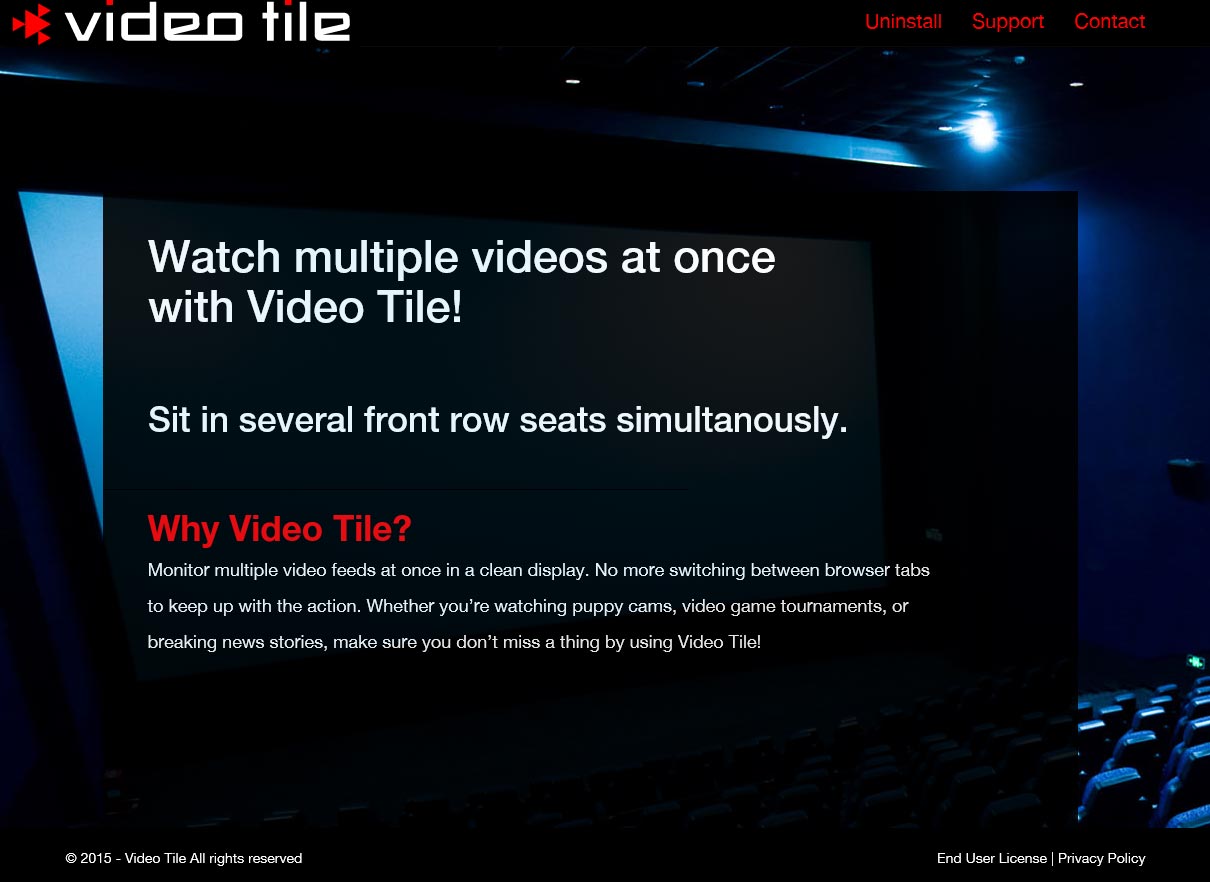
Ads shown by Video Tile can be seen in different forms including pop-up, banners and green/blue underlined words (converted to links) directly on the content of every website you visit. It’s quite easy to identify Video Tile‘s ads becuase they are tagged as Ads by Video Tile or Video Tile Ads.
Besides ruinning your browsing experience, Video Tile is also capable of saving information about your browsing habits; every website you visit and web search you make can be saved. Video Tile goes as far as saving information about your computer, according to them they save this data for statistics only, thruth is they collect all this data into huge databases they can sell afterwards.
For your information please know that Video Tile is detected as a malware by 6 security software.
Show the other 2 anti-virus detections

How to remove Video Tile ?
Remove Video Tile from Windows (XP, Vista, 7, 8)
In this first step, we will try to identify and remove any malicious program that might be installed on your computer.
- Go to the Control Panel
- Go to Programs and select Uninstall a program
- Search for Video Tile and click the Uninstall button
Remove Video Tile with MalwareBytes Anti-Malware
Malwarebytes Anti-Malware detects and removes malware like worms, Trojans, rootkits, rogues, spyware, and more. All you have to do is launch Malwarebytes Anti-Malware Free and run a scan. If you want even better protection, consider Malwarebytes Anti-Malware Premium and its instant real-time scanner that automatically prevents malware and websites from infecting your PC.

- Download MalwareBytes Anti-Malware :
Premium Version Free Version (without Real-time protection) - Install MalwareBytes Anti-Malware using the installation wizard.
- Once installed, Malwarebytes Anti-Malware will automatically start and you will see a message stating that you should update the program, and that a scan has never been run on your system. To start a system scan you can click on the Fix Now button.
- Malwarebytes Anti-Malware will now check for updates, and if there are any, you will need to click on the Update Now button.
- Once the program has loaded, select Scan now.
- When the scan is done, you will now be presented with a screen showing you the malware infections that Malwarebytes’ Anti-Malware has detected. To remove the malicious programs that Malwarebytes Anti-malware has found, click on the Quarantine All button, and then click on the Apply Now button.
- When removing the files, Malwarebytes Anti-Malware may require a reboot in order to remove some of them. If it displays a message stating that it needs to reboot your computer, please allow it to do so.
Remove Video Tile with ZHPCleaner
ZHPCleaner is a program that searches for and deletes Adware, Toolbars, Potentially Unwanted Programs (PUP), and browser Hijackers from your computer. By using ZHPCleaner you can easily remove many of these types of programs for a better user experience on your computer and while browsing the web.
- If Avast is installed on you computer you have to disable it during the process.
- You can download AdwCleaner utility from the below button :
Download ZHPCleaner - Select ZHPCleaner.exe with right mouse click and Run as Administrator.
- Accept the user agreement.
- Click on the Scanner button.
- After the scan has finished, click on the Repair button.
- Reboot your computer.
Remove Video Tile with AdwCleaner
AdwCleaner is a tool that looks for and deletes Adware, Toolbars, Potentially Unwanted Programs (PUP), and browser Hijackers from your computer. By using AdwCleaner you can easily delete many of these types of programs for a better user experience on your system and while browsing the internet.
- Download AdwCleaner (Official link and direct-download) :
Download AdwCleaner - Select AdwCleaner.exe with right mouse click and Run as Administrator.
- If User Account Control asks you to allow AdwCleaner.exe to make changes to your computer, press Yes to continue.
- Start scanning your computer for any malicious threats by selecting the Scan button, please wait.
- If AdwCleaner is done, it will display a list of malicious items detected, If you have nothing to uncheck, continue to the removal process and select the Clean button.
- Reboot your computer.
Click here to go to our support page.




