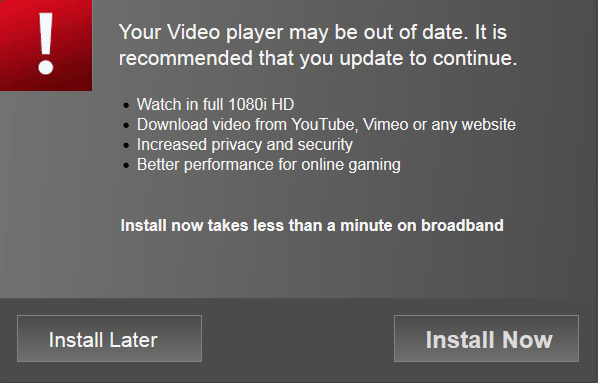If you’ve been seeing pages showing the text “Your video player may be out of date” or “Your video player is out of date” and specially if you haven’t been doing anything to check such an update or asking for it, chances are that your computer is being the victim of a malware. It’s not a dangerous virus, but just a simple adware trying to convince you to download some other parasite. Here’s an example of these so called alerts Your video player may be out of date:
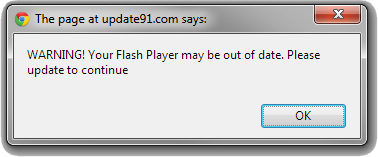
If this kind of message is seen rarely it might be a different case, they can be legitimate ads linked to the website you’re browsing in… although we should note that the advertising company behind them is not a very trusty one. We usually see this kind of ads in streaming websites or in download platforms offering torrents and/or cracks.
On the contrary, if these ads are seen non-stop and in a recurrent kind of way, in every single website you visit, then we can be sure that an adware is behind them.
In any case is best to make sure that no parasites are present in your computer. To do that use the guide presented below containing free tools for any removal you might need.
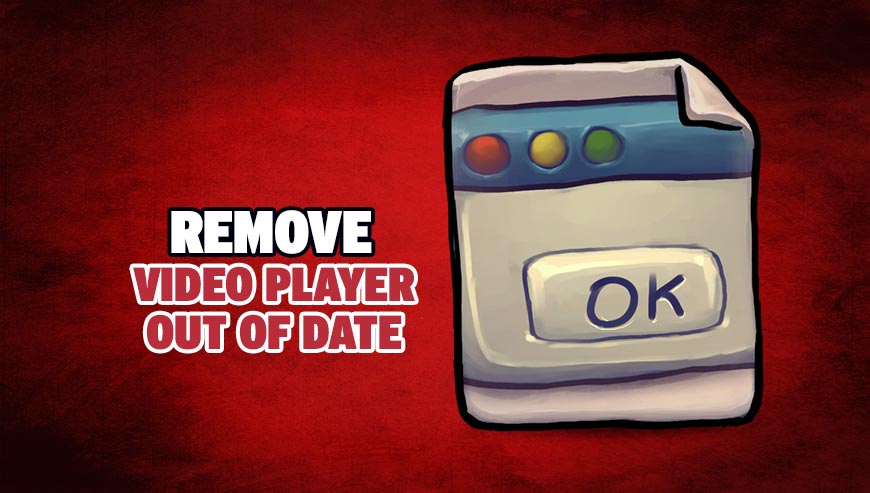
How to remove Video Player out of date ?
Remove Video Player out of date with AdwCleaner
AdwCleaner is a tool that searches for and deletes Adware, Toolbars, Potentially Unwanted Programs (PUP), and browser Hijackers from your system. If you use AdwCleaner you can simply remove many of these types of applications for a better user experience on your system and while browsing the internet.
- Download AdwCleaner (Official link and direct-download) :
Download AdwCleaner - Select AdwCleaner.exe with right mouse click and Run as Administrator.
- If User Account Control asks you to allow AdwCleaner.exe to make changes to your computer, press Yes to continue.
- Start scanning your computer for any malicious threats by selecting the Scan button, please wait.
- If AdwCleaner is done, it will display a list of malicious items detected, If you have nothing to uncheck, continue to the removal process and select the Clean button.
- Reboot your computer.
Remove Video Player out of date with ZHPCleaner
ZHPCleaner is a program that searches for and deletes Adware, Toolbars, Potentially Unwanted Programs (PUP), and browser Hijackers from your computer. By using ZHPCleaner you can easily remove many of these types of programs for a better user experience on your computer and while browsing the web.
- If Avast is installed on you computer you have to disable it during the process.
- You can download AdwCleaner utility from the below button :
Download ZHPCleaner - Select ZHPCleaner.exe with right mouse click and Run as Administrator.
- Accept the user agreement.
- Click on the Scanner button.
- After the scan has finished, click on the Repair button.
- Reboot your computer.
Remove Video Player out of date with MalwareBytes Anti-Malware
Malwarebytes Anti-Malware is an important security program for any computer user to have installed on their computer. It is light-weight, fast, and best of all, excellent at removing the latest infections like Video Player out of date.

- Download MalwareBytes Anti-Malware :
Premium Version Free Version (without Real-time protection) - Double-click mbam-setup-consumer.exe and follow the prompts to install the program.
- Once installed, Malwarebytes Anti-Malware will automatically start and you will see a message stating that you should update the program, and that a scan has never been run on your system. To start a system scan you can click on the Fix Now button.
- Malwarebytes Anti-Malware will now check for updates, and if there are any, you will need to click on the Update Now button.
- Malwarebytes Anti-Malware will now start scanning your computer for Video Player out of date.
- When the scan is done, you will now be presented with a screen showing you the malware infections that Malwarebytes’ Anti-Malware has detected. To remove the malicious programs that Malwarebytes Anti-malware has found, click on the Quarantine All button, and then click on the Apply Now button.
- Reboot your computer if prompted.
Click here to go to our support page.