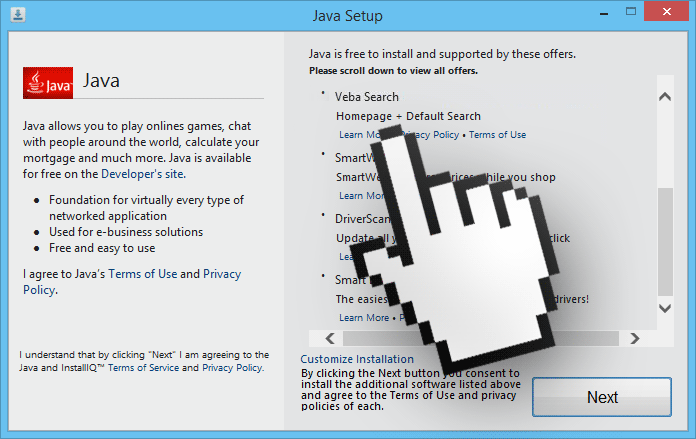VebaSearch.com is the URL of an internet site that works with Firefox, Chrome, and Internet Explorer and makes itself your homepage. VebaSearch.com resembles Google in terms of presentation, but the resemblance ends there. Aside from making itself at home on your computer, the creators of the site VebaSearch.com want to transform your PC into their machine by inserting targeted ads to your search results. Each time you use VebaSearch.com they will earn more money.
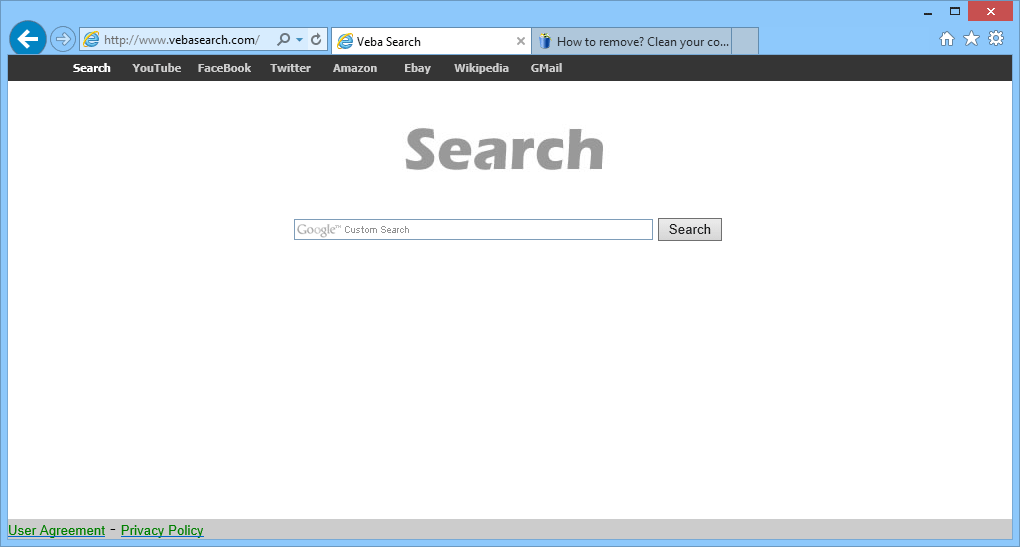
When you install a new program onto your computer, you should usually customize the installation so that adware doesn’t infect your PC. In the example below, it would have been best to click the “Customize Installation” link to avoid installing VebaSearch and several other unwanted programs.
All the browser hijackes like VebaSearch.com are programed to prevent you from manually resetting your initial configuration. They are generally aided by a process or a malicious extension. If you want to eradicate VebaSearch.com and go back to your former search engine, you should follow the steps in the guide below.
You should know that VebaSearch.com is detected as a parasite only by ESET-NOD32.
How to remove VebaSearch ?
Reset your browser (if necessary)
If you still see traces of VebaSearch after following all the steps above you can reset your browser performing this operation:
- Open Chrome.
- Click on the Chrome menu button
 on the browser toolbar.
on the browser toolbar. - Select Settings.
- Scroll down to the end of the page, search for Show advanced settings.
- Scroll down once again to the end of the page and click Reset browser settings button.
- Click Reset once more.
- Open Firefox
- Go to the orange Firefox button in the top left.
- Go over to the Help sub-menu, then select Troubleshooting Information.
- Click the Repair Firefox button in the upper-right corner of the page.
- Firefox will automatically restart.
- Open Internet Explorer.
- Click on the wrench incon
 in the top right corner the select Internet Options.
in the top right corner the select Internet Options. - Select the tab Advanced and then on the Reset button.
- In the Reset Internet Explorer settings section, select the Delete personal settings check box, then click on Reset button.
- When Internet Explorer has completed its task, click on the Close button in the confirmation dialogue box.
Remove VebaSearch with AdwCleaner
The AdwCleaner program will examine your pc and internet browser for VebaSearch, browser plugins and registry keys, that may have been installed on your pc without your permission.
- You can download AdwCleaner utility from the below button :
Download AdwCleaner - Before starting AdwCleaner, close all open programs and internet browsers, then double-click on the file AdwCleaner.exe.
- If Windows prompts you as to whether or not you wish to run AdwCleaner, please allow it to run.
- When the AdwCleaner program will open, click on the Scan button.
- To remove malicious files that were detected in the previous step, please click on the Clean button.
- Please click on the OK button to allow AdwCleaner reboot your computer.
Reset default homepage (if necessary)
- Open Google Chrome then go to the three stripes in the right top corner
- Select Settings
- Go to the header: On Startup
- Click on the blue link: Set Pages behind Open a specific page or set of pages
- Remove the actual homepage by clicking the X icon.
- Enter a new homepage of your choice in textbox "Enter Url..."
- Go to the header: Search
- Click on the button: Manage search engines
- Select Google.com from the list, hover over it and click blue button Make Defaults
- Hover over VebaSearch and click the X to remove it from the list.
- Open Mozilla Firefox and at the top of the Firefox window, click the Firefox button, then select Options
- Click on the General tab.
- Replace the homepage with one of your choice and click on OK.
- Open Internet Explorer
- Click on the gear icon
 , in the upper right part of your browser, then click again on Internet Options..
, in the upper right part of your browser, then click again on Internet Options.. - Click on the General tab.
- Replace the homepage with one of your choice, for example: google.com
Click here to go to our support page.