TV Time is an unwanted software. It’s actually a new version of the already known Movie Mode or TV Wizard, they just changed the name. The modus operandi is always the same: TV Time it’s installed in your computer without you knowing it, and as soon as the installation is done it will start showing ads in every corner of your browser. Either Firefox, Chrome or Internet Explorer can be infected by this malicious software if they are present in your computer at the time of the infection.
TV Time is mostly installed along with some other software you chose to install, but in a silent way so you won’t notice this adware being attached to it. If you go too fast while installing you’ll be easily infecting your computer. It’s also found in streaming websites (where you can watch TV shows or films); it’s not uncommon to find on those websites fake alert messages telling you that you need to upgrade your Java or Flash versions, in truth these messages are scams trying to get you to install adware such as these.
At first sight, TV Time’s authors try to sell their program as a very useful tool allowing you to “turn off the light” while watching videos in platforms such as YouTube, Vimeo or Dailymotion (what this means is they will darken the rest of the page). Of course it’s not useful at all, it’s just an excuse so they can show tons of publicity through their extension…
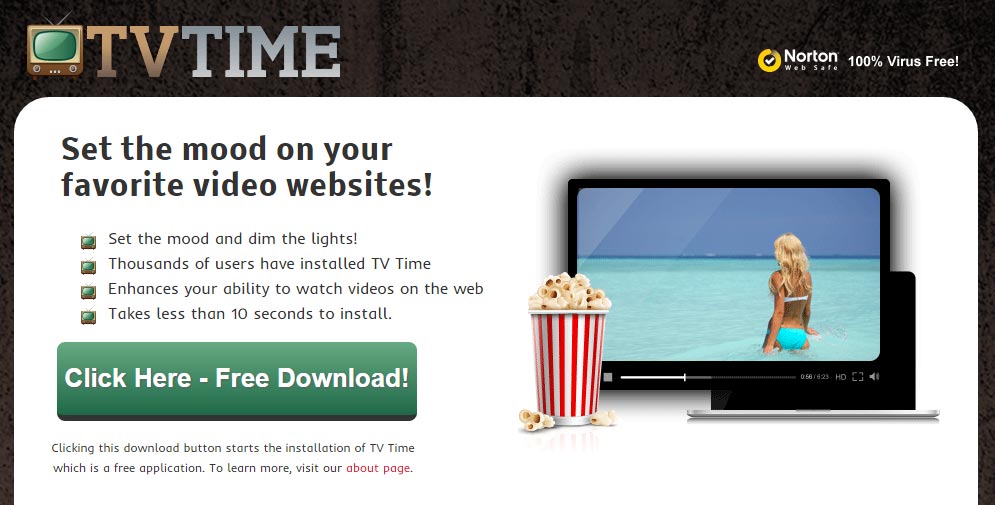
For your information please know that TV Time is considered as a parasite by 11 anti-viruses.
Show the other 7 anti-virus detections

How to remove TV Time ?
Remove TV Time with ZHPCleaner
ZHPCleaner is a program that searches for and deletes Adware, Toolbars, Potentially Unwanted Programs (PUP), and browser Hijackers from your computer. By using ZHPCleaner you can easily remove many of these types of programs for a better user experience on your computer and while browsing the web.
- If Avast is installed on you computer you have to disable it during the process.
- You can download AdwCleaner utility from the below button :
Download ZHPCleaner - Select ZHPCleaner.exe with right mouse click and Run as Administrator.
- Accept the user agreement.
- Click on the Scanner button.
- After the scan has finished, click on the Repair button.
- Reboot your computer.
Remove TV Time with MalwareBytes Anti-Malware
Malwarebytes Anti-Malware dis a light-weight anti-malware program that is excellent at removing the latest detections.

- Download Malwarebytes Anti-Malware to your desktop.
Premium Version Free Version (without Real-time protection) - Install MalwareBytes Anti-Malware using the installation wizard.
- Once installed, Malwarebytes Anti-Malware will automatically start and you will see a message stating that you should update the program, and that a scan has never been run on your system. To start a system scan you can click on the Fix Now button.
- If an update is found, you will be prompted to download and install the latest version.
- Malwarebytes Anti-Malware will now start scanning your computer for TV Time.
- When the scan is complete, make sure that everything is set to Quarantine, and click Apply Actions.
- When removing the files, Malwarebytes Anti-Malware may require a reboot in order to remove some of them. If it displays a message stating that it needs to reboot your computer, please allow it to do so.
Click here to go to our support page.




