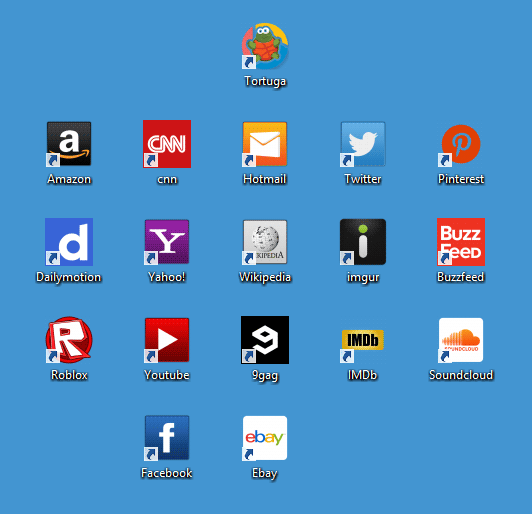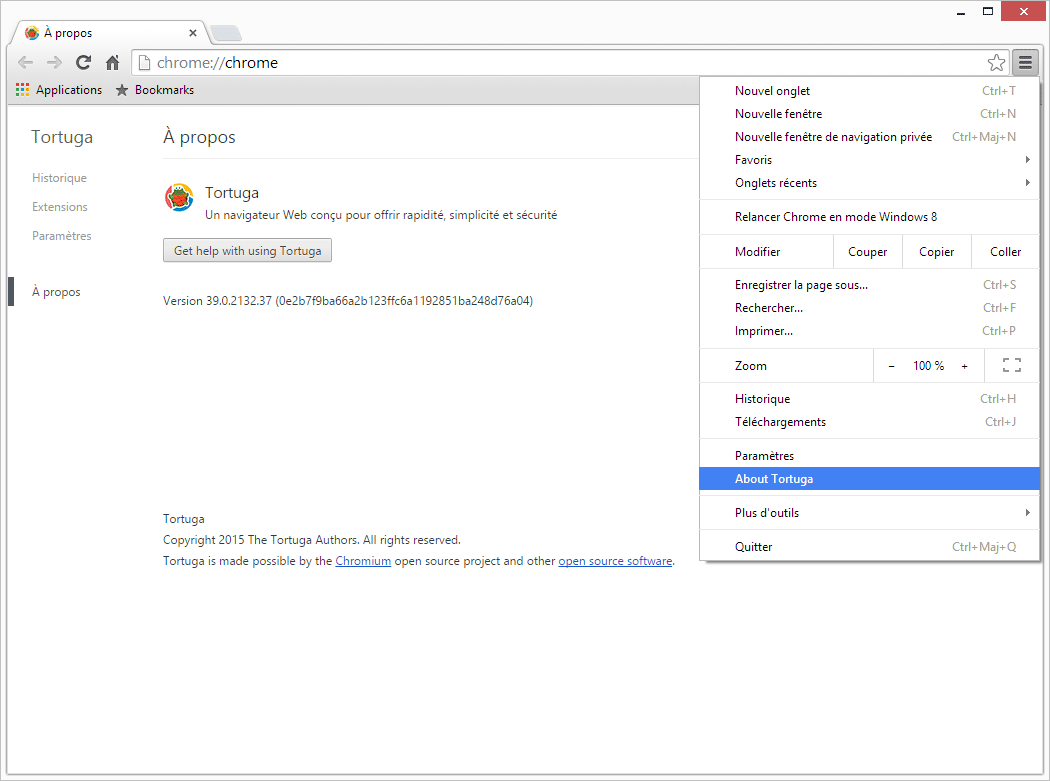Tortuga is an unwanted web browser that installs itself without asking for the user’s authorization. It comes with a whole range of plug-ins that take care of showing unwanted ads in every browser installed in your computer. These ads, tagged as “Ads by Tortuga” will start showing up from the very first moment you attempt to surf with Chrome, Firefox, Internet Explorer or Tortuga itself, since it is a browser constructed under the same source code as Google Chrome.
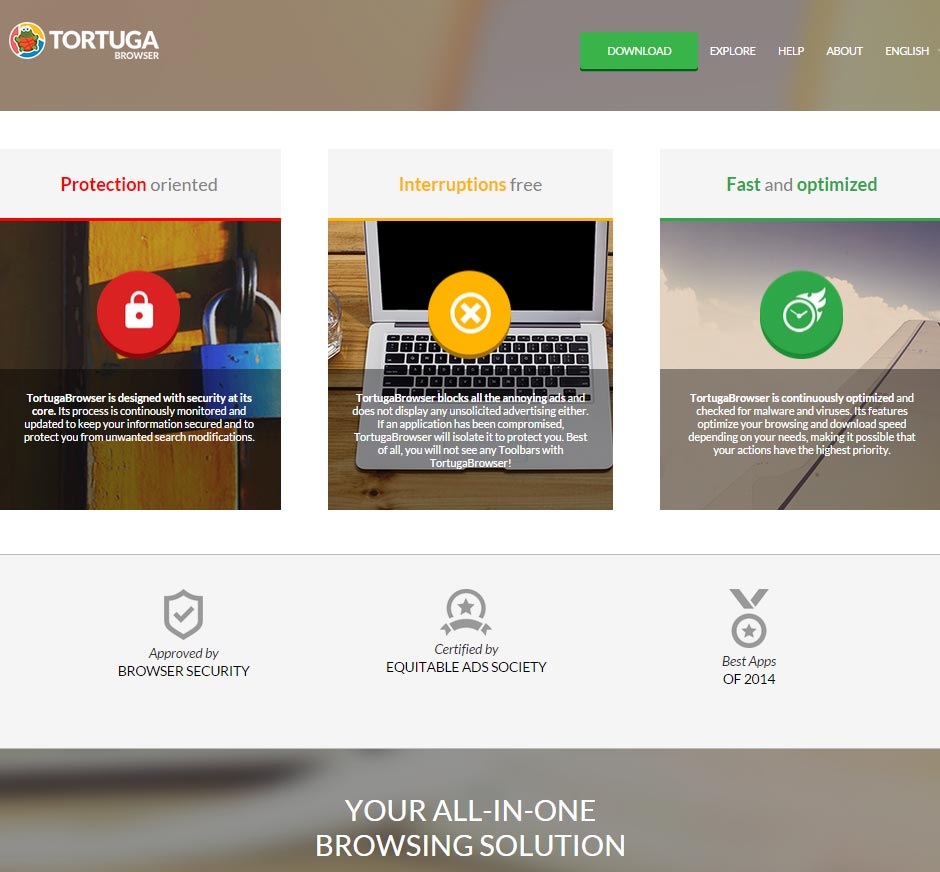
Tortuga was created by Clara Labs, and it’s not their first attempt at using this technique, they’ve already tried with other unwanted browsers such as CrossBrowse, Unico Browser, Binkiland just to name a few. Chrome manages to block Tortuga, however, Firefox, Internet Explorer or Edge under Windows 10 can’t do it. When Tortuga gets installed, it creates no less than 18 new icons in your desktop; one of course opens up Tortuga itself, the others are links towards certain websites that will be shown in Tortuga.
Once Tortuga is open, is hard to tell the difference between this one and Chrome, only by checking the parameters we can tell that is not Google’s browser after all…
We do not recommend the use of Tortuga under any circumstance because it can spy and save on everything you do online, what you write, what you search for, what websites you visit, etc…
If you see publicity tagged as Ads by Tortuga, you can be sure that you have been infected. You can use the following free guide to solve this issue.
For your information please know that Tortuga is detected as suspicious by 2 security software.

How to remove Tortuga ?
Remove Tortuga with AdwCleaner
AdwCleaner is a useful tool made to delete unwelcome toolbars, browser hijackers, redirects and potentially unwanted programs (PUPs) in Internet Explorer, Firefox, Chrome or Opera. AdwCleaner needs no installation and can be ran in a instant to examine your computer.
- Please download AdwCleaner by Xplode and save to your Desktop :
Download AdwCleaner - Double-click on AdwCleaner.exe to run the tool (Windows Vista/7/8 users : right-click and select Run As Administrator).
- Click on the Scan button.
- After the scan has finished, click on the Clean button..
- Press OK again to allow AdwCleaner to restart the computer and complete the removal process.
Remove Tortuga with MalwareBytes Anti-Malware
Malwarebytes Anti-Malware is an important security program for any computer user to have installed on their computer. It is light-weight, fast, and best of all, excellent at removing the latest infections like Tortuga.

- Download MalwareBytes Anti-Malware :
Premium Version Free Version (without Real-time protection) - Double-click mbam-setup-consumer.exe and follow the prompts to install the program.
- Once installed, Malwarebytes Anti-Malware will automatically start and you will see a message stating that you should update the program, and that a scan has never been run on your system. To start a system scan you can click on the Fix Now button.
- Malwarebytes Anti-Malware will now check for updates, and if there are any, you will need to click on the Update Now button.
- Malwarebytes Anti-Malware will now start scanning your computer for Tortuga.
- When the scan is done, you will now be presented with a screen showing you the malware infections that Malwarebytes’ Anti-Malware has detected. To remove the malicious programs that Malwarebytes Anti-malware has found, click on the Quarantine All button, and then click on the Apply Now button.
- Reboot your computer if prompted.
Remove Tortuga with HitmanPro
HitmanPro is a second opinion scanner designed to rescue computers that have become infected with viruses, spyware, Trojans, rootkits and other malware, despite continuous protection from up-to-date antivirus software.

- You can download HitmanPro from the below link:
Download HitmanPro - Double-click on the file named HitmanPro.exe (for 32-bit versions of Windows) or HitmanPro_x64.exe (for 64-bit versions of Windows).
- Click on the Next button, to install HitmanPro on your computer.
- HitmanPro will now begin to scan your computer for Tortuga malicious files.
- When it has finished it will display a list of all the malware that the program found as shown in the image below. Click on the Next button, to remove Tortuga virus.
Click here to go to our support page.