TomorrowGames is a new version of an adware that uses massive techniques of distribution to achieve a large number of successful installations where it will start promptly with its advertising campaign. This program can affect the most popular browsers, meaning Internet Explorer, Firefox and Chrome.
We usually notice we’ve been infected by TomorrowGames, because its ads are tagged as “Ads by TomorrowGames“. Thus if this is the case with your browser, don’t doubt it for a second, you have been infected with TomorrowGames, and most work fast to remove it. It goes without saying that clicking on TomorrowGames’ ads is against your best interest because it might guide your browsing towards more threats for your computer.
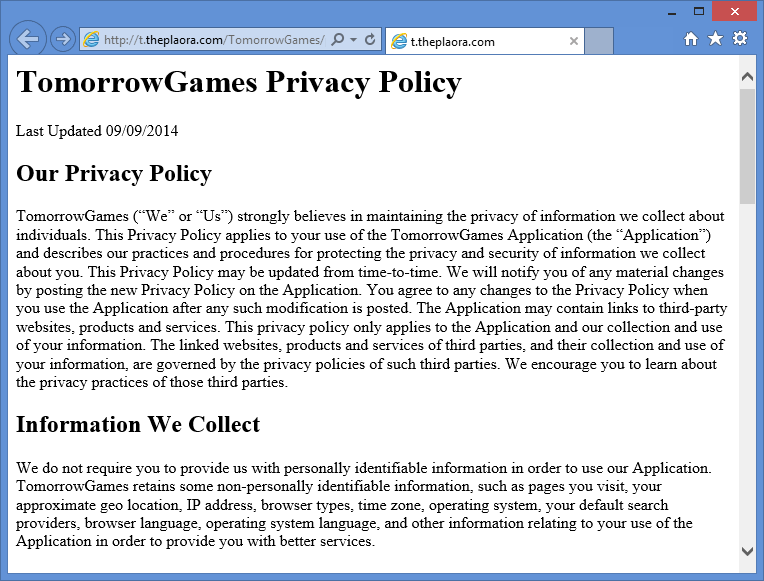
As you can see after reading the text presented above, another of TomorrowGames‘ malicious tasks is to recollect data. Once it has been successfully installed, it will start analyzing and saving important data about you, like your browsing history, preferred websites, web searches perfomed and even your IP and e-mail address. This allows the software to customize its ads so they look more appealing and personal to you, however that’s not the only reason, they can easily make a profit out of this data on the black market.
TomorrowGames works as a browser extension that comes with some Windows process being executed on second plan. In order to effectively remove TomorrowGames we recommend you some trustworthy and effective tools like Adwcleaner and Malwarebytes. Make sure to execute each step of the following guide, you’ll be able to detect TomorrowGames and remove it along with any other threat present in your computer.
For your information please know that TomorrowGames is detected as suspicious by 6 security software.
Show the other 2 anti-virus detections

How to remove TomorrowGames ?
Remove TomorrowGames with AdwCleaner
The AdwCleaner program will examine your pc and web browser for TomorrowGames, browser plugins and registry keys, that may have been installed on your system without your consent.
- You can download AdwCleaner utility from the below button :
Download AdwCleaner - Before starting AdwCleaner, close all open programs and internet browsers, then double-click on the file AdwCleaner.exe.
- If Windows prompts you as to whether or not you wish to run AdwCleaner, please allow it to run.
- When the AdwCleaner program will open, click on the Scan button.
- To remove malicious files that were detected in the previous step, please click on the Clean button.
- Please click on the OK button to allow AdwCleaner reboot your computer.
Remove TomorrowGames with MalwareBytes Anti-Malware
Malwarebytes Anti-Malware detects and removes malware like worms, Trojans, rootkits, rogues, spyware, and more. All you have to do is launch Malwarebytes Anti-Malware Free and run a scan. If you want even better protection, consider Malwarebytes Anti-Malware Premium and its instant real-time scanner that automatically prevents malware and websites from infecting your PC.

- Download MalwareBytes Anti-Malware :
Premium Version Free Version (without Real-time protection) - Install MalwareBytes Anti-Malware using the installation wizard.
- Once installed, Malwarebytes Anti-Malware will automatically start and you will see a message stating that you should update the program, and that a scan has never been run on your system. To start a system scan you can click on the Fix Now button.
- Malwarebytes Anti-Malware will now check for updates, and if there are any, you will need to click on the Update Now button.
- Once the program has loaded, select Scan now.
- When the scan is done, you will now be presented with a screen showing you the malware infections that Malwarebytes’ Anti-Malware has detected. To remove the malicious programs that Malwarebytes Anti-malware has found, click on the Quarantine All button, and then click on the Apply Now button.
- When removing the files, Malwarebytes Anti-Malware may require a reboot in order to remove some of them. If it displays a message stating that it needs to reboot your computer, please allow it to do so.
Reset your browser (if necessary)
If after following the above steps TomorrowGames is still present on your computer, you can reset your browser by following the instructions below.
- Open Chrome.
- Click on the three stripes button in the right top corner.
- Select Settings.
- Scroll down to the end of the page, search for Show advanced settings.
- Scroll down once again to the end of the page and click Reset browser settings button.
- Click Reset once more.
- Open Firefox
- Go to the orange Firefox button in the top left.
- Click on Help then Troubleshooting information.
- Click on the Repair Firefox button and confirm.
- Mozilla Firefox will automatically restart.
- Open Internet Explorer.
- Click on the gear icon
 , in the upper right part of your browser, then click again on Internet Options..
, in the upper right part of your browser, then click again on Internet Options.. - Select the tab Advanced and then on the Reset button.
- Enable the checkbox Delete personal Settings and click on the Reset button.
- When Internet Explorer has completed its task, click on the Close button in the confirmation dialogue box.
Click here to go to our support page.




