Tictacoupon is a potentially unwanted program, adware that claims to help you save time and money through promotions and online discount coupons. It’s installed withou your consent on the main browsers (Internet Explorer, Google Chrome and Mozilla Firefox) if they are present on your system at the time of the infection.
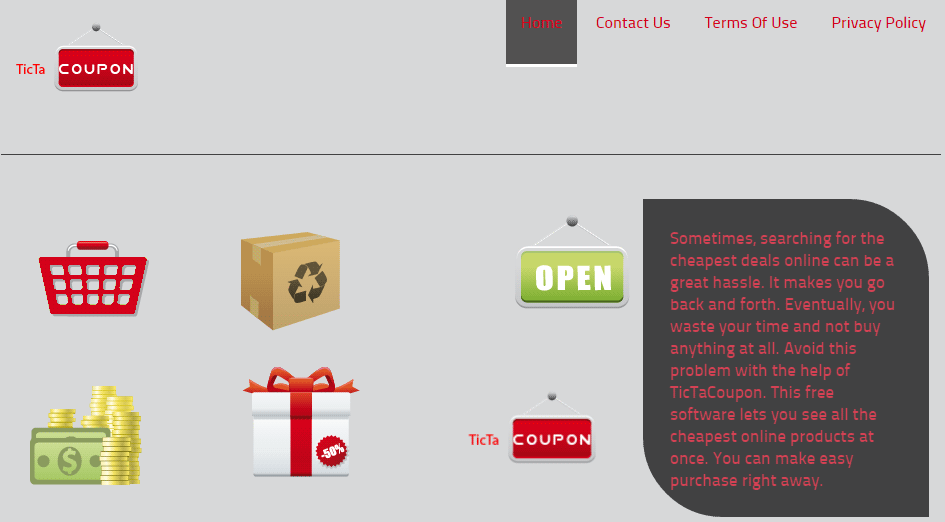
Tictacoupon spreads in a bundle with free programs during their installation. When it’s sneakily installed, you’ll end up with tons of unwanted and intrusive ads. Except that, your computer will be dramatically slowed down.
The extension records and analyzes your internet activity to display you targeted ads and create a database that can be resold to Tictacoupon partners.
This kind of installations can be prevented if you read carefully the terms of use when you download free software and uncheck the preselected boxes. We recommend that you always choose the advanced options of installation which will allow you to better handle the installation of software and the related extensions.
Is your computer infected by Tictacoupon? If you want to remove it, just follow the instructions below.
For your information please know that Tictacoupon is detected as suspicious by 15 security software.Show the other 11 anti-virus detections

How to remove Tictacoupon ?
Remove Tictacoupon from your browser
- Open Chrome and go to the 3 stripes icon
 in top right corner.
in top right corner. - Select Settings and on the left side Extensions.
- Remove Tictacoupon by clicking the trash can
icon.
- Restart Chrome.
- Open Firefox
- Click on the Big Orange Firefox button in top left corner, then select Add-ons
- Remove Tictacoupon by clicking the Remove button.
- Restart Firefox
- Open Internet Explorer
- Click on the Gear icon
 , then click on Manage Addons
, then click on Manage Addons - Go to the tabToolbars and Extensions
- Select and disable Tictacoupon if you can’t find it or if you can't remove it, go to the next step.
- Restart Internet Explorer
Remove Tictacoupon with AdwCleaner
AdwCleaner is a program that looks for and removes Adware, Toolbars, Potentially Unwanted Programs (PUP), and browser Hijackers from your system. By using AdwCleaner you can simply eliminate many of these types of applications for a much better user experience on your computer and while browsing the internet.
- Download AdwCleaner (Official link and direct-download) :
Download AdwCleaner - Select AdwCleaner.exe with right mouse click and Run as Administrator.
- If User Account Control asks you to allow AdwCleaner.exe to make changes to your computer, press Yes to continue.
- Start scanning your computer for any malicious threats by selecting the Scan button, please wait.
- If AdwCleaner is done, it will display a list of malicious items detected, If you have nothing to uncheck, continue to the removal process and select the Clean button.
- Reboot your computer.
Remove Tictacoupon with MalwareBytes Anti-Malware
Malwarebytes Anti-Malware detects and removes malware like worms, Trojans, rootkits, rogues, spyware, and more. All you have to do is launch Malwarebytes Anti-Malware Free and run a scan. If you want even better protection, consider Malwarebytes Anti-Malware Premium and its instant real-time scanner that automatically prevents malware and websites from infecting your PC.

- Download MalwareBytes Anti-Malware :
Premium Version Free Version (without Real-time protection) - Install MalwareBytes Anti-Malware using the installation wizard.
- Once installed, Malwarebytes Anti-Malware will automatically start and you will see a message stating that you should update the program, and that a scan has never been run on your system. To start a system scan you can click on the Fix Now button.
- Malwarebytes Anti-Malware will now check for updates, and if there are any, you will need to click on the Update Now button.
- Once the program has loaded, select Scan now.
- When the scan is done, you will now be presented with a screen showing you the malware infections that Malwarebytes’ Anti-Malware has detected. To remove the malicious programs that Malwarebytes Anti-malware has found, click on the Quarantine All button, and then click on the Apply Now button.
- When removing the files, Malwarebytes Anti-Malware may require a reboot in order to remove some of them. If it displays a message stating that it needs to reboot your computer, please allow it to do so.
Click here to go to our support page.




