The Smart Search (found at thesmartsearch.net) is an address configured as home page by a browser hijacker in many MAC since the beginning of 2015. A browser hijacker is responsible for changing our previous home page and search engine. If your browser (either Safari, Chrome, Firefox or IE) is showing thesmartsearch.net it has been hijacked. Some browser hijackers go beyond changing the browser parameters, they set in motion measures to make sure their parameters are configured after every restart. It doesn’t seem to be the case with thesmartsearch.net however, it looks like this one only changes the parameters once.
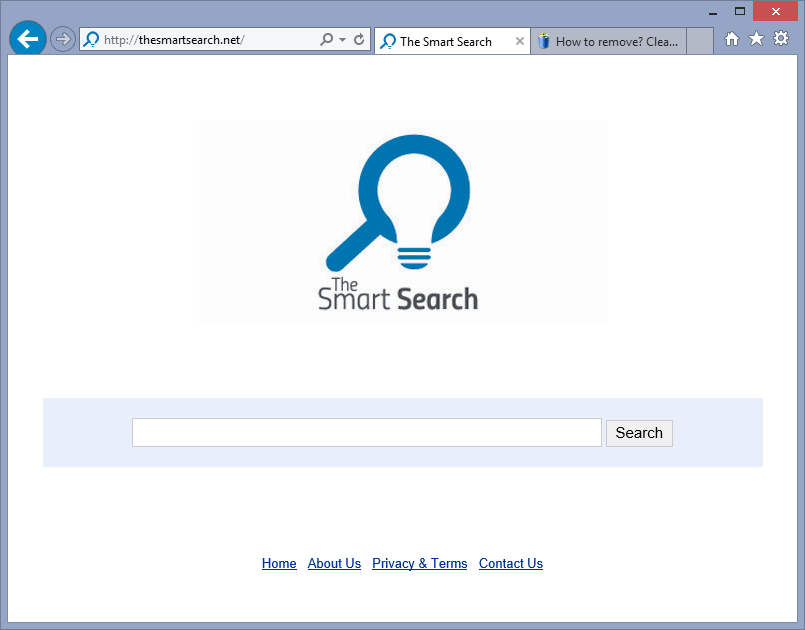
If your homepage has been modified, its only with money goals in mind. For thesmartsearch.net to be the homepage of millions of PCs will guarantee a huge amount of visits. All these visits will represent for them a good income.
Be very careful with what you download to your computer, always check the hosting sites, make sure they are safe or known… Avoid downloading cracks or anything available at the sames networks as those.
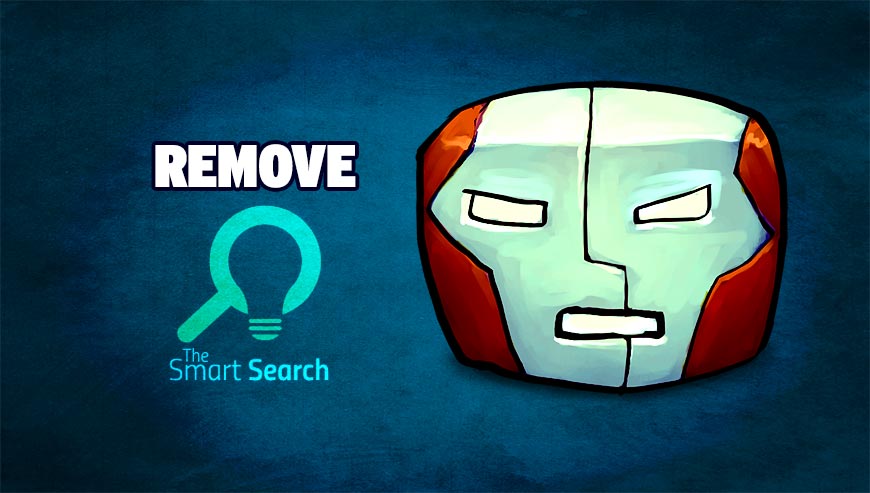
How to remove thesmartsearch.net ?
Remove thesmartsearch.net with AdwareMedic
AdwareMedic is a program dedicated to fighting adware. AdwareMedic can identify and remove malicious adware from your computer. When your computer becomes infected, AdwareMedic can provide the needed assistance to remove the infection and restore the machine back to optimum performance.

- Download AdwareMedic from the below button :
Download AdwareMedic - Double-click on AdwareMedic.dmg file and drag the AdwareMedic app (the blue, circular icon with the medical case in the middle) onto the icon for the Applications folder and release the mouse.
- Get the lastest Adware signatures, go to the Menu bar and select Scanner and then Update Adware Signatures.
- Click the Scan for Adware button to immediately scan your Mac for components of any known adware.
- After the scan finishes, if your system is clean, you will be told that nothing was found. Otherwise, a window will open showing the adware that was detected.
- The checkboxes allow you to specify which items are to be removed. (By default, only files that are definitively bad will be checked.) Clicking the Remove Selected button will remove any items that are checked, and will leave any that are not checked in place..
Click here to go to our support page.




