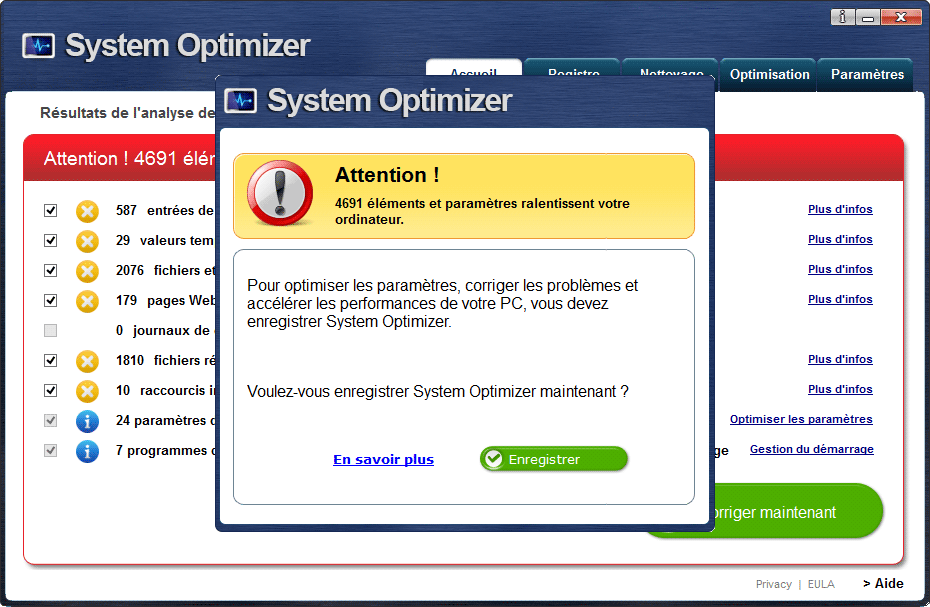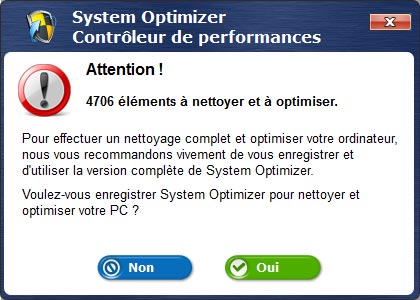System Optimizer is a fake optimizing software that uses the same techniques many adware use to get into our computers. It trusts users won’t be paying much attention to what happens when they are installing new free sofware. Actually is quite common to find in some download platforms, setup programs for popular software like CCleaner that have been modified to offer you other tools with it. These offers are discrete and go unnoticed specially because most people just click and click without really noticing what they are doing, concentrating only in going as fast as possible. Here’s an example where System Optimizer is offered by telecharger.com (01net/Cnet):
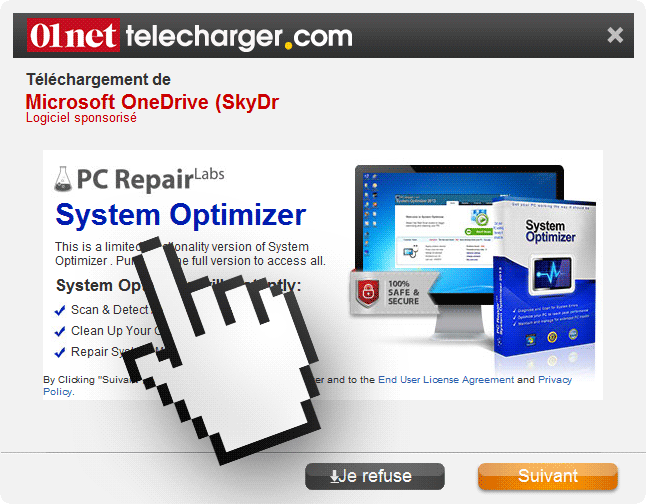
Once installed on your system, System Optimizer (by the way it’s just a new version of OptimizerPro) will scan your computer resulting in some alarming reports.
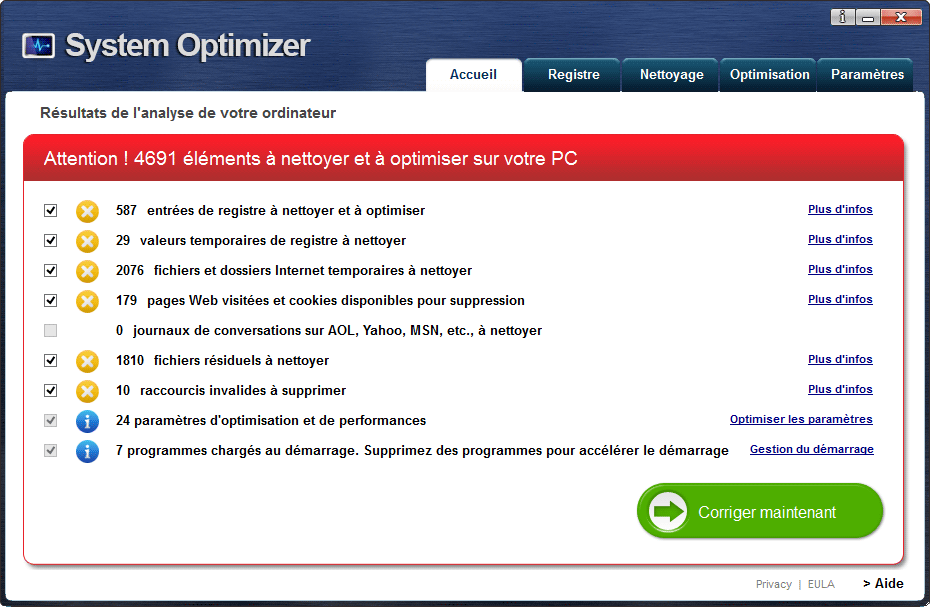
If you want to “fix” these problems, the software asks you to go to checkout…
If you try to close the program, it will open up reminders of the “worrying” state of your computer.
Don’t fall into the trap, and don’t pay a thing… it’s best to remove it (and for free) with the help of the following guide.
For your information please know that System Optimizer is considered as a parasite by 24 security software.
Show the other 20 anti-virus detections
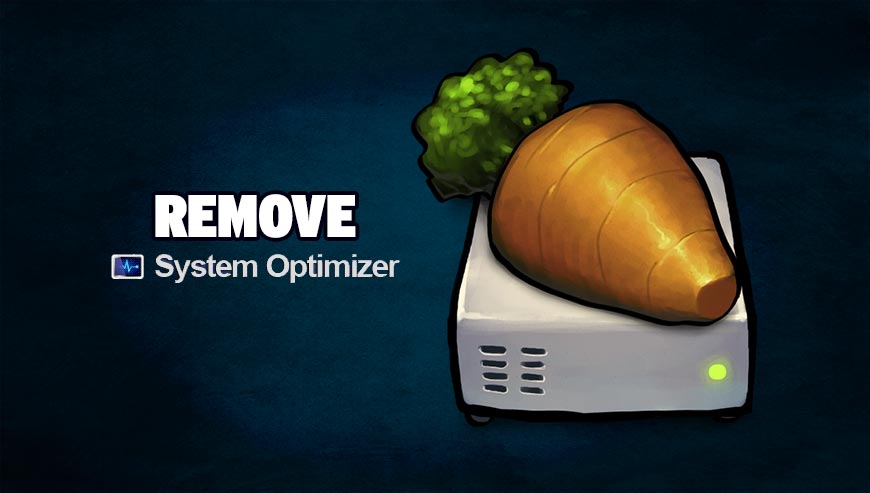
How to remove System Optimizer ?
Remove System Optimizer with AdwCleaner
AdwCleaner is a program that research for and removes Adware, Toolbars, Potentially Unwanted Programs (PUP), and browser Hijackers from your pc. By using AdwCleaner you can very easily remove many of these types of applications for a better user experience on your computer and while browsing the internet.
- Download AdwCleaner (Official link and direct-download) :
Download AdwCleaner - Select AdwCleaner.exe with right mouse click and Run as Administrator.
- If User Account Control asks you to allow AdwCleaner.exe to make changes to your computer, press Yes to continue.
- Start scanning your computer for any malicious threats by selecting the Scan button, please wait.
- If AdwCleaner is done, it will display a list of malicious items detected, If you have nothing to uncheck, continue to the removal process and select the Clean button.
- Reboot your computer.
Remove System Optimizer with ZHPCleaner
ZHPCleaner is a program that searches for and deletes Adware, Toolbars, Potentially Unwanted Programs (PUP), and browser Hijackers from your computer. By using ZHPCleaner you can easily remove many of these types of programs for a better user experience on your computer and while browsing the web.
- If Avast is installed on you computer you have to disable it during the process.
- You can download AdwCleaner utility from the below button :
Download ZHPCleaner - Select ZHPCleaner.exe with right mouse click and Run as Administrator.
- Accept the user agreement.
- Click on the Scanner button.
- After the scan has finished, click on the Repair button.
- Reboot your computer.
Remove System Optimizer with MalwareBytes Anti-Malware
Malwarebytes Anti-Malware is an important security program for any computer user to have installed on their computer. It is light-weight, fast, and best of all, excellent at removing the latest infections like System Optimizer.

- Download MalwareBytes Anti-Malware :
Premium Version Free Version (without Real-time protection) - Double-click mbam-setup-consumer.exe and follow the prompts to install the program.
- Once installed, Malwarebytes Anti-Malware will automatically start and you will see a message stating that you should update the program, and that a scan has never been run on your system. To start a system scan you can click on the Fix Now button.
- Malwarebytes Anti-Malware will now check for updates, and if there are any, you will need to click on the Update Now button.
- Malwarebytes Anti-Malware will now start scanning your computer for System Optimizer.
- When the scan is done, you will now be presented with a screen showing you the malware infections that Malwarebytes’ Anti-Malware has detected. To remove the malicious programs that Malwarebytes Anti-malware has found, click on the Quarantine All button, and then click on the Apply Now button.
- Reboot your computer if prompted.
Remove System Optimizer with HitmanPro
HitmanPro is an anti-virus program that describes itself as a second opinion scanner that should be used in conjunction with another anti-virus program that you may already have installed.

- You can download HitmanPro from the below link:
Download HitmanPro - Double-click on the file named HitmanPro.exe (for 32-bit versions of Windows) or HitmanPro_x64.exe (for 64-bit versions of Windows).
- Click on the Next button, to install HitmanPro on your computer.
- HitmanPro will now begin to scan your computer for System Optimizer malicious files.
- When it has finished it will display a list of all the malware that the program found as shown in the image below. Click on the Next button, to remove System Optimizer virus.
Click here to go to our support page.