If you’ve started seeing ads with a mention to System Notifier, is surely because you’ve been infected by an adware. An adwar it’s not a dangerous virus but a very annoying tool that might slow down your computer considerably. System Notifier is installed through setup programs for free software that include it as one of the optional features.
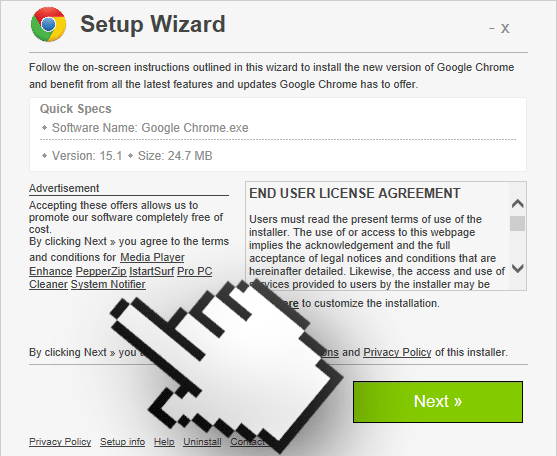
System Notifier will star showing huge amounts of ads as soon as it’s successfully installed in your computer. These ads can be seen tagged as Ads by System Notifier, Powered by System Notifier or Brought by System Notifier. We can see them in many possible ways, vertical or horizontal banners, publicity videos, green or blue words converted to links, among others. Any click you perform in the middle of your visited websites or in any links will start a process that opens up new tabs or windows in your browser. As you can imagine, and are probably experiencing, this makes browsing almost impossible. Be very careful and never follow one of the ads or links presented by System Notifier, mostly they will offer you yet another adware to install or some enhancing performance tool that won’t actually work and that you’ll have to pay for, as if that wasn’t enough already, it will be very difficult to get rid of these tools afterwards.
System Notifier can also be the source of security problems, because in theory, this adware has access to everything you do online. Due to the difficulty to check what every adware does exactly, the best approach is to uninstall it ASAP!

How to remove System Notifier ?
Remove System Notifier with AdwCleaner
AdwCleaner is a tool that searches for and deletes Adware, Toolbars, Potentially Unwanted Programs (PUP), and browser Hijackers from your system. By using AdwCleaner you can simply remove many of these types of applications for a much better user experience on your computer and while browsing the internet.
- Download AdwCleaner (Official link and direct-download) :
Download AdwCleaner - Select AdwCleaner.exe with right mouse click and Run as Administrator.
- If User Account Control asks you to allow AdwCleaner.exe to make changes to your computer, press Yes to continue.
- Start scanning your computer for any malicious threats by selecting the Scan button, please wait.
- If AdwCleaner is done, it will display a list of malicious items detected, If you have nothing to uncheck, continue to the removal process and select the Clean button.
- Reboot your computer.
Remove System Notifier with ZHPCleaner
ZHPCleaner is a program that searches for and deletes Adware, Toolbars, Potentially Unwanted Programs (PUP), and browser Hijackers from your computer. By using ZHPCleaner you can easily remove many of these types of programs for a better user experience on your computer and while browsing the web.
- If Avast is installed on you computer you have to disable it during the process.
- You can download AdwCleaner utility from the below button :
Download ZHPCleaner - Select ZHPCleaner.exe with right mouse click and Run as Administrator.
- Accept the user agreement.
- Click on the Scanner button.
- After the scan has finished, click on the Repair button.
- Reboot your computer.
Remove System Notifier with MalwareBytes Anti-Malware
Malwarebytes Anti-Malware is an important security program for any computer user to have installed on their computer. It is light-weight, fast, and best of all, excellent at removing the latest infections like System Notifier.

- Download MalwareBytes Anti-Malware :
Premium Version Free Version (without Real-time protection) - Double-click mbam-setup-consumer.exe and follow the prompts to install the program.
- Once installed, Malwarebytes Anti-Malware will automatically start and you will see a message stating that you should update the program, and that a scan has never been run on your system. To start a system scan you can click on the Fix Now button.
- Malwarebytes Anti-Malware will now check for updates, and if there are any, you will need to click on the Update Now button.
- Malwarebytes Anti-Malware will now start scanning your computer for System Notifier.
- When the scan is done, you will now be presented with a screen showing you the malware infections that Malwarebytes’ Anti-Malware has detected. To remove the malicious programs that Malwarebytes Anti-malware has found, click on the Quarantine All button, and then click on the Apply Now button.
- Reboot your computer if prompted.
Click here to go to our support page.




