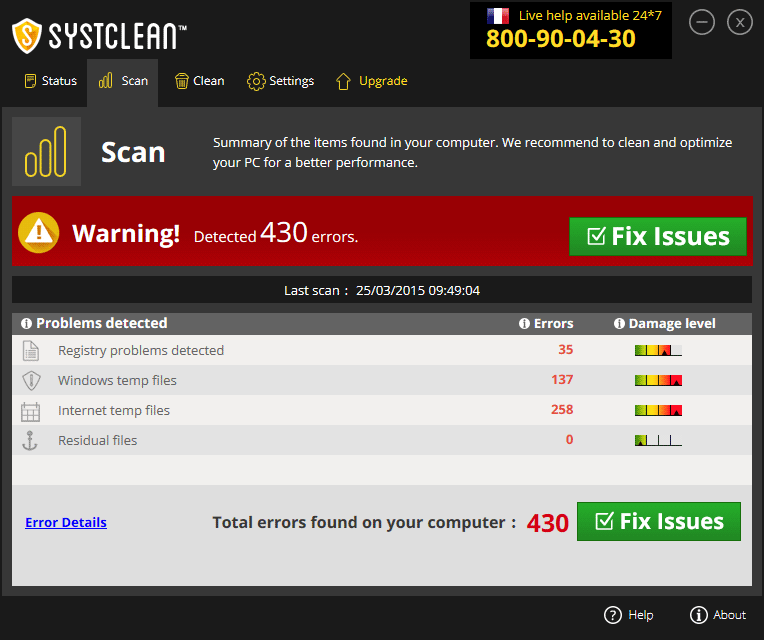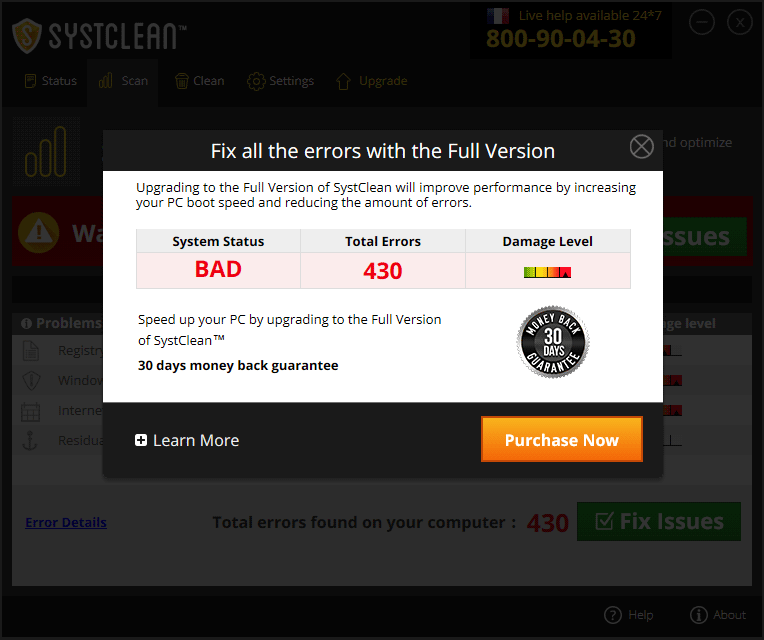SystClean is an optimization software, but it’s methods are clearly those of a scareware. A scareware is a malicious software that tries to deceive users in order to force them to take their wallets out.
Why is SystClean considered a scareware?
First of all because SystClean is rarely installed by choice, it’s offered along with other malicious software in the install process of free software. The default installation of these free software will install a whole lot of other malicious software. Here’s a clear example of an install process offering SystClean. By clicking “Next” it will be installed automatically.
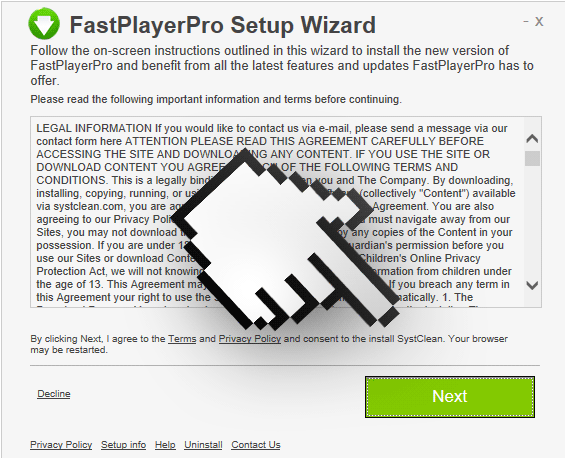
On the other hand, once it’s installed, SystClean will start a scan, much like the ones antivirus software does, and will find without exception a scary amount of problems. In our test computer with a brand new and clean Windows’ installation it found 430 problems. See how it find every temp file as a problem too.
The goal of SystClean is as any other scareware, to make you pay for a completely useless tool; if you try to use the green “Repair” button, it will ask you to buy the software.
Don’t let yourself be fooled, and get rid of SystClean asap!
You should know that SystClean is detected as suspicious only by Symantec.

How to remove SystClean ?
Remove SystClean with CCleaner
- Download and install CCleaner by Piriform by clicking the button below.
Download CCleaner - Once the program is installed go to the Cleaner section and click the Analyze button. Once the scan is complete, click the Run Cleaner button.
- Then go to Tools > Startup and locate in each tab (starting with Windows, Internet Explorer) of suspicious statements which involve SystClean or similar names. Whenever click Remove and Delete .
- Finally go to Tools > Uninstall , search for SystClean from the list and click Remove if you find it.

Remove SystClean with AdwCleaner
AdwCleaner is a tool that research for and removes Adware, Toolbars, Potentially Unwanted Programs (PUP), and browser Hijackers from your pc. By using AdwCleaner you can very easily eliminate many of these types of applications for a better user experience on your computer and while browsing the internet.
- Download AdwCleaner (Official link and direct-download) :
Download AdwCleaner - Select AdwCleaner.exe with right mouse click and Run as Administrator.
- If User Account Control asks you to allow AdwCleaner.exe to make changes to your computer, press Yes to continue.
- Start scanning your computer for any malicious threats by selecting the Scan button, please wait.
- If AdwCleaner is done, it will display a list of malicious items detected, If you have nothing to uncheck, continue to the removal process and select the Clean button.
- Reboot your computer.
Remove SystClean with MalwareBytes Anti-Malware
Malwarebytes Anti-Malware detects and removes malware like worms, Trojans, rootkits, rogues, spyware, and more. All you have to do is launch Malwarebytes Anti-Malware Free and run a scan. If you want even better protection, consider Malwarebytes Anti-Malware Premium and its instant real-time scanner that automatically prevents malware and websites from infecting your PC.

- Download MalwareBytes Anti-Malware :
Premium Version Free Version (without Real-time protection) - Install MalwareBytes Anti-Malware using the installation wizard.
- Once installed, Malwarebytes Anti-Malware will automatically start and you will see a message stating that you should update the program, and that a scan has never been run on your system. To start a system scan you can click on the Fix Now button.
- Malwarebytes Anti-Malware will now check for updates, and if there are any, you will need to click on the Update Now button.
- Once the program has loaded, select Scan now.
- When the scan is done, you will now be presented with a screen showing you the malware infections that Malwarebytes’ Anti-Malware has detected. To remove the malicious programs that Malwarebytes Anti-malware has found, click on the Quarantine All button, and then click on the Apply Now button.
- When removing the files, Malwarebytes Anti-Malware may require a reboot in order to remove some of them. If it displays a message stating that it needs to reboot your computer, please allow it to do so.
Remove SystClean with HitmanPro
HitmanPro is an anti-virus program that describes itself as a second opinion scanner that should be used in conjunction with another anti-virus program that you may already have installed.

- You can download HitmanPro from the below link:
Download HitmanPro - Double-click on the file named HitmanPro.exe (for 32-bit versions of Windows) or HitmanPro_x64.exe (for 64-bit versions of Windows).
- Click on the Next button, to install HitmanPro on your computer.
- HitmanPro will now begin to scan your computer for SystClean malicious files.
- When it has finished it will display a list of all the malware that the program found as shown in the image below. Click on the Next button, to remove SystClean virus.
Click here to go to our support page.