Swift Record is a name linked to a potentially unwanted program offered along with some free software whose setup program has been modified. We say “potentially unwanted” because there’s usually a way to stop it from being installed: all it takes is for us to pay attention to what we’re doing when installing software coming from the internet.
Once it has been installed in our computers, Swift Record will collect data about our browsing habits while at the same time shows tons of unexpected publicity. This ads might be seen as pop-ups, banners or links among the text of our preferred websites in blue or green. They are usually identified as Powered by Swift Record or Ads by Swift Record.
We can say then that Swift Record also acts like a spyware, because it analyzes and registers everything we do online like the websites we visit and the searches we do, on one hand to be able to customize its ads and also to save that data into databases that can be sold afterwards.
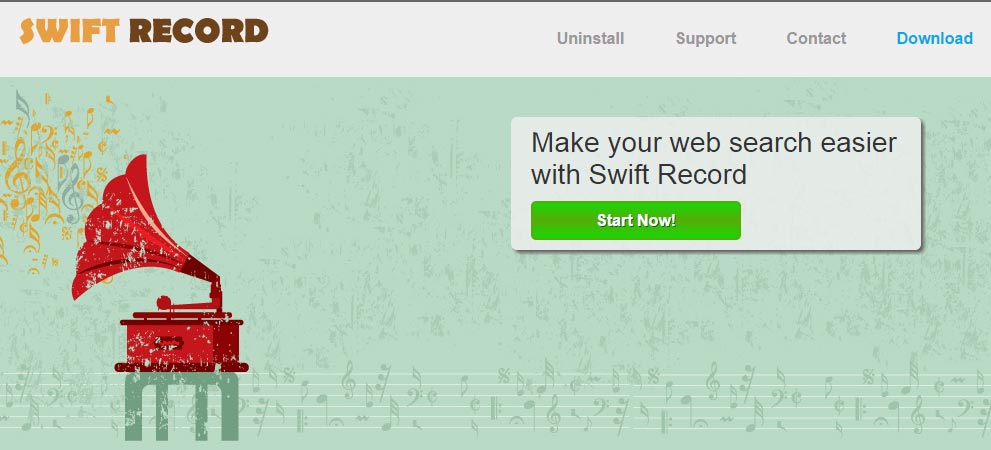
It has its own official website, whose pages have been developed to deceive people into thinking it’s a legit program, and also to make public their conditions of use where we can find some of the malicious acts it does. Conditions of course that you have accepted by installing the software on your PC whether you did it on purpose or not.
For your information please know that Swift Record is detected as a malware by 17 security software.
Show the other 13 anti-virus detections
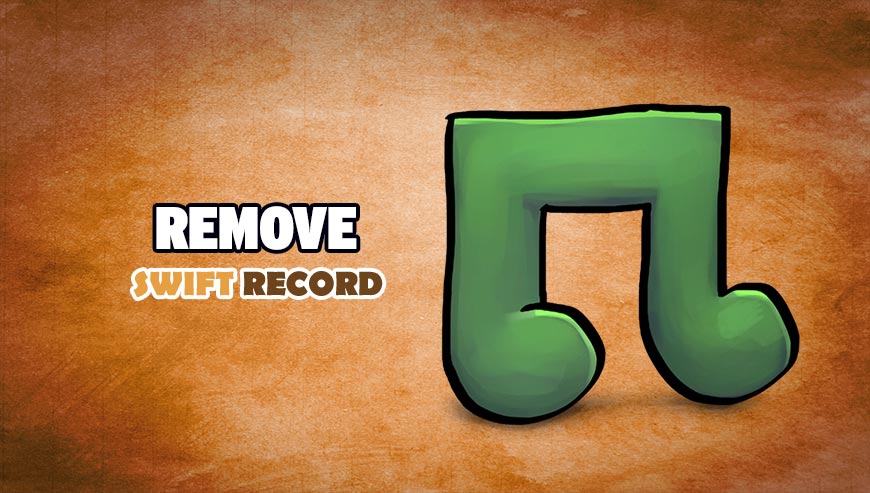
How to remove Swift Record ?
Remove Swift Record with AdwCleaner
AdwCleaner is a helpful tool designed to delete unwelcome toolbars, browser hijackers, redirects and potentially unwanted programs (PUPs) in Internet Explorer, Firefox, Chrome or Opera. AdwCleaner requires no set up and can be ran in a instant to scan your computer.
- Please download AdwCleaner by Xplode and save to your Desktop :
Download AdwCleaner - Double-click on AdwCleaner.exe to run the tool (Windows Vista/7/8 users : right-click and select Run As Administrator).
- Click on the Scan button.
- After the scan has finished, click on the Clean button..
- Press OK again to allow AdwCleaner to restart the computer and complete the removal process.
Remove Swift Record with ZHPCleaner
ZHPCleaner is a program that searches for and deletes Adware, Toolbars, Potentially Unwanted Programs (PUP), and browser Hijackers from your computer. By using ZHPCleaner you can easily remove many of these types of programs for a better user experience on your computer and while browsing the web.
- If Avast is installed on you computer you have to disable it during the process.
- You can download AdwCleaner utility from the below button :
Download ZHPCleaner - Select ZHPCleaner.exe with right mouse click and Run as Administrator.
- Accept the user agreement.
- Click on the Scanner button.
- After the scan has finished, click on the Repair button.
- Reboot your computer.
Remove Swift Record with MalwareBytes Anti-Malware
Malwarebytes Anti-Malware is an important security program for any computer user to have installed on their computer. It is light-weight, fast, and best of all, excellent at removing the latest infections like Swift Record.

- Download MalwareBytes Anti-Malware :
Premium Version Free Version (without Real-time protection) - Double-click mbam-setup-consumer.exe and follow the prompts to install the program.
- Once installed, Malwarebytes Anti-Malware will automatically start and you will see a message stating that you should update the program, and that a scan has never been run on your system. To start a system scan you can click on the Fix Now button.
- Malwarebytes Anti-Malware will now check for updates, and if there are any, you will need to click on the Update Now button.
- Malwarebytes Anti-Malware will now start scanning your computer for Swift Record.
- When the scan is done, you will now be presented with a screen showing you the malware infections that Malwarebytes’ Anti-Malware has detected. To remove the malicious programs that Malwarebytes Anti-malware has found, click on the Quarantine All button, and then click on the Apply Now button.
- Reboot your computer if prompted.
Click here to go to our support page.




