Are advertisements marked Swift Browse being opened non-stop on Firefox, Chrome or Internet Explorer? This means that your computer has been contaminated by a malicious program. This page will teach you how to remove Swift Browse advertisements step by step.

Swift Browse is a plug-in that works on Google Chrome, Mozilla Firefox or Internet Explorer, and is responsible for the Swift Browse ads that appear non-stop on the pages you visit. Swift Browse ads actually appear all over the place as soon as this virus gets installed on your computer.
This parasite program originates from several different sources: you might have dug it up on its fake “official” website, or you might have installed it without wanting to through fake software updates (like Flash or Java) or other free programs that abound on Torrent or video streaming websites.
This parasite software is designed for the sole purpose of looking into your surfing habits on the Internet so that it can force you to view targeted advertising, which will in turn earn money for the designers of this plug-in. Unbeknownst to you, these adware programs use the information they register to expand data banks that will then be bought by third parties. Finally, each advertisement that Swift Browse has published will make money for its designers with every click or view.
It is always preferable to browse through the terms and conditions carefully before installing software on your computer’s operating system. Never click too quickly on “Next” during the installation process. If the installation program has an “Advanced” button or an option that allows for customized installation, click on it so that you don’t install all those software programs that don’t pique your interest.
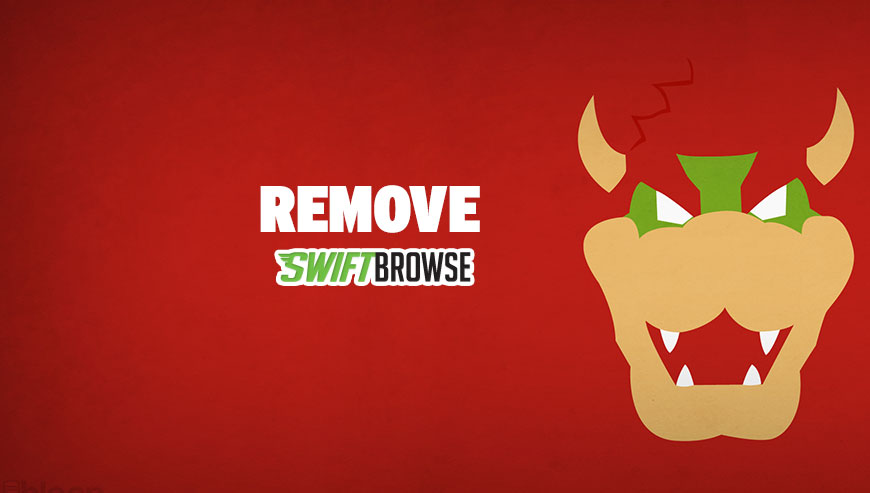
How to remove Swift Browse ?
Reset your browser (if necessary)
If after following the above steps Swift Browse is still present on your computer, you can reset your browser by following the instructions below.
- Open Chrome.
- Click on the Chrome menu button
 on the browser toolbar.
on the browser toolbar. - Select Settings.
- Scroll down to the end of the page, search for Show advanced settings.
- Scroll down once again to the end of the page and click Reset browser settings button.
- Click Reset once more.
- Open Firefox
- At the top of the Firefox window, click the Firefox button.
- Click on Help then Troubleshooting information.
- Click the Repair Firefox button in the upper-right corner of the page.
- Mozilla Firefox will automatically restart.
- Open Internet Explorer.
- Click on the gear icon
 , in the upper right part of your browser, then click again on Internet Options..
, in the upper right part of your browser, then click again on Internet Options.. - Select the tab Advanced and then on the Reset button.
- Enable the checkbox Delete personal Settings and click on the Reset button.
- Restart Internet Explorer.
Remove Swift Browse with AdwCleaner
The AdwCleaner tool will scan your pc and web browser for Swift Browse, browser plugins and registry keys, that may have been installed on your system without your knowledge.
- You can download AdwCleaner utility from the below button :
Download AdwCleaner - Before starting AdwCleaner, close all open programs and internet browsers, then double-click on the file AdwCleaner.exe.
- If Windows prompts you as to whether or not you wish to run AdwCleaner, please allow it to run.
- When the AdwCleaner program will open, click on the Scan button.
- To remove malicious files that were detected in the previous step, please click on the Clean button.
- Please click on the OK button to allow AdwCleaner reboot your computer.
Remove Swift Browse with Junkware Removal Tool
Junkware Removal Tool will remove Swift Browse from your computer, and will scan and remove any threat from your computer that is malicious.

- Please download Junkware Removal Tool to your desktop :
Download Junkware Removal Tool - Shut down your protection software now to avoid potential conflicts.
- Run the tool by double-clicking it. If you are using Windows Vista, 7, or 8; instead of double-clicking, right-mouse click JRT.exe and select "Run as Administrator".
- The tool will open and start scanning your system.
- Please be patient as this can take a while to complete depending on your system's specifications.
Remove Swift Browse with MalwareBytes Anti-Malware
Malwarebytes Anti-Malware is a light-weight anti-malware program that is excellent at removing the latest detections.

- Download Malwarebytes Anti-Malware to your desktop.
Premium Version Free Version (without Real-time protection) - Install MalwareBytes Anti-Malware using the installation wizard.
- Once installed, Malwarebytes Anti-Malware will automatically start and you will see a message stating that you should update the program, and that a scan has never been run on your system. To start a system scan you can click on the Fix Now button.
- If an update is found, you will be prompted to download and install the latest version.
- Malwarebytes Anti-Malware will now start scanning your computer for Swift Browse.
- When the scan is complete, make sure that everything is set to Quarantine, and click Apply Actions.
- When removing the files, Malwarebytes Anti-Malware may require a reboot in order to remove some of them. If it displays a message stating that it needs to reboot your computer, please allow it to do so.
Click here to go to our support page.




