SunnyDay is a potentially unwanted program. This program will start at the same time as your OS start-up, making the best of its time by showing from the very first moment as much ads as possible.
SunnyDay’s goal clearly is to broadcast unexpected ads in your computer so its developer wins a lot of money. Ads shown by this parasite can be tagged as SunnyDay Ads or Ads by SunnyDay.
As mentioned before, adware is a kind of software whose goal is to make money for their creators through the huge amount of ads that will be inserted into every website you visit. SunnyDay‘s presence has another consequence… your browsing will become slower every time, it might go as far as blocking your computer completely, because these programs usually run on background all the time besides being active as web browser’s add-ons.
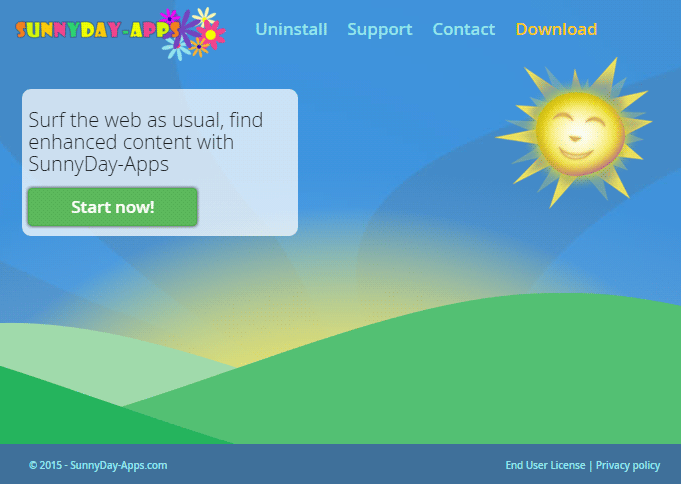
These advertising software should be considered quite the annoyance… yes! However they do not possess the same level of threat that a ransomware would for example.
How did SunnyDay end up in your computer?
You’re the only one responsible for such an event, because you installed yourself when installing a new software you found online, usually free software. Most of the times, these programs are discretely offered while something else is being installed. If you were not careful enough, you probably didn’t notice nor read what every window in the install process was saying, thus you never noticed another program being offered as well, and by clicking on next you approved and accepted everything offered as optional. Usually what we relate to this is install processes found in streaming, torrent, cracks or keygen websites, although that’s not all because very well known download platforms could offered them as well.
Removing SunnyDay can be tricky, specially since a lot of websites are now taking advantage of users by making them buy an expensive software like Spyhunter or Reimage even though they will not actually help.
Fortunately there are completely free tools like the ones suggested here that will not only allow you to remove SunnyDay, they will remove any other adware that might be present in your system.
You should know that SunnyDay is considered as a parasite by 2 anti-viruses.

How to remove SunnyDay ?
Remove SunnyDay with AdwCleaner
AdwCleaner is a tool that research for and deletes Adware, Toolbars, Potentially Unwanted Programs (PUP), and browser Hijackers from your computer. If you use AdwCleaner you can quickly remove many of these types of applications for a better user experience on your system and while browsing the web.
- Download AdwCleaner (Official link and direct-download) :
Download AdwCleaner - Select AdwCleaner.exe with right mouse click and Run as Administrator.
- If User Account Control asks you to allow AdwCleaner.exe to make changes to your computer, press Yes to continue.
- Start scanning your computer for any malicious threats by selecting the Scan button, please wait.
- If AdwCleaner is done, it will display a list of malicious items detected, If you have nothing to uncheck, continue to the removal process and select the Clean button.
- Reboot your computer.
Remove SunnyDay with MalwareBytes Anti-Malware
Malwarebytes Anti-Malware is an important security program for any computer user to have installed on their computer. It is light-weight, fast, and best of all, excellent at removing the latest infections like SunnyDay.

- Download MalwareBytes Anti-Malware :
Premium Version Free Version (without Real-time protection) - Double-click mbam-setup-consumer.exe and follow the prompts to install the program.
- Once installed, Malwarebytes Anti-Malware will automatically start and you will see a message stating that you should update the program, and that a scan has never been run on your system. To start a system scan you can click on the Fix Now button.
- Malwarebytes Anti-Malware will now check for updates, and if there are any, you will need to click on the Update Now button.
- Malwarebytes Anti-Malware will now start scanning your computer for SunnyDay.
- When the scan is done, you will now be presented with a screen showing you the malware infections that Malwarebytes’ Anti-Malware has detected. To remove the malicious programs that Malwarebytes Anti-malware has found, click on the Quarantine All button, and then click on the Apply Now button.
- Reboot your computer if prompted.
Remove SunnyDay with MalwareBytes Anti-Malware
Malwarebytes Anti-Malware detects and removes malware like worms, Trojans, rootkits, rogues, spyware, and more. All you have to do is launch Malwarebytes Anti-Malware Free and run a scan. If you want even better protection, consider Malwarebytes Anti-Malware Premium and its instant real-time scanner that automatically prevents malware and websites from infecting your PC.

- Download MalwareBytes Anti-Malware :
Premium Version Free Version (without Real-time protection) - Install MalwareBytes Anti-Malware using the installation wizard.
- Once installed, Malwarebytes Anti-Malware will automatically start and you will see a message stating that you should update the program, and that a scan has never been run on your system. To start a system scan you can click on the Fix Now button.
- Malwarebytes Anti-Malware will now check for updates, and if there are any, you will need to click on the Update Now button.
- Once the program has loaded, select Scan now.
- When the scan is done, you will now be presented with a screen showing you the malware infections that Malwarebytes’ Anti-Malware has detected. To remove the malicious programs that Malwarebytes Anti-malware has found, click on the Quarantine All button, and then click on the Apply Now button.
- When removing the files, Malwarebytes Anti-Malware may require a reboot in order to remove some of them. If it displays a message stating that it needs to reboot your computer, please allow it to do so.
Click here to go to our support page.




