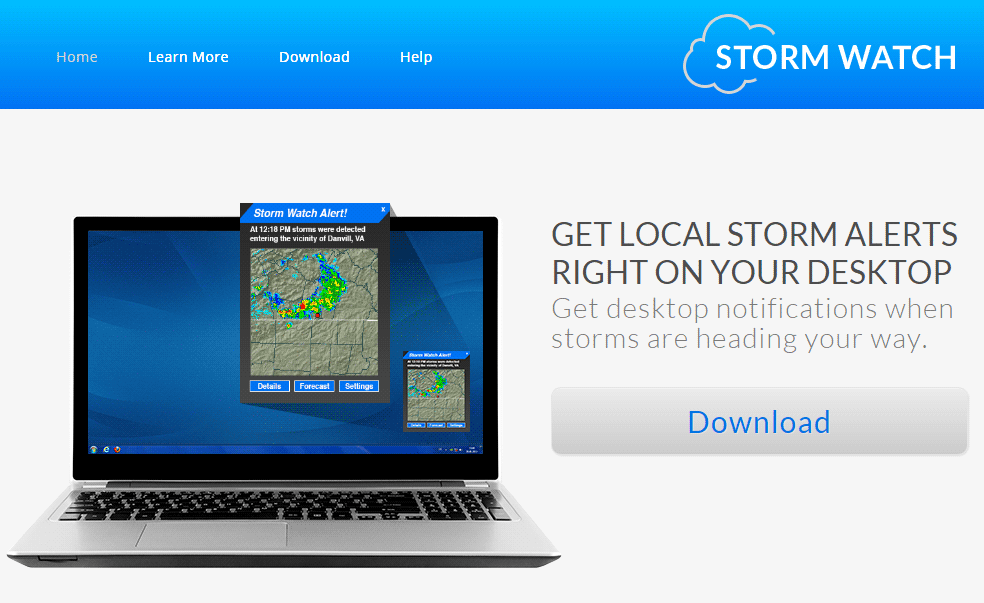StormWatch is an adware, specially designed to display advertising when used. An adware usually contains a “useful” part and a part that handles the ad displaying. Here, the useful part is described as a program that will alert you if a storm is expected in your area.
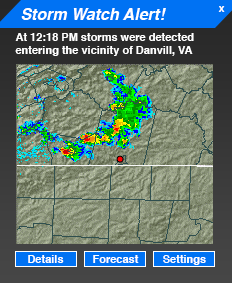
StormWatch has an official website where you can download this application. However, people do not prefer this way of download.
Actually, StormWatch is offered in a bundle with other downloaded programs that can be:
- Downloaded applications from platforms like softonic or 01net
- False plugin updates (Java, Flash) or false software updates (Chrome, Firefox, and Internet Explorer)
- Fake programs (fake video readers, fake codec etc.)
Even though this application seems to be interesting, the “useful” part exists just to justify the ad displaying from StormWatch. You should always remember that if a program is spread by false updates, it’s never a good sign. That’s why expert companies in security such as Malwarebytes detect this kind of programs.
In order to remove StormWatch from your computer, you may follow the free procedure below.
You should know that StormWatch is considered as suspicious by 9 anti-viruses.Show the other 5 anti-virus detections
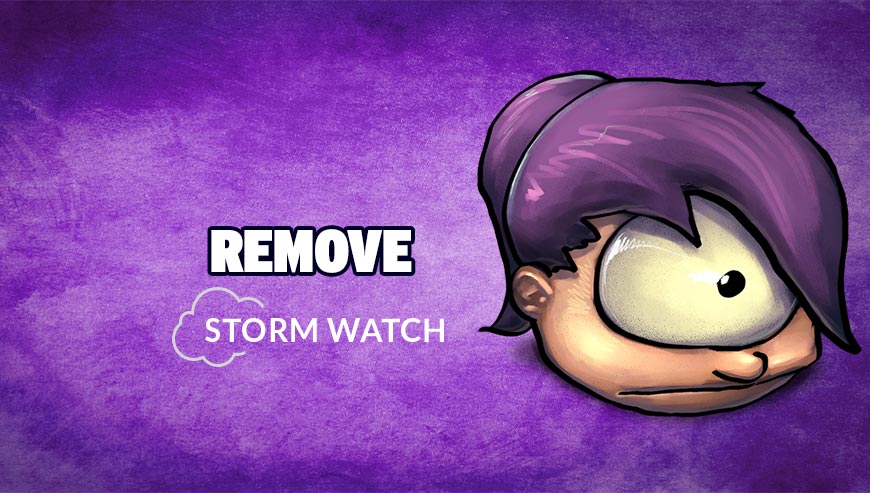
How to remove StormWatch ?
Remove StormWatch with AdwCleaner
AdwCleaner is a helpful tool developed to eliminate unwelcome toolbars, browser hijackers, redirects and potentially unwanted programs (PUPs) in Internet Explorer, Firefox, Chrome or Opera. AdwCleaner needs no installation and can be ran in a instantaneous to scan your computer.
- Please download AdwCleaner by Xplode and save to your Desktop :
Download AdwCleaner - Double-click on AdwCleaner.exe to run the tool (Windows Vista/7/8 users : right-click and select Run As Administrator).
- Click on the Scan button.
- After the scan has finished, click on the Clean button..
- Press OK again to allow AdwCleaner to restart the computer and complete the removal process.
Remove StormWatch with MalwareBytes Anti-Malware
Malwarebytes Anti-Malware detects and removes malware like worms, Trojans, rootkits, rogues, spyware, and more. All you have to do is launch Malwarebytes Anti-Malware Free and run a scan. If you want even better protection, consider Malwarebytes Anti-Malware Premium and its instant real-time scanner that automatically prevents malware and websites from infecting your PC.

- Download MalwareBytes Anti-Malware :
Premium Version Free Version (without Real-time protection) - Install MalwareBytes Anti-Malware using the installation wizard.
- Once installed, Malwarebytes Anti-Malware will automatically start and you will see a message stating that you should update the program, and that a scan has never been run on your system. To start a system scan you can click on the Fix Now button.
- Malwarebytes Anti-Malware will now check for updates, and if there are any, you will need to click on the Update Now button.
- Once the program has loaded, select Scan now.
- When the scan is done, you will now be presented with a screen showing you the malware infections that Malwarebytes’ Anti-Malware has detected. To remove the malicious programs that Malwarebytes Anti-malware has found, click on the Quarantine All button, and then click on the Apply Now button.
- When removing the files, Malwarebytes Anti-Malware may require a reboot in order to remove some of them. If it displays a message stating that it needs to reboot your computer, please allow it to do so.
Click here to go to our support page.