Steel Cut is one of the many adware developed by the company SuperWeb LLC. This company releases at least one new adware each week. It’s detected by some anti-virus software as the generic name BrowseFox, it’s not a dangerous virus but it remains a malicious program built with the only goal of increasing the author’s income.
In order to achieve it, Steel Cut shows ads within you favorite websites, sometimes as many as ten in one page, specially among e-commerce websites. They completely break the visual look of those websites, making you browser slower by the minute, sometimes it might not respond at all… The reason behind this is the increase in requests made to the browser needed to show this ads. Those ads will be tagged with one of these texts: ad by Steel Cut, Steel Cut Ads or powered by Steel Cut.
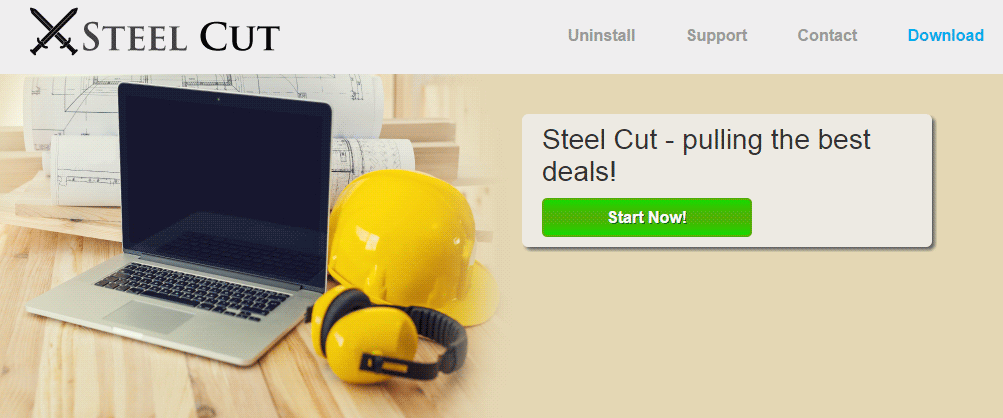
Besides this obvious visual annoyance, Steel Cut records data from your computer, including installed software, browsing history, visited websites, etc. The main reason for collecting this data is to be able to show you customized ads, but they could also be sold to others…
Usually Steel cut is installed when you don’t pay attention when downloading and installing freeware. In some cases it can be when installing updates or apps to play videos. Be careful if you find a website that’s offering to download this kind of things, and please don’t download anything they offer.
For your information please know that Steel Cut is considered as a malware by 24 security software.
Show the other 20 anti-virus detections

How to remove Steel Cut ?
Remove Steel Cut with CCleaner
- Download and install CCleaner by Piriform by clicking the button below.
Download CCleaner - Once the program is installed go to the Cleaner section and click the Analyze button. Once the scan is complete, click the Run Cleaner button.
- Then go to Tools > Startup and locate in each tab (starting with Windows, Internet Explorer) of suspicious statements which involve Steel Cut or similar names. Whenever click Remove and Delete .
- Finally go to Tools > Uninstall , search for Steel Cut from the list and click Remove if you find it.

Remove Steel Cut with AdwCleaner
AdwCleaner is a program that searches for and removes Adware, Toolbars, Potentially Unwanted Programs (PUP), and browser Hijackers from your system. By using AdwCleaner you can easily get rid of many of these types of applications for a better user experience on your pc and while browsing websites.
- Download AdwCleaner (Official link and direct-download) :
Download AdwCleaner - Select AdwCleaner.exe with right mouse click and Run as Administrator.
- If User Account Control asks you to allow AdwCleaner.exe to make changes to your computer, press Yes to continue.
- Start scanning your computer for any malicious threats by selecting the Scan button, please wait.
- If AdwCleaner is done, it will display a list of malicious items detected, If you have nothing to uncheck, continue to the removal process and select the Clean button.
- Reboot your computer.
Remove Steel Cut with MalwareBytes Anti-Malware
Malwarebytes Anti-Malware detects and removes malware like worms, Trojans, rootkits, rogues, spyware, and more. All you have to do is launch Malwarebytes Anti-Malware Free and run a scan. If you want even better protection, consider Malwarebytes Anti-Malware Premium and its instant real-time scanner that automatically prevents malware and websites from infecting your PC.

- Download MalwareBytes Anti-Malware :
Premium Version Free Version (without Real-time protection) - Install MalwareBytes Anti-Malware using the installation wizard.
- Once installed, Malwarebytes Anti-Malware will automatically start and you will see a message stating that you should update the program, and that a scan has never been run on your system. To start a system scan you can click on the Fix Now button.
- Malwarebytes Anti-Malware will now check for updates, and if there are any, you will need to click on the Update Now button.
- Once the program has loaded, select Scan now.
- When the scan is done, you will now be presented with a screen showing you the malware infections that Malwarebytes’ Anti-Malware has detected. To remove the malicious programs that Malwarebytes Anti-malware has found, click on the Quarantine All button, and then click on the Apply Now button.
- When removing the files, Malwarebytes Anti-Malware may require a reboot in order to remove some of them. If it displays a message stating that it needs to reboot your computer, please allow it to do so.
Click here to go to our support page.




