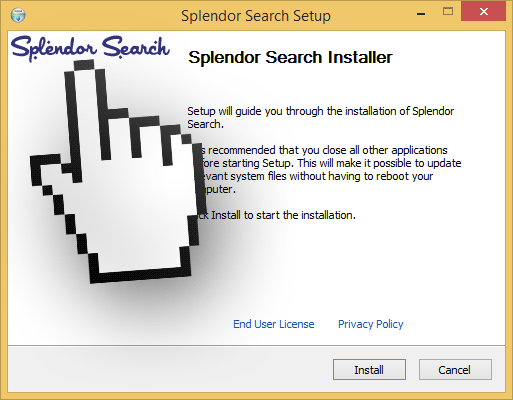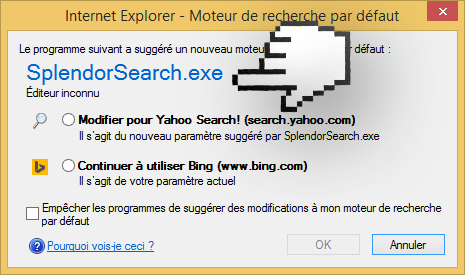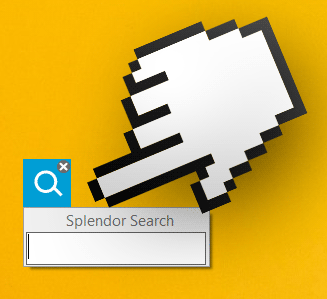Splendor Search is an adware that introduces itself to your PC, changing its settings in a way that makes it easy for the program to force you to use their or someone else’s services. Splendor Search is installed in a quiet manner by install processes for free software often found in very popular download platforms. Usually we must remember to customize any install process coming from those sources as a way to protect ourselves from adware like Splendor Search. Even though Splendor Search has its own website, its only function is to be a place where we can find their conditions of use. By the way, even if the program installed itself without your knowledge, by installed you have given your implicit approval for all those conditions…
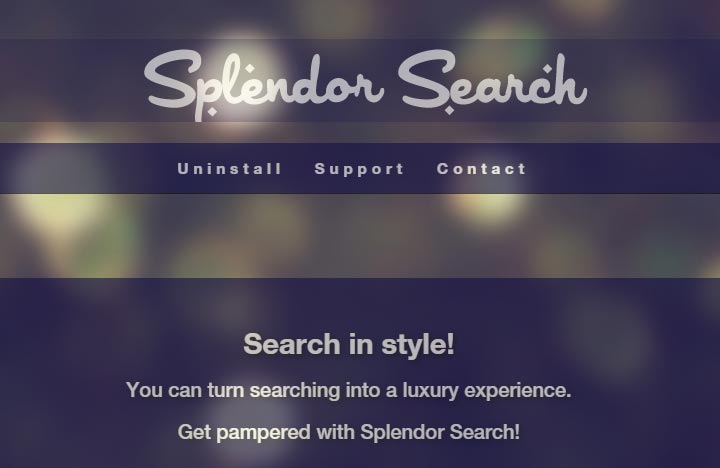
Here’s what an install process for Splendor Search could look like:
Once it is installed in your PC, its first action is one of a browser hijacker, because it modifies your homepage in every browser you might have installed at that moment. It will try to place Yahoo as your homepage, surely they get a commission every time this page is installed. Internet Explorer’s latest version is able to intercept this attempt and asks you if you actually want to make the change.
We can also find Splendor Search in Firefox, installed as a new add-on. Once this add-on becomes active, it will start broadcasting ads tagged as ads by Splendor Search, Splendor Search Ads, powered by Splendor Search or some other tag on those lines…
There’s no way you won’t notice Splendor Search’s presence on your computer, because it ads a shortcut in your desktop'(a magnifying glass on top of a blue background) that will keep placing itself on top of your windows. If you happen to click on it you’ll be directed to a pop-up where you’ll be able to perform a web search. Up until now the results come from Yahoo, but nothing stops them from inserting their own results in the best positions.
For your information please know that Splendor Search is detected as a malware by 2 security software.

How to remove Splendor Search ?
Remove Splendor Search with AdwCleaner
AdwCleaner is a very useful tool developed to delete undesired toolbars, browser hijackers, redirects and potentially unwanted programs (PUPs) in Internet Explorer, Firefox, Chrome or Opera. AdwCleaner needs no set up and can be ran in a instantaneous to scan your system.
- Please download AdwCleaner by Xplode and save to your Desktop :
Download AdwCleaner - Double-click on AdwCleaner.exe to run the tool (Windows Vista/7/8 users : right-click and select Run As Administrator).
- Click on the Scan button.
- After the scan has finished, click on the Clean button..
- Press OK again to allow AdwCleaner to restart the computer and complete the removal process.
Remove Splendor Search with ZHPCleaner
ZHPCleaner is a program that searches for and deletes Adware, Toolbars, Potentially Unwanted Programs (PUP), and browser Hijackers from your computer. By using ZHPCleaner you can easily remove many of these types of programs for a better user experience on your computer and while browsing the web.
- If Avast is installed on you computer you have to disable it during the process.
- You can download AdwCleaner utility from the below button :
Download ZHPCleaner - Select ZHPCleaner.exe with right mouse click and Run as Administrator.
- Accept the user agreement.
- Click on the Scanner button.
- After the scan has finished, click on the Repair button.
- Reboot your computer.
Remove Splendor Search with MalwareBytes Anti-Malware
Malwarebytes Anti-Malware is a light-weight anti-malware program that is excellent at removing the latest detections.

- Download Malwarebytes Anti-Malware to your desktop.
Premium Version Free Version (without Real-time protection) - Install MalwareBytes Anti-Malware using the installation wizard.
- Once installed, Malwarebytes Anti-Malware will automatically start and you will see a message stating that you should update the program, and that a scan has never been run on your system. To start a system scan you can click on the Fix Now button.
- If an update is found, you will be prompted to download and install the latest version.
- Malwarebytes Anti-Malware will now start scanning your computer for Splendor Search.
- When the scan is complete, make sure that everything is set to Quarantine, and click Apply Actions.
- When removing the files, Malwarebytes Anti-Malware may require a reboot in order to remove some of them. If it displays a message stating that it needs to reboot your computer, please allow it to do so.
Click here to go to our support page.