Spice Nice is a potentially unwanted program offered to users downloading free software whose setup program has been modified. We use the term “potentially unwanted” to describe Spice Nice because there’s always a way to stop it from being installed, we just need to be careful with what we do when installing software coming from the internet.
Broadcast publicity and spy everything we do in our system are two of the main reasons Spice Nice was created for.
These ads are inserted directly into the pages you visit, as a result you found yourself surrounded by bugs and a sudden slow browsing every time one of these ads is shown. You can easily identify these ads whenever you see one of the following tags: Spice Nice Ads, Ads by Spice Nice, Powered by Spice Nice, etc…
Besides slowing down your browsing experience, Spice Nice spies everything you do online saving your web searches’ key words and visited websites. This malicious software can also analyze everything within your computer, according to them for statistics. In all truth they do this with the goal of creating a database about you that they can easily sell.
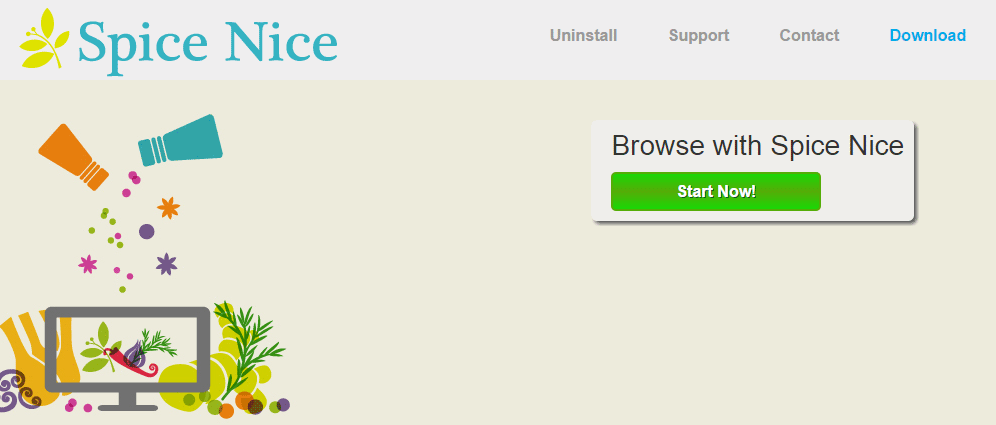
When going to the so called Spice Nice “official website”, you won’t be infected with this threat, because it’s not even possible to download it there, even though there’s a section for it. The only reason this website was created for is to make public their GCU so they can be within legal limits.
For your information please know that Spice Nice is detected as a malware by 26 anti-viruses.
Show the other 22 anti-virus detections

How to remove Spice Nice ?
Reset your browser (if necessary)
If after following the above steps Spice Nice is still present on your computer, you can reset your browser by following the instructions below.
- Open Chrome.
- Click on the Chrome menu button
 on the browser toolbar.
on the browser toolbar. - Select Settings.
- Scroll down to the end of the page, search for Show advanced settings.
- Scroll down once again to the end of the page and click Reset browser settings button.
- Click Reset once more.
- Open Firefox
- At the top of the Firefox window, click the Firefox button.
- Go over to the Help sub-menu, then select Troubleshooting Information.
- Click on the Repair Firefox button and confirm.
- Firefox will automatically restart.
- Open Internet Explorer.
- Click on the gear icon
 , in the upper right part of your browser, then click again on Internet Options..
, in the upper right part of your browser, then click again on Internet Options.. - Select the tab Advanced and then on the Reset button.
- In the Reset Internet Explorer settings section, select the Delete personal settings check box, then click on Reset button.
- When Internet Explorer has completed its task, click on the Close button in the confirmation dialogue box.
Remove Spice Nice with AdwCleaner
The AdwCleaner program will scan your pc and internet browser for Spice Nice, browser extensions and registry keys, that may have been installed on your system without your permission.
- You can download AdwCleaner utility from the below button :
Download AdwCleaner - Before starting AdwCleaner, close all open programs and internet browsers, then double-click on the file AdwCleaner.exe.
- If Windows prompts you as to whether or not you wish to run AdwCleaner, please allow it to run.
- When the AdwCleaner program will open, click on the Scan button.
- To remove malicious files that were detected in the previous step, please click on the Clean button.
- Please click on the OK button to allow AdwCleaner reboot your computer.
Remove Spice Nice with MalwareBytes Anti-Malware
Malwarebytes Anti-Malware detects and removes malware like worms, Trojans, rootkits, rogues, spyware, and more. All you have to do is launch Malwarebytes Anti-Malware Free and run a scan. If you want even better protection, consider Malwarebytes Anti-Malware Premium and its instant real-time scanner that automatically prevents malware and websites from infecting your PC.

- Download MalwareBytes Anti-Malware :
Premium Version Free Version (without Real-time protection) - Install MalwareBytes Anti-Malware using the installation wizard.
- Once installed, Malwarebytes Anti-Malware will automatically start and you will see a message stating that you should update the program, and that a scan has never been run on your system. To start a system scan you can click on the Fix Now button.
- Malwarebytes Anti-Malware will now check for updates, and if there are any, you will need to click on the Update Now button.
- Once the program has loaded, select Scan now.
- When the scan is done, you will now be presented with a screen showing you the malware infections that Malwarebytes’ Anti-Malware has detected. To remove the malicious programs that Malwarebytes Anti-malware has found, click on the Quarantine All button, and then click on the Apply Now button.
- When removing the files, Malwarebytes Anti-Malware may require a reboot in order to remove some of them. If it displays a message stating that it needs to reboot your computer, please allow it to do so.
Remove Spice Nice with HitmanPro
HitmanPro is an anti-virus program that describes itself as a second opinion scanner that should be used in conjunction with another anti-virus program that you may already have installed.

- You can download HitmanPro from the below link:
Download HitmanPro - Double-click on the file named HitmanPro.exe (for 32-bit versions of Windows) or HitmanPro_x64.exe (for 64-bit versions of Windows).
- Click on the Next button, to install HitmanPro on your computer.
- HitmanPro will now begin to scan your computer for Spice Nice malicious files.
- When it has finished it will display a list of all the malware that the program found as shown in the image below. Click on the Next button, to remove Spice Nice virus.
Click here to go to our support page.




