Special Box is an unwanted program “offered” to users downloading modified setup programs for popular free software. We call it potentially unwanted because actually there’s always a way to stop it from being installed, but users must be aware of what they are doing while installing, and must read everything that’s being offered to them.
Not one single advantage comes from installing Special Box, it really is an annoying unwanted program difficult to remove. Their goal is simple, to show as much ads as possible when you browse the internet. It won’t be beating around the bush, it’ll insert its ads right in between you visited websites, especially those related to e-commerce such as Amazon. We can be sure we have Special Box installed in our PC if we see ads tagged as Special Box Ads or Ads by Special Box.
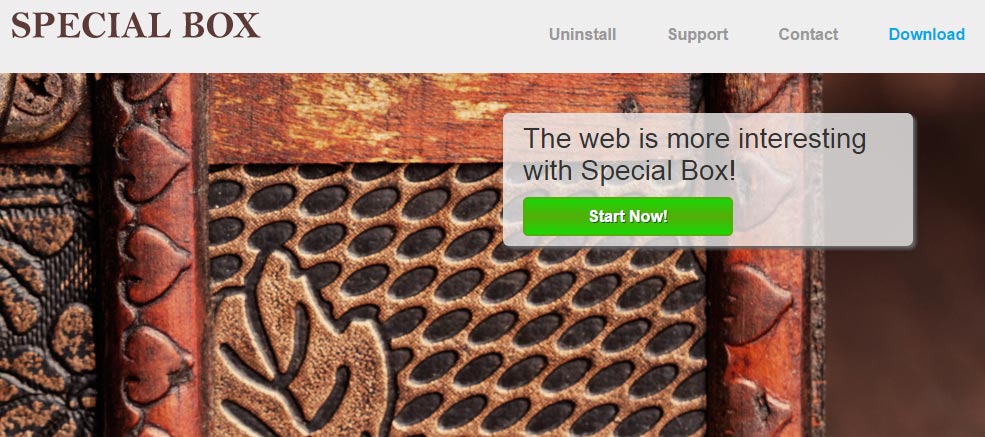
Consequences won’t be long to show up, besides turning your screen into a disgusting lace, it will also ruin your websites design and furthermore it will turn your PC slow, because of all the ads being inserted on real time. Special Box also works as a spy, recording your every move in order to offer you customized ads. This data of course could also be sold to others.
You should know that Special Box is considered as suspicious by 25 security software.
Show the other 21 anti-virus detections
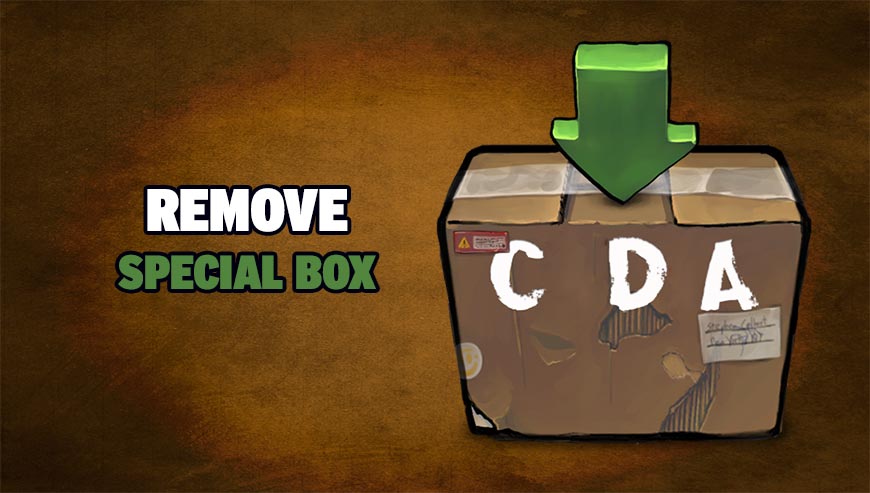
How to remove Special Box ?
Remove Special Box with AdwCleaner
AdwCleaner is a useful tool made to delete unwanted toolbars, browser hijackers, redirects and potentially unwanted programs (PUPs) in Internet Explorer, Firefox, Chrome or Opera. AdwCleaner needs no installation and can be ran in a instant to scan your system.
- Please download AdwCleaner by Xplode and save to your Desktop :
Download AdwCleaner - Double-click on AdwCleaner.exe to run the tool (Windows Vista/7/8 users : right-click and select Run As Administrator).
- Click on the Scan button.
- After the scan has finished, click on the Clean button..
- Press OK again to allow AdwCleaner to restart the computer and complete the removal process.
Remove Special Box with MalwareBytes Anti-Malware
Malwarebytes Anti-Malware is an important security program for any computer user to have installed on their computer. It is light-weight, fast, and best of all, excellent at removing the latest infections like Special Box.

- Download MalwareBytes Anti-Malware :
Premium Version Free Version (without Real-time protection) - Double-click mbam-setup-consumer.exe and follow the prompts to install the program.
- Once installed, Malwarebytes Anti-Malware will automatically start and you will see a message stating that you should update the program, and that a scan has never been run on your system. To start a system scan you can click on the Fix Now button.
- Malwarebytes Anti-Malware will now check for updates, and if there are any, you will need to click on the Update Now button.
- Malwarebytes Anti-Malware will now start scanning your computer for Special Box.
- When the scan is done, you will now be presented with a screen showing you the malware infections that Malwarebytes’ Anti-Malware has detected. To remove the malicious programs that Malwarebytes Anti-malware has found, click on the Quarantine All button, and then click on the Apply Now button.
- Reboot your computer if prompted.
Click here to go to our support page.




