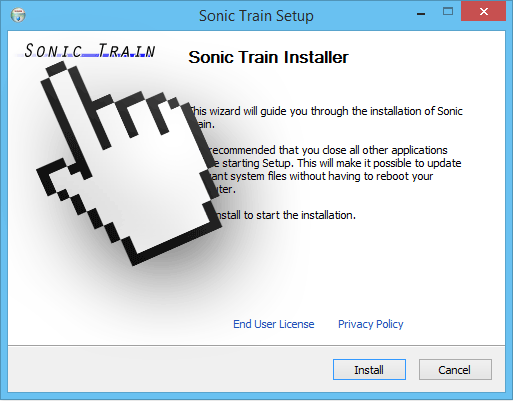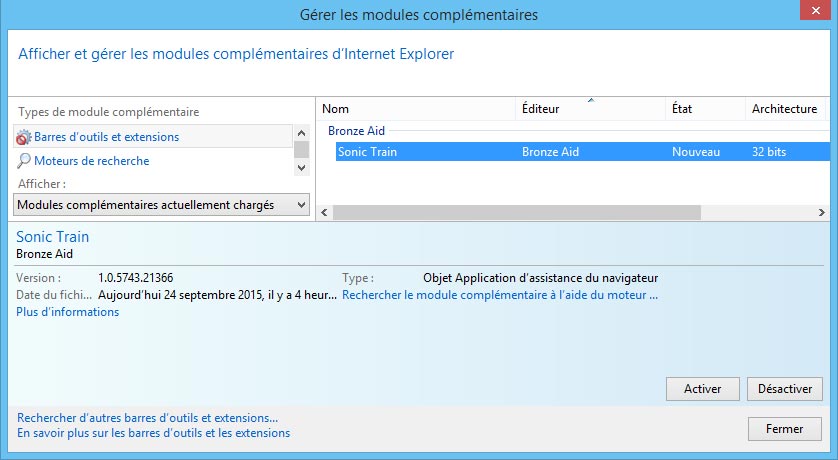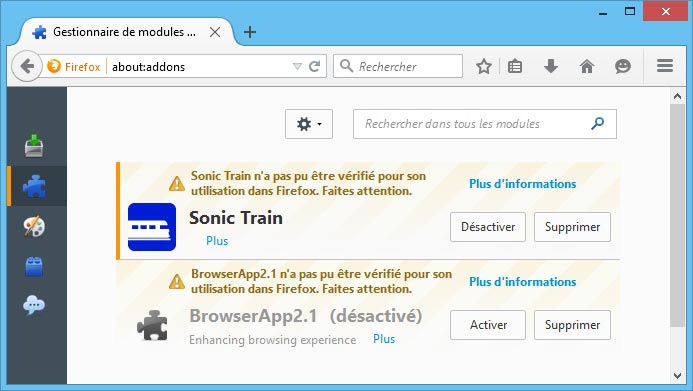Sonic Train is a parasite, not the first nor the last one of its kind. Actually, it’s a new version of a potentially unwanted program that already possesses quite a huge number of different versions. Antivirus programs call this particular infection BrowseFox. Although Sonic Train does not represent a direct threat to your computer, it doesn’t make it any less useful, on the contrary due to its large amount of ads, your computer’s resources will be used a lot more than usual. On the other hand, ads shown by Sonic Train are not always innocent, no wonder since companies using this kind of advertising are not the ones with the best reputation. Ads tagged as ads by Sonic Train won’t leave you alone at any time, ruining your browsing experience.
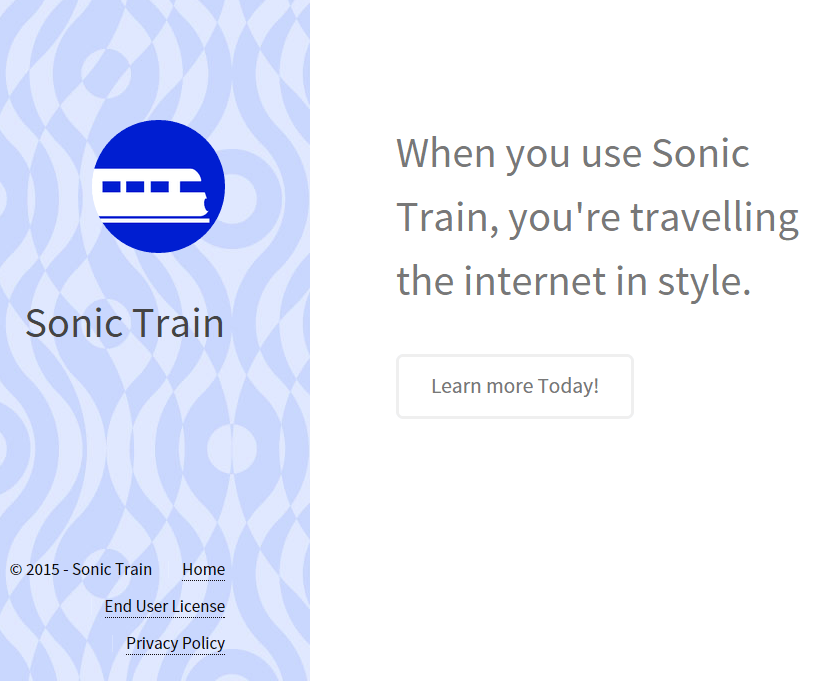
Sonic Train has its own website (see picture above) whose only use is to be a place where we can find their conditions of use. We don’t even find this program there, because Sonic Train it’s distributed through free downloads. What we mean is that whenever you download a free software, chances are you’ll be getting an adware like Sonic Train at the same time:
Once it’s installed on your computer, you’ll see it literally everywhere. It changes several parameters of the most popular web browsers, like Internet Explorer:
Or Firefox:
And the advertising campaign begins…
To remove Sonic Train is no easy tasks, because as with the other versions, they have been developed to stay as long as possible in infected computers.
On the date this article is being published, we are the first ones to report about Sonic Train; soon enough many similar pages will rise offering you removal solutions… beware, because most of them are just attempts at making you buy a removal tool that might not even work at all. All software mentioned in our guide is free and will have no issues removing Sonic Train.
For your information please know that Sonic Train is detected as a malware by 10 security software.
Show the other 6 anti-virus detections

How to remove Sonic Train ?
Remove Sonic Train with AdwCleaner
AdwCleaner is a program that searches for and deletes Adware, Toolbars, Potentially Unwanted Programs (PUP), and browser Hijackers from your computer. If you use AdwCleaner you can simply get rid of many of these types of programs for a better user experience on your system and while browsing the web.
- Download AdwCleaner (Official link and direct-download) :
Download AdwCleaner - Select AdwCleaner.exe with right mouse click and Run as Administrator.
- If User Account Control asks you to allow AdwCleaner.exe to make changes to your computer, press Yes to continue.
- Start scanning your computer for any malicious threats by selecting the Scan button, please wait.
- If AdwCleaner is done, it will display a list of malicious items detected, If you have nothing to uncheck, continue to the removal process and select the Clean button.
- Reboot your computer.
Remove Sonic Train with MalwareBytes Anti-Malware
Malwarebytes Anti-Malware is an important security program for any computer user to have installed on their computer. It is light-weight, fast, and best of all, excellent at removing the latest infections like Sonic Train.

- Download MalwareBytes Anti-Malware :
Premium Version Free Version (without Real-time protection) - Double-click mbam-setup-consumer.exe and follow the prompts to install the program.
- Once installed, Malwarebytes Anti-Malware will automatically start and you will see a message stating that you should update the program, and that a scan has never been run on your system. To start a system scan you can click on the Fix Now button.
- Malwarebytes Anti-Malware will now check for updates, and if there are any, you will need to click on the Update Now button.
- Malwarebytes Anti-Malware will now start scanning your computer for Sonic Train.
- When the scan is done, you will now be presented with a screen showing you the malware infections that Malwarebytes’ Anti-Malware has detected. To remove the malicious programs that Malwarebytes Anti-malware has found, click on the Quarantine All button, and then click on the Apply Now button.
- Reboot your computer if prompted.
Click here to go to our support page.