SmartShoppy is an adware going after Mac OSX systems. Adware tools are a real pest, already known by everyone; Windows users are quite familiar with it and more and more OSX users are being effected every day. This is why is so important to protect and clean your Mac from this malicious extensions.
Usually SmartShoppy is installed quietly attached to some other tool, usually those found in popular download platforms like Softonic, Cnet, MplayerX among others, therefore be very careful with what you download!
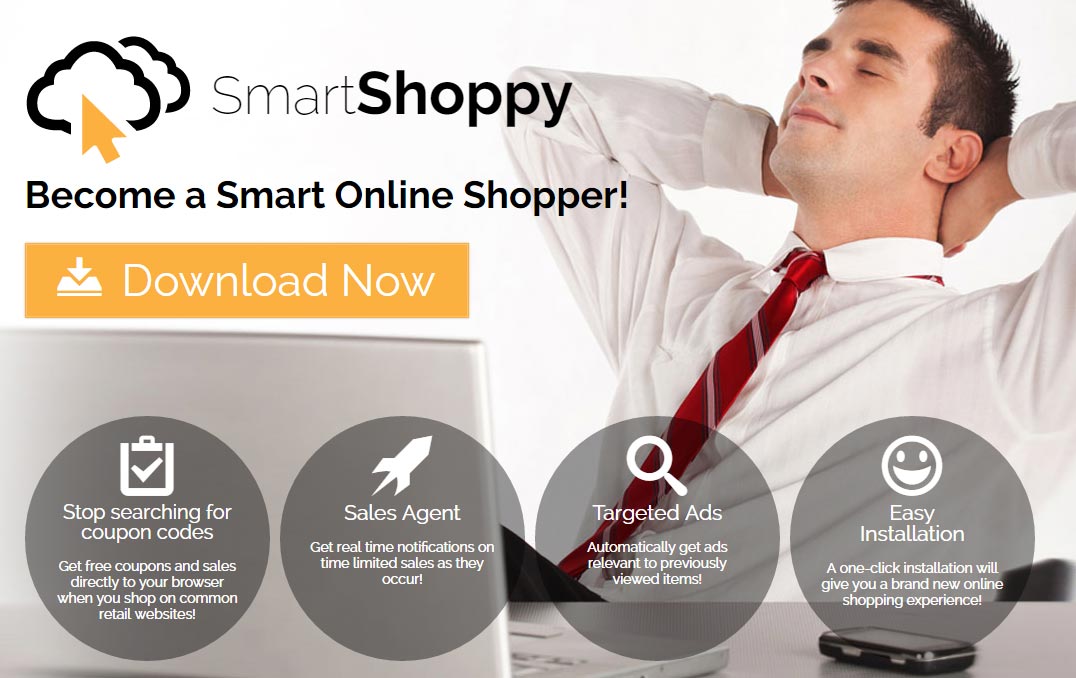
It’s quite easy to protect yourself from this threat, all it takes is for you to stay away from this infection sources and stick to download tools from secure and trustworthy websites. If you’re already dealing with this issue however, you have arrived at the right place, we’ll help you get rid of it.
Adware like SmartShoppy that insert ads on real time onto every website you visit are hard to remove. Apple will suggest you a course of action, however you’ll need some previous knowledge because some deep system manipulation is needed to remove all traces left by this program. Not pretty. Our free guide will allow you to automatically remove SmartShoppy by means of the best anti-adware tools (also free) that will have no problem in dealing with this.
Last piece of advice, stay away from other alleged removal guides, most of them are just shameful attempts at selling you a software that is both expensive and useless.

How to remove SmartShoppy ?
Remove SmartShoppy with AdwareMedic
AdwareMedic is a program dedicated to fighting adware. AdwareMedic can identify and remove malicious adware from your computer. When your computer becomes infected, AdwareMedic can provide the needed assistance to remove the infection and restore the machine back to optimum performance.

- Download AdwareMedic from the below button :
Download AdwareMedic - Double-click on AdwareMedic.dmg file and drag the AdwareMedic app (the blue, circular icon with the medical case in the middle) onto the icon for the Applications folder and release the mouse.
- Get the lastest Adware signatures, go to the Menu bar and select Scanner and then Update Adware Signatures.
- Click the Scan for Adware button to immediately scan your Mac for components of any known adware.
- After the scan finishes, if your system is clean, you will be told that nothing was found. Otherwise, a window will open showing the adware that was detected.
- The checkboxes allow you to specify which items are to be removed. (By default, only files that are definitively bad will be checked.) Clicking the Remove Selected button will remove any items that are checked, and will leave any that are not checked in place..
Click here to go to our support page.




