Powered by SmartOnes is a mention on several ads displayed on sites that you usually visit. If see them during your browsing, probably you’re infected by an adware with the same name. SmartOnes is actually an adware that displays advertising on your computer to make profit for its designer and it has no other use. SmartOnes is designed by Tuto4PC / Eorezo Company, already known for other adware.
SmartOnes takes the form of an extension that can be fit whether on Chrome, Firefox or Internet Explorer (the three main browsers). You can find it on your browser plugins under other exotic names like SmaRtoenES.
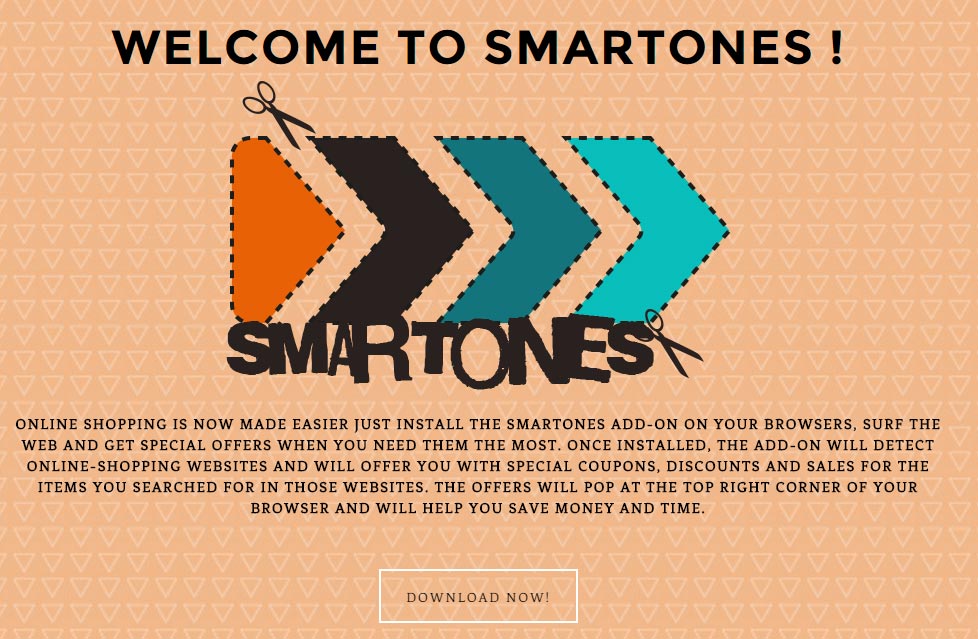
SmartOnes is installed on your machine as you haven’t been careful enough:
- You should never install software update, proposed by your browser. Most of times, it’s about a malicious ad.
- You’d better prefer the publisher sites to download free software. Avoid the download platforms such as Softonic that is paid by adding unwanted program son downloaded files.
- Avoid the crack, serial and torrent sites that are full of this kind of malware.
Removing the ads powered by SmartOnes isn’t quite simple especially as this extension is malicious and difficult to be uninstalled. For that reason, you will find below a list of free tools to help you deal with this infection.
For your information please know that SmartOnes is detected as suspicious by 11 anti-viruses.
Show the other 7 anti-virus detections
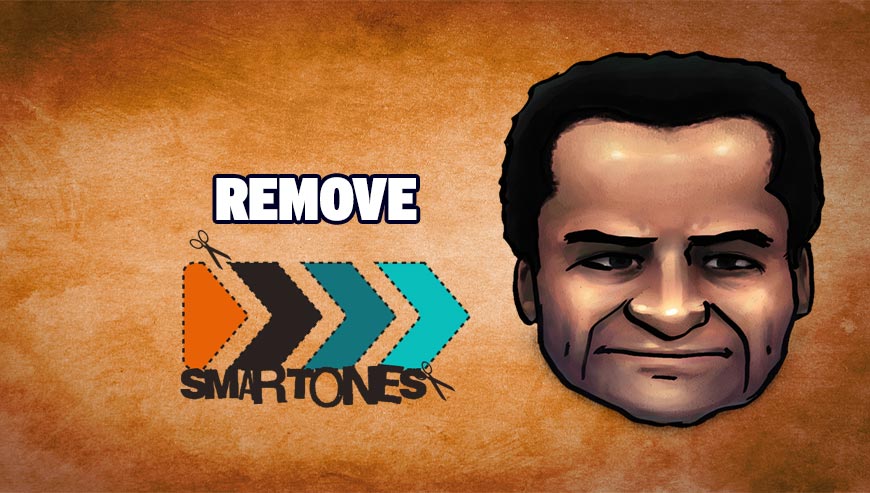
How to remove SmartOnes ?
Remove SmartOnes from your browser
- Open Chrome and go to the 3 stripes icon
 in top right corner.
in top right corner. - Select Settings and on the left side Extensions.
- Remove SmaRtoenES by clicking the trash can
icon.
- Restart Chrome.
- Open Firefox
- Click on the Big Orange Firefox button in top left corner, then select Add-ons
- Remove SmaRtoenES by clicking the Remove button.
- Restart Firefox
- Open Internet Explorer
- Click on the Gear icon
 , then click on Manage Addons
, then click on Manage Addons - Go to the tabToolbars and Extensions
- Select and disable SmaRtoenES if you can’t find them or if you can't remove them, go to the next step.
- Restart Internet Explorer
Remove SmartOnes with AdwCleaner
The AdwCleaner program will examine your computer and web browser for SmartOnes, browser extensions and registry keys, that may have been installed on your pc without your permission.
- You can download AdwCleaner utility from the below button :
Download AdwCleaner - Before starting AdwCleaner, close all open programs and internet browsers, then double-click on the file AdwCleaner.exe.
- If Windows prompts you as to whether or not you wish to run AdwCleaner, please allow it to run.
- When the AdwCleaner program will open, click on the Scan button.
- To remove malicious files that were detected in the previous step, please click on the Clean button.
- Please click on the OK button to allow AdwCleaner reboot your computer.
Remove SmartOnes with Junkware Removal Tool
Junkware Removal Tool will remove SmartOnes from your computer, and will scan and remove any threat from your computer that is malicious.

- Please download Junkware Removal Tool to your desktop :
Download Junkware Removal Tool - Shut down your protection software now to avoid potential conflicts.
- Run the tool by double-clicking it. If you are using Windows Vista, 7, or 8; instead of double-clicking, right-mouse click JRT.exe and select "Run as Administrator".
- The tool will open and start scanning your system.
- Please be patient as this can take a while to complete depending on your system's specifications.
Remove SmartOnes with MalwareBytes Anti-Malware
Malwarebytes Anti-Malware is a light-weight anti-malware program that is excellent at removing the latest detections.

- Download Malwarebytes Anti-Malware to your desktop.
Premium Version Free Version (without Real-time protection) - Install MalwareBytes Anti-Malware using the installation wizard.
- Once installed, Malwarebytes Anti-Malware will automatically start and you will see a message stating that you should update the program, and that a scan has never been run on your system. To start a system scan you can click on the Fix Now button.
- If an update is found, you will be prompted to download and install the latest version.
- Malwarebytes Anti-Malware will now start scanning your computer for SmartOnes.
- When the scan is complete, make sure that everything is set to Quarantine, and click Apply Actions.
- When removing the files, Malwarebytes Anti-Malware may require a reboot in order to remove some of them. If it displays a message stating that it needs to reboot your computer, please allow it to do so.
Click here to go to our support page.




