Slick Savings, or SlickSavings, is an add-on that runs on browsers such as Internet Explorer, Firefox, and Chrome. It’s an advertising program that uses coupons or advertisement web pages. Its ads are boxes that contain advertisements. They usually appear on websites such as Google, Facebook, Amazon, or even Youtube.
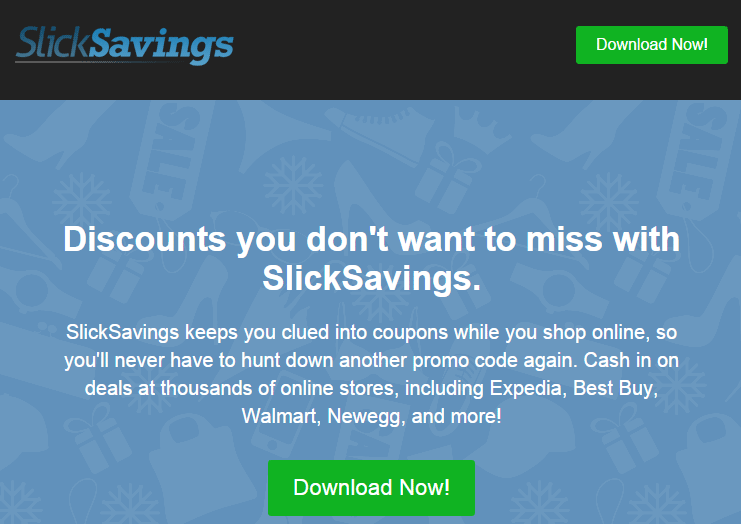
Slick Savings’s features don’t lead us to conclude that it’s a virus; however, it has some malicious character traits. Slick Savings can indeed:
- Cling to the operating system (hard to remove)
- Interfere with use of the browser (generates traffic and gathers prospects in order to direct your browsing)
- Redirects the browser by redirecting links to fake domain names and websites with bad reputations (it displays coupons or banners, and once you click on the image, Slick Savings redirects you to a different website)
- Changes your default browser settings as well as your homepage.
- Places a lock file on Firefox in order to limit competition from other malicious software
Slick Savings is an add-on that’s added to your browser when you install downloading software, download managers and PDF creators. Installing these types of programs without certificates puts you at risk of installing Slick Savings.
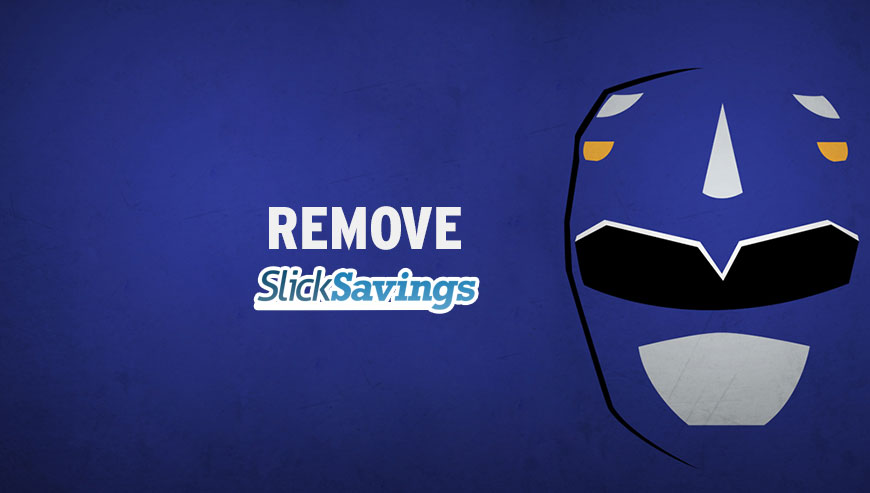
How to remove Slick Savings ?
Reset your browser (if necessary)
If you still see traces of Slick Savings after following all the steps above you can reset your browser performing this operation:
- Open Chrome.
- Click on the three stripes button in the right top corner.
- Select Settings.
- Scroll down to the end of the page, search for Show advanced settings.
- Scroll down once again to the end of the page and click Reset browser settings button.
- Click Reset once more.
- Open Firefox
- At the top of the Firefox window, click the Firefox button.
- Go over to the Help sub-menu, then select Troubleshooting Information.
- Click on the Repair Firefox button and confirm.
- Firefox will automatically restart.
- Open Internet Explorer.
- Click on the wrench incon
 in the top right corner the select Internet Options.
in the top right corner the select Internet Options. - Select the tab Advanced and then on the Reset button.
- Enable the checkbox Delete personal Settings and click on the Reset button.
- When Internet Explorer has completed its task, click on the Close button in the confirmation dialogue box.
Remove Slick Savings with AdwCleaner
AdwCleaner is a very useful tool designed to eliminate unwanted toolbars, browser hijackers, redirects and potentially unwanted programs (PUPs) in Internet Explorer, Firefox, Chrome or Opera. AdwCleaner requires no installation and can be ran in a instant to examine your pc.
- Please download AdwCleaner by Xplode and save to your Desktop :
Download AdwCleaner - Double-click on AdwCleaner.exe to run the tool (Windows Vista/7/8 users : right-click and select Run As Administrator).
- Click on the Scan button.
- After the scan has finished, click on the Clean button..
- Press OK again to allow AdwCleaner to restart the computer and complete the removal process.
Remove Slick Savings with Junkware Removal Tool
Junkware Removal Tool is a security utility that searches for and removes common adware, toolbars, and potentially unwanted programs (PUPs) from your computer. A common tactics among freeware publishers is to offer their products for free, but bundle them with PUPs in order to earn revenue. This tool will help you remove these types of programs.

- Download Junkware Removal Tool (Official link and direct-download) :
Download Junkware Removal Tool - Select JRT.exe with right mouse click and Run as Administrator
- If User Account Control asks you to allow JRT.exe to make changes to your computer, press Yes to continue..
- Close all your browsers, save any work and then press any key to continue.
- When Junkware Removal Tool is done scanning and removing malicious items from your computer a logfile will open.
Click here to go to our support page.




