Search Quest is an unwanted program, developed to be installed in as many computers as possible so their goal to reach the masses with their ads is achieved. As many other adware, SearchQuest is a new version of a previously known adware. We have already covered it on our pages with the following names: Word Wizard, Rapid Reader, Term Trident, Term Coach, Phrase Professor etc…
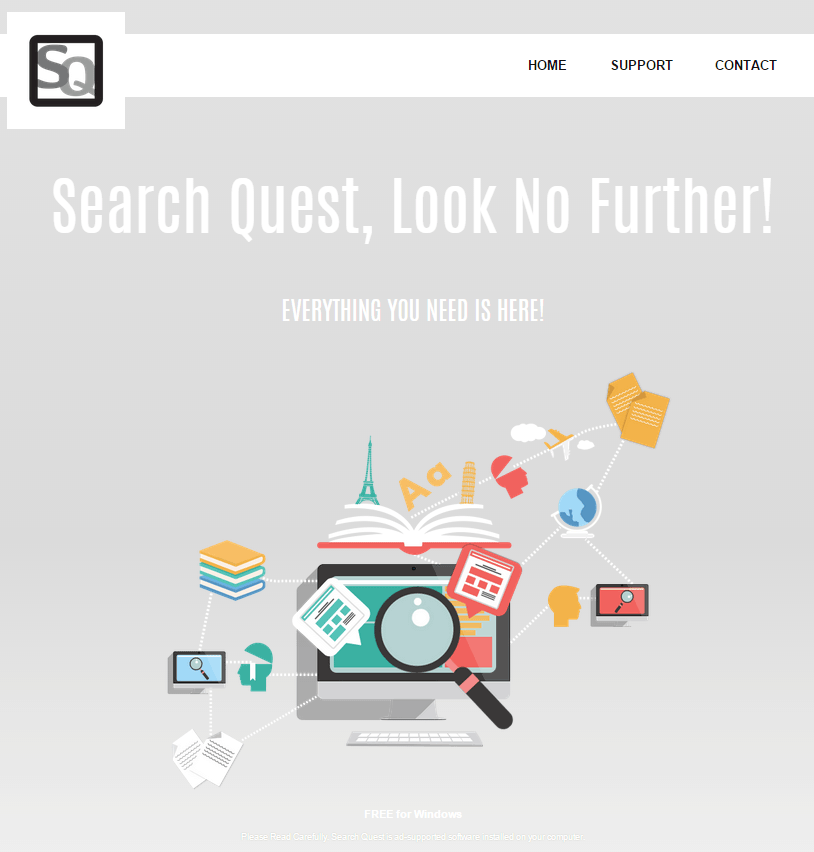
As with all these previous versions, Search Quest is presented in its own official website as a very useful tool that allows you to search the web without leaving whatever page you’re visiting at any given moment, with the help of a different window where you can do your searches. Of course this is nothing but a lame excuse so they are not directly called advertising software… which it is what it actually is. Once SearchQuest is installed in your computer, it will start inserting ads in every website you visit. This ads are usually tagged as Ads by SQ or SearchQuest Ads.
SearchQuest takes advantage of people’s lack of attention when installing something new to be installed in their computers. It’s usually found attached to install programs offered in streaming, torrents or hacks websites. It’s quite difficult to remove it manually because its creator wants you to have it installed as long as possible.
The free tools shown below will help you remove it.
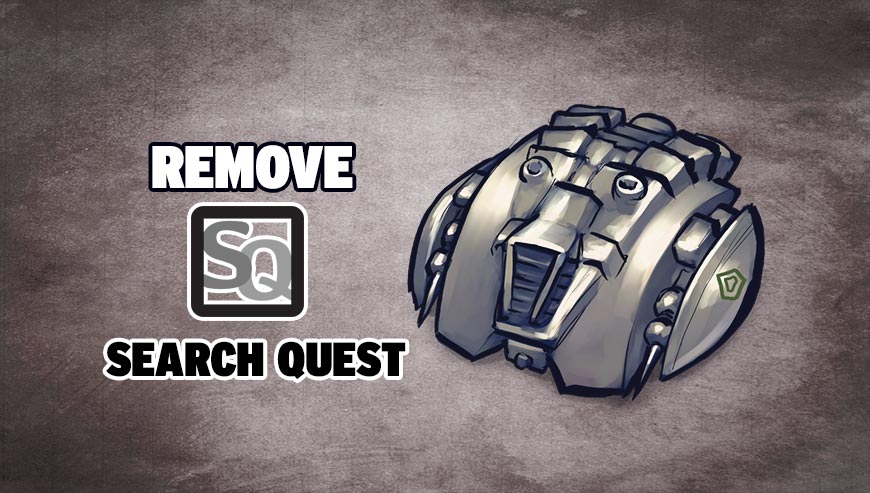
How to remove SearchQuest ?
Remove SearchQuest with AdwCleaner
The AdwCleaner program will examine your system and web browser for SearchQuest, browser extensions and registry keys, that may have been put in your computer without your consent.
- You can download AdwCleaner utility from the below button :
Download AdwCleaner - Before starting AdwCleaner, close all open programs and internet browsers, then double-click on the file AdwCleaner.exe.
- If Windows prompts you as to whether or not you wish to run AdwCleaner, please allow it to run.
- When the AdwCleaner program will open, click on the Scan button.
- To remove malicious files that were detected in the previous step, please click on the Clean button.
- Please click on the OK button to allow AdwCleaner reboot your computer.
Remove SearchQuest with MalwareBytes Anti-Malware
Malwarebytes Anti-Malware is a light-weight anti-malware program that is excellent at removing the latest detections.

- Download Malwarebytes Anti-Malware to your desktop.
Premium Version Free Version (without Real-time protection) - Install MalwareBytes Anti-Malware using the installation wizard.
- Once installed, Malwarebytes Anti-Malware will automatically start and you will see a message stating that you should update the program, and that a scan has never been run on your system. To start a system scan you can click on the Fix Now button.
- If an update is found, you will be prompted to download and install the latest version.
- Malwarebytes Anti-Malware will now start scanning your computer for SearchQuest.
- When the scan is complete, make sure that everything is set to Quarantine, and click Apply Actions.
- When removing the files, Malwarebytes Anti-Malware may require a reboot in order to remove some of them. If it displays a message stating that it needs to reboot your computer, please allow it to do so.
Click here to go to our support page.




