Search Protect by Conduit is a utility that Conduit Search puts on your computer to ensure that the default home pages and search engine installed by it cannot be replaced by anything else. In fact, when you install (voluntarily or not) a toolbar powered by Conduit, your home page is automatically changed if you do not care to customize the installation of this toolbar. You can end up with a search engine like Bing or other spyware like qvo6, zoom nation or awesomehp … and Search Protect protects this configuration from all modifications.
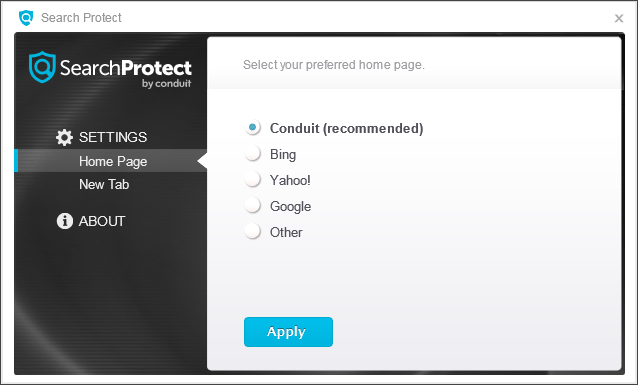
Show the other 13 anti-virus detections
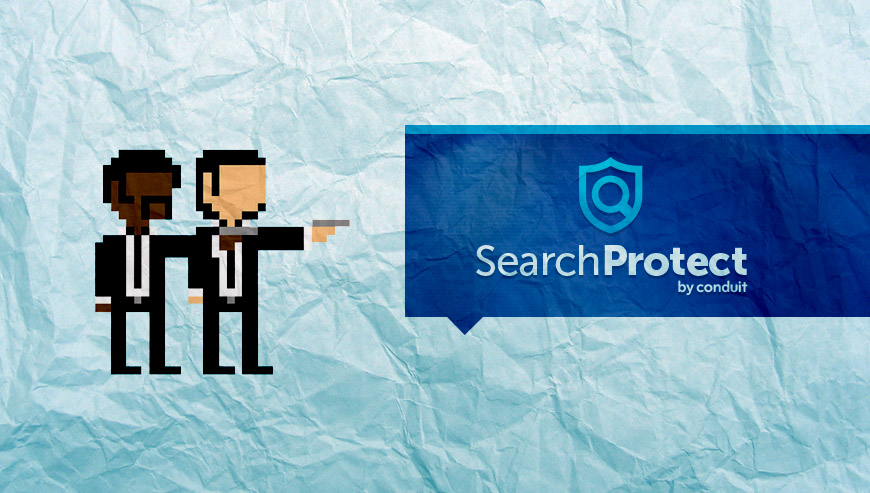
How to remove Search Protect ?
Remove Search Protect with AdwCleaner
AdwCleaner is a very useful tool designed to delete unwanted toolbars, browser hijackers, redirects and potentially unwanted programs (PUPs) in Internet Explorer, Firefox, Chrome or Opera. AdwCleaner needs no set up and can be ran in a instantaneous to scan your system.
- Please download AdwCleaner by Xplode and save to your Desktop :
Download AdwCleaner - Double-click on AdwCleaner.exe to run the tool (Windows Vista/7/8 users : right-click and select Run As Administrator).
- Click on the Scan button.
- After the scan has finished, click on the Clean button..
- Press OK again to allow AdwCleaner to restart the computer and complete the removal process.
Remove Search Protect with MalwareBytes Anti-Malware
Malwarebytes Anti-Malware is a light-weight anti-malware program that is excellent at removing the latest detections.

- Download Malwarebytes Anti-Malware to your desktop.
Premium Version Free Version (without Real-time protection) - Install MalwareBytes Anti-Malware using the installation wizard.
- Once installed, Malwarebytes Anti-Malware will automatically start and you will see a message stating that you should update the program, and that a scan has never been run on your system. To start a system scan you can click on the Fix Now button.
- If an update is found, you will be prompted to download and install the latest version.
- Malwarebytes Anti-Malware will now start scanning your computer for Search Protect.
- When the scan is complete, make sure that everything is set to Quarantine, and click Apply Actions.
- When removing the files, Malwarebytes Anti-Malware may require a reboot in order to remove some of them. If it displays a message stating that it needs to reboot your computer, please allow it to do so.
Click here to go to our support page.




