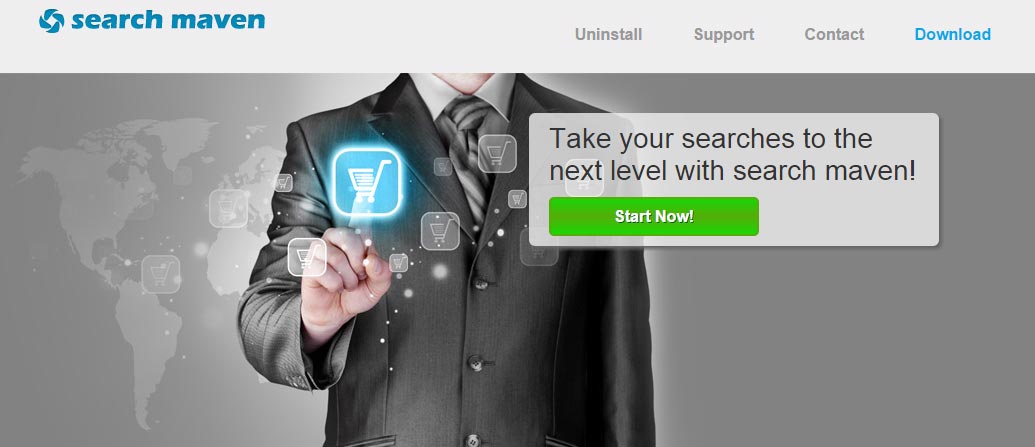Search Maven is the adware behind the ads marked as ad by Search Maven, powered by Search Maven or Search Maven Ads either in Chrome, Firefox or Internet Explorer. Here’s an example of what these ads might look like:

What is Search Maven?
Nothing more than the latest version developed by SuperWeb LLC of the BrowseFox adware; this explains of course why it’s detected under that name by several anti-virus. Seen for the first time in October 2014, this adware has recently resurfaced. Search Maven has its own official website, for no other reason that to make public the general conditions of use.
Is Search Maven dangerous?
Search Maven is not considered a virus but as a very annoying unwanted program. First reason for this is the tons of advertisement it shows without any warning; this will not only ruin the visual look of many websites, but will also take on a lot of your computer’s resources (memory, CPU) because those ads are inserted directly into the code in real time. Your PC will slow down and even stop working at all, making even the smallest of task nearly impossible to handle, whether your browsing the net or not.
Search Maven also works as a spy, in the sense that it registers everything you do while browsing, according to them this is done so they can show you personalized ads. Even though their terms of use promise all data will remain anonymous, there’s enough evidence to support us being doubtful of such promise.
How did I get infected with Search Maven?
Search Maven trusts that user won’t pay attention while installing new programs in their computers.This unwanted program is offered in setup programs for free software found is several websites such as download.com or sourceforge.com. Please avoid using this kind of setup programs, and if you really need them, make sure to take the time to customize it to remove every unwanted program that might be offered with your chosen software.
For your information please know that Search Maven is detected as suspicious by 33 anti-viruses.
Show the other 29 anti-virus detections

How to remove Search Maven ?
Remove Search Maven from Windows (XP, Vista, 7, 8)
In this first step, we will try to identify and remove any malicious program that might be installed on your computer.
- Go to the Control Panel
- Go to Programs and select Uninstall a program
- Search for Search Maven and click the Uninstall button
Remove Search Maven with AdwCleaner
The AdwCleaner tool will scan your pc and internet browser for Search Maven, browser plugins and registry keys, that may have been installed on your computer without your agreement.
- You can download AdwCleaner utility from the below button :
Download AdwCleaner - Before starting AdwCleaner, close all open programs and internet browsers, then double-click on the file AdwCleaner.exe.
- If Windows prompts you as to whether or not you wish to run AdwCleaner, please allow it to run.
- When the AdwCleaner program will open, click on the Scan button.
- To remove malicious files that were detected in the previous step, please click on the Clean button.
- Please click on the OK button to allow AdwCleaner reboot your computer.
Remove Search Maven with MalwareBytes Anti-Malware
Malwarebytes Anti-Malware is an important security program for any computer user to have installed on their computer. It is light-weight, fast, and best of all, excellent at removing the latest infections like Search Maven.

- Download MalwareBytes Anti-Malware :
Premium Version Free Version (without Real-time protection) - Double-click mbam-setup-consumer.exe and follow the prompts to install the program.
- Once installed, Malwarebytes Anti-Malware will automatically start and you will see a message stating that you should update the program, and that a scan has never been run on your system. To start a system scan you can click on the Fix Now button.
- Malwarebytes Anti-Malware will now check for updates, and if there are any, you will need to click on the Update Now button.
- Malwarebytes Anti-Malware will now start scanning your computer for Search Maven.
- When the scan is done, you will now be presented with a screen showing you the malware infections that Malwarebytes’ Anti-Malware has detected. To remove the malicious programs that Malwarebytes Anti-malware has found, click on the Quarantine All button, and then click on the Apply Now button.
- Reboot your computer if prompted.
Click here to go to our support page.