search.lunaticake.com is a browser hijacker that so far we’ve only seen on MacOSX and not on Windows, which is why this article is focused on removing search.lunaticake.com from Mac systems. If you are using Windows and have been affected with this problem, don’t hesitate to contact us trough our support page, someone will help you clean your computer.
search.lunaticake.com is then a browser hijacker that modifies in a discrete manner your web browser, whether it is Safari, Chrome or Firefox (if they are installed at the time of the infection). search.lunaticake.com is usually installed after you executed some software you downloaded online where the hijacker was hidden.
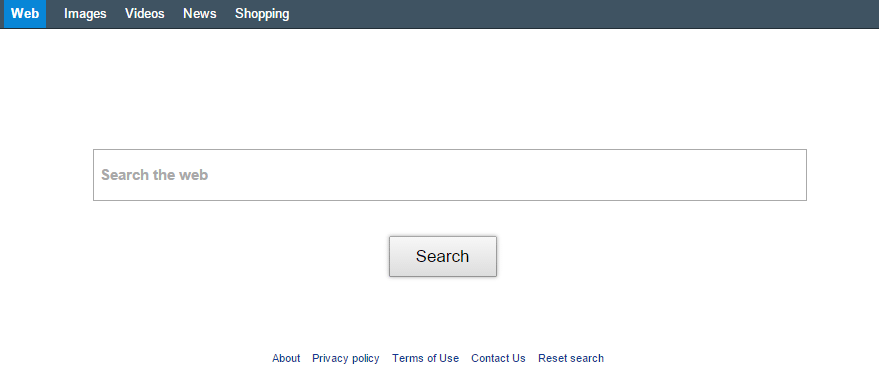
This bundled programs include a licence agreement that you need to accept before anything is installed. This contract applies to every single program within the bundle, including the browser hijacker, which makes it’s installation legal in a way.
search.lunaticake.com is used to insert ads in every results page shown if you use it for your searches. This means that every time you perform a search, search.lunaticake.com will show you a page where ads have been added. This browser hijacker can also be used to track everything you do online, saving data about it in remote databases that can be sold afterwards.
Every software included in our guide to remove search.lunaticake.com is completely free!

How to remove search.lunaticake.com ?
Remove search.lunaticake.com with AdwareMedic
AdwareMedic is a program dedicated to fighting adware. AdwareMedic can identify and remove malicious adware from your computer. When your computer becomes infected, AdwareMedic can provide the needed assistance to remove the infection and restore the machine back to optimum performance.

- Download AdwareMedic from the below button :
Download AdwareMedic - Double-click on AdwareMedic.dmg file and drag the AdwareMedic app (the blue, circular icon with the medical case in the middle) onto the icon for the Applications folder and release the mouse.
- Get the lastest Adware signatures, go to the Menu bar and select Scanner and then Update Adware Signatures.
- Click the Scan for Adware button to immediately scan your Mac for components of any known adware.
- After the scan finishes, if your system is clean, you will be told that nothing was found. Otherwise, a window will open showing the adware that was detected.
- The checkboxes allow you to specify which items are to be removed. (By default, only files that are definitively bad will be checked.) Clicking the Remove Selected button will remove any items that are checked, and will leave any that are not checked in place..
Reset default homepage (if necessary)
- Open Google Chrome then go to the three stripes in the right top corner
- Select Settings
- Go to the header: On Startup
- Click on the blue link: Set Pages behind Open a specific page or set of pages
- Remove the actual homepage by clicking the X icon.
- Enter a new homepage of your choice in textbox "Enter Url..."
- Go to the header: Search
- Click on the button: Manage search engines
- Select Google.com from the list, hover over it and click blue button Make Defaults
- Hover over search.lunaticake.com and click the X to remove it from the list.
- Open Mozilla Firefox and at the top of the Firefox window, click the Firefox button, then select Options
- Click on the General tab.
- Replace the homepage with one of your choice and click on OK.
- Open Internet Explorer
- Click on the gear icon
 , in the upper right part of your browser, then click again on Internet Options..
, in the upper right part of your browser, then click again on Internet Options.. - Click on the General tab.
- Replace the homepage with one of your choice, for example: google.com
Click here to go to our support page.




