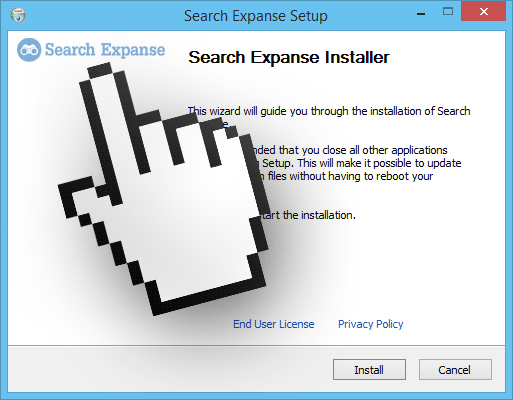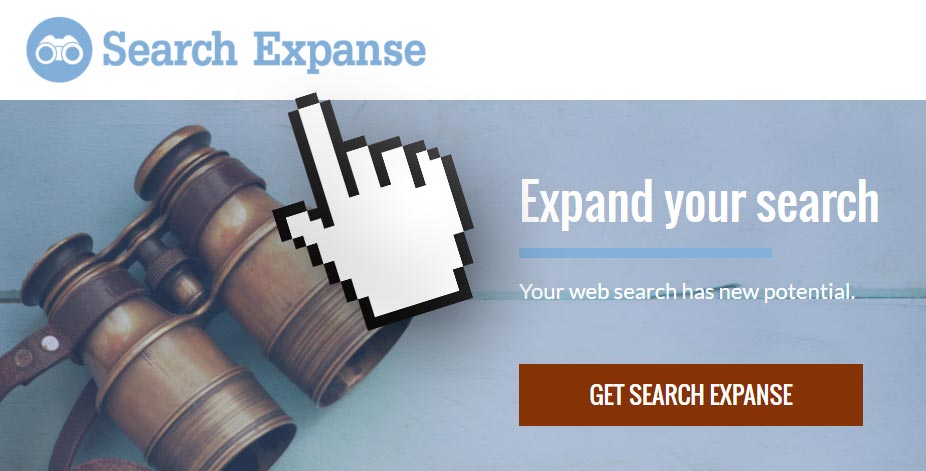Search Expanse is a potentially unwanted program that can install itself in your computer without you having any clue as to how or why.
Search Expanse’s mission is quite simple, to broadcast as much publicity as possible when you’re browsing the internet. It won’t be beating around the bush to achieve this goal, Search Expanse will go directly to modify the source code of every website you visit, specially those related to e-commerce like Amazon. Search Expanse also acts as a spyware, by saving important data about every move you make online.
These ads can be seen as pop-ups, advertising boxes, or green/blue links underlined directly onto the content of the visited website. We usually notice Search Expanse has been installed because we start seeing ads tagged as Powered by Search Expanse or Search Expanse Ads. Here’s what the program looks like on Firefox:

Besides messing with your browsing experience, Search Expanse also takes the chance to analyze everything you do online, saving every website you visit and every search you make. It goes as far as analyzing your whole computer’s content, according to them for statistics purposes only, or so they say on their conditions of use. What they actually do with this data is to save it into commercial databases with your profile so they can sell them afterwards.
Even though Search Expanse has its own official website, it’s impossible to download the software there. We’re sure that this website was only built to trick the user into believing Search Expanse is a legitimate software, as well as to publish their conditions of use where some of their malicious tasks are detailed.
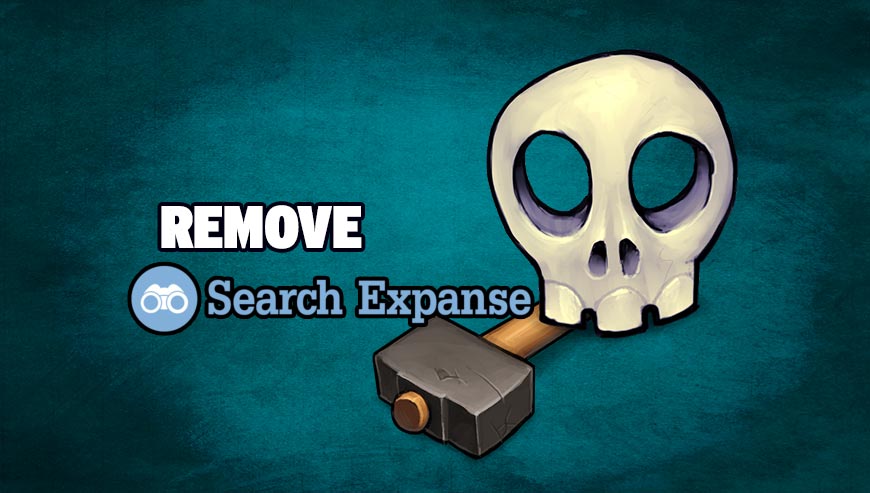
How to remove Search Expanse ?
Remove Search Expanse with ZHPCleaner
ZHPCleaner is a program that searches for and deletes Adware, Toolbars, Potentially Unwanted Programs (PUP), and browser Hijackers from your computer. By using ZHPCleaner you can easily remove many of these types of programs for a better user experience on your computer and while browsing the web.
- If Avast is installed on you computer you have to disable it during the process.
- You can download AdwCleaner utility from the below button :
Download ZHPCleaner - Select ZHPCleaner.exe with right mouse click and Run as Administrator.
- Accept the user agreement.
- Click on the Scanner button.
- After the scan has finished, click on the Repair button.
- Reboot your computer.
Remove Search Expanse with MalwareBytes Anti-Malware
Malwarebytes Anti-Malware is a light-weight anti-malware program that is excellent at removing the latest detections.

- Download Malwarebytes Anti-Malware to your desktop.
Premium Version Free Version (without Real-time protection) - Install MalwareBytes Anti-Malware using the installation wizard.
- Once installed, Malwarebytes Anti-Malware will automatically start and you will see a message stating that you should update the program, and that a scan has never been run on your system. To start a system scan you can click on the Fix Now button.
- If an update is found, you will be prompted to download and install the latest version.
- Malwarebytes Anti-Malware will now start scanning your computer for Search Expanse.
- When the scan is complete, make sure that everything is set to Quarantine, and click Apply Actions.
- When removing the files, Malwarebytes Anti-Malware may require a reboot in order to remove some of them. If it displays a message stating that it needs to reboot your computer, please allow it to do so.
Remove Search Expanse with AdwCleaner
AdwCleaner is a useful tool made to delete unwanted toolbars, browser hijackers, redirects and potentially unwanted programs (PUPs) in Internet Explorer, Firefox, Chrome or Opera. AdwCleaner will require no installation and can be ran in a instantaneous to scan your pc.
- Please download AdwCleaner by Xplode and save to your Desktop :
Download AdwCleaner - Double-click on AdwCleaner.exe to run the tool (Windows Vista/7/8 users : right-click and select Run As Administrator).
- Click on the Scan button.
- After the scan has finished, click on the Clean button..
- Press OK again to allow AdwCleaner to restart the computer and complete the removal process.
Click here to go to our support page.