Search Deals is the given name of a potentially unwanted software often “offered” to people downloading free software whose install process has been modified. We say Search Deals is “potentially” unwanted because there’s usually a way to stop it from being installed; you must always stay alert and be careful when you’re installing something you found online, always check what those already checked cases could mean before you go mindlessly clicking on Next.
Search Deals was developed to fulfill two goals, first of all to show unexpected ads all the time on our computer and to collect our personal data. Don’t let that pretty Norton logo on their website claiming it to be “100% virus free” fool you, when you see what the actual results are you’ll see nothing could be furthest from the truth. Actually what that logo should say is “100% adware guaranteed”.
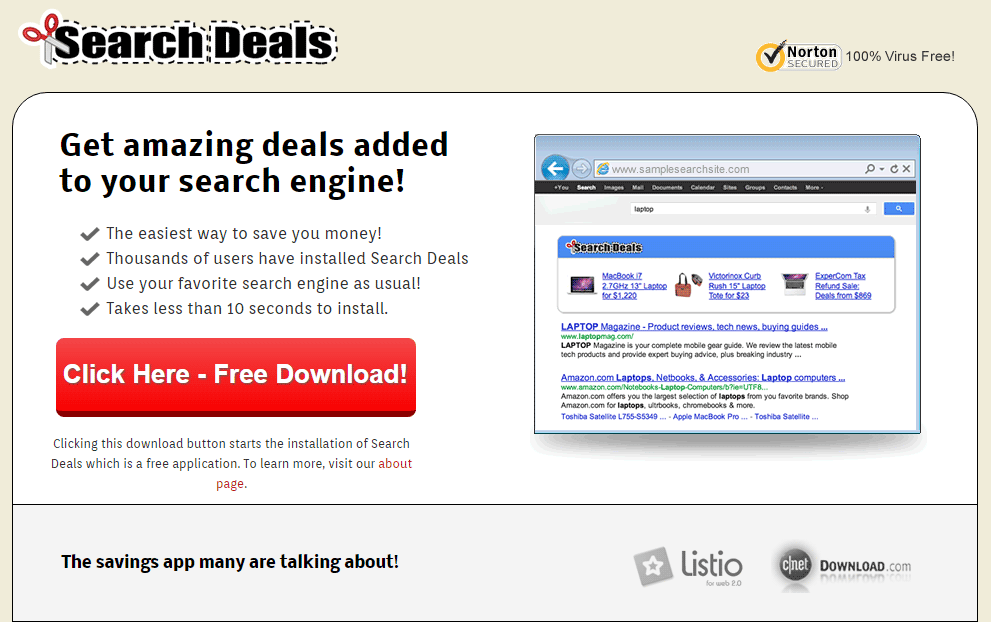
These ads can be seen as pop-ups, banners, fake results on Google, or double underlined words in green/blue within the content of every visited website. Those ads are usually tagged as Search Deals Ads or Powered by Search Deals.
Besides ruining your browsing experience, Search Deals can also spy on what you do online, saving data about every website you visit and every search you do. This infection goes as far as analyzing what you have on your computer, allegedly for statistic purposes only, or so they claim on their website, what they actually do is to save that data into databases they can sell afterwards.
You should know that Search Deals is detected as a parasite by 3 security software.

How to remove Search Deals ?
Remove Search Deals with AdwCleaner
AdwCleaner is a program that searches for and removes Adware, Toolbars, Potentially Unwanted Programs (PUP), and browser Hijackers from your pc. If you use AdwCleaner you can simply remove many of these types of programs for a much better user experience on your pc and while browsing websites.
- Download AdwCleaner (Official link and direct-download) :
Download AdwCleaner - Select AdwCleaner.exe with right mouse click and Run as Administrator.
- If User Account Control asks you to allow AdwCleaner.exe to make changes to your computer, press Yes to continue.
- Start scanning your computer for any malicious threats by selecting the Scan button, please wait.
- If AdwCleaner is done, it will display a list of malicious items detected, If you have nothing to uncheck, continue to the removal process and select the Clean button.
- Reboot your computer.
Remove Search Deals with ZHPCleaner
ZHPCleaner is a program that searches for and deletes Adware, Toolbars, Potentially Unwanted Programs (PUP), and browser Hijackers from your computer. By using ZHPCleaner you can easily remove many of these types of programs for a better user experience on your computer and while browsing the web.
- If Avast is installed on you computer you have to disable it during the process.
- You can download AdwCleaner utility from the below button :
Download ZHPCleaner - Select ZHPCleaner.exe with right mouse click and Run as Administrator.
- Accept the user agreement.
- Click on the Scanner button.
- After the scan has finished, click on the Repair button.
- Reboot your computer.
Remove Search Deals with MalwareBytes Anti-Malware
Malwarebytes Anti-Malware is an important security program for any computer user to have installed on their computer. It is light-weight, fast, and best of all, excellent at removing the latest infections like Search Deals.

- Download MalwareBytes Anti-Malware :
Premium Version Free Version (without Real-time protection) - Double-click mbam-setup-consumer.exe and follow the prompts to install the program.
- Once installed, Malwarebytes Anti-Malware will automatically start and you will see a message stating that you should update the program, and that a scan has never been run on your system. To start a system scan you can click on the Fix Now button.
- Malwarebytes Anti-Malware will now check for updates, and if there are any, you will need to click on the Update Now button.
- Malwarebytes Anti-Malware will now start scanning your computer for Search Deals.
- When the scan is done, you will now be presented with a screen showing you the malware infections that Malwarebytes’ Anti-Malware has detected. To remove the malicious programs that Malwarebytes Anti-malware has found, click on the Quarantine All button, and then click on the Apply Now button.
- Reboot your computer if prompted.
Click here to go to our support page.




