Score Escape is a potentially unwanted browser extension with the pretext of helping you browse the internet. Developed by Superweb LLC, this program is compatible with Internet Explorer, Google Chrome, and Mozilla Firefox. The developers of this potentially unwanted application use an aggressive method to try to get you to install Score Escape without knowing it. After having infiltrated your computer, Score Escape follows and records your activity on the web and generates intrusive ads.
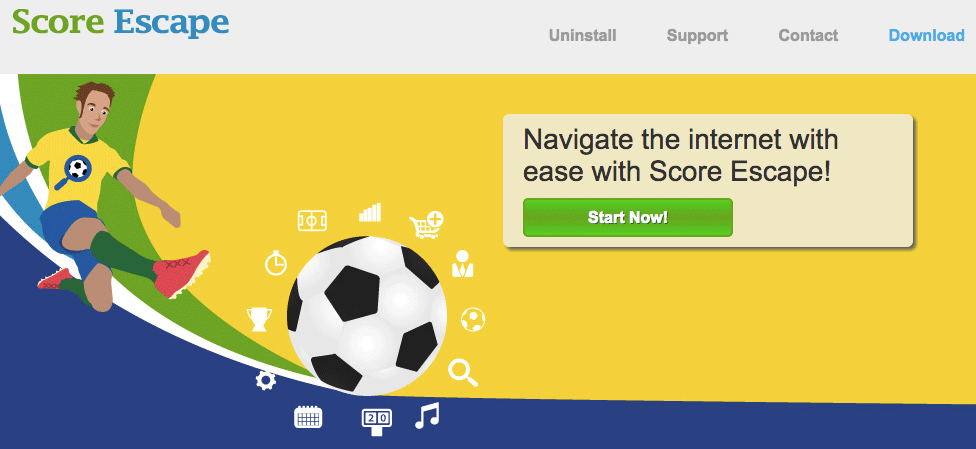
These invasive ads are often composed of banners, links on the page you are visiting, and numerous popups with the text ads by Score Escape or powered by Score Escape. Even though Score Escape is not technically considered a virus or ad software, there is a strong probability that clicking a single ad generated by this adware could make problems worse.
As indicated in the preceding paragraph, if you have been infected by Score Escape, everything you do online is recorded. This adware is made to collect a variety of information such as operating system, web browser, sites visited, search queries, IP address, geographic location, and other data that can be used to identify you.
Score Escape is installed at the same time as free programs downloaded from specialized websites such as download.com, soft32.com, softonic.com, etc. These sites have developed smaller installation programs to monetize their free services by offering additional “guaranteed virus-free” programs. This way, the free download leads to the download and installation of malicious software and /or adware. You can avoid this by carefully verifying each step in the installation process and by declining the installation of additional programs.
For your information please know that Score Escape is detected as a parasite by 10 security software.
Show the other 6 anti-virus detections

How to remove Score Escape ?
Remove Score Escape from your computer
Depending on what program has installed Score Escape, the program may have a different name or not be installed on your computer. If you cannot find any unwanted or unknown programs on your machine, then you can proceed directly with the next step.
- Click the Start button, then click on the Control Panel menu option. If you are using Windows 8, simply drag your mouse pointer to the right edge of the screen, select Search from the list and search for "control panel".
- Click on the Uninstall a program option under Programs category.
- Search for Score Escape and click the Uninstall button
Remove Score Escape with AdwCleaner
AdwCleaner is a useful tool designed to eliminate unwanted toolbars, browser hijackers, redirects and potentially unwanted programs (PUPs) in Internet Explorer, Firefox, Chrome or Opera. AdwCleaner will require no installation and can be ran in a instantaneous to scan your pc.
- Please download AdwCleaner by Xplode and save to your Desktop :
Download AdwCleaner - Double-click on AdwCleaner.exe to run the tool (Windows Vista/7/8 users : right-click and select Run As Administrator).
- Click on the Scan button.
- After the scan has finished, click on the Clean button..
- Press OK again to allow AdwCleaner to restart the computer and complete the removal process.
Remove Score Escape with MalwareBytes Anti-Malware
Malwarebytes Anti-Malware detects and removes malware like worms, Trojans, rootkits, rogues, spyware, and more. All you have to do is launch Malwarebytes Anti-Malware Free and run a scan. If you want even better protection, consider Malwarebytes Anti-Malware Premium and its instant real-time scanner that automatically prevents malware and websites from infecting your PC.

- Download MalwareBytes Anti-Malware :
Premium Version Free Version (without Real-time protection) - Install MalwareBytes Anti-Malware using the installation wizard.
- Once installed, Malwarebytes Anti-Malware will automatically start and you will see a message stating that you should update the program, and that a scan has never been run on your system. To start a system scan you can click on the Fix Now button.
- Malwarebytes Anti-Malware will now check for updates, and if there are any, you will need to click on the Update Now button.
- Once the program has loaded, select Scan now.
- When the scan is done, you will now be presented with a screen showing you the malware infections that Malwarebytes’ Anti-Malware has detected. To remove the malicious programs that Malwarebytes Anti-malware has found, click on the Quarantine All button, and then click on the Apply Now button.
- When removing the files, Malwarebytes Anti-Malware may require a reboot in order to remove some of them. If it displays a message stating that it needs to reboot your computer, please allow it to do so.
Click here to go to our support page.




