Savepass is an adware, a program that attaches targeted ads to an infected computer. And Savepass excels at this thanks to its unique functionality.
The posted advertisements show up with the text ads by savepass or powered by savepass. These ads are generally installed at the same time as free programs that you find online. Typically, people don’t customize the installation of such software, most select the installation that says “recommended” and then they get adwares like SavePass.
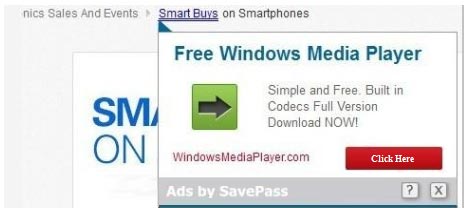
The ads associated with SavePass can sometimes be manipulative traps that lead to actions further contaminating the computer. For example, certain ads claim that your version of Java is outdated and you need to download the latest version (thus leading some to download and install a virus).
These ads will serve to considerably slow down your browser’s performance, and even your computer. Their presence is generated thanks to the real-time feed of sites you visit, and you won’t be able to use return your browser to normal until you completely remove SavePass.
For your information please know that SavePass is detected as suspicious by 18 anti-viruses.Show the other 14 anti-virus detections
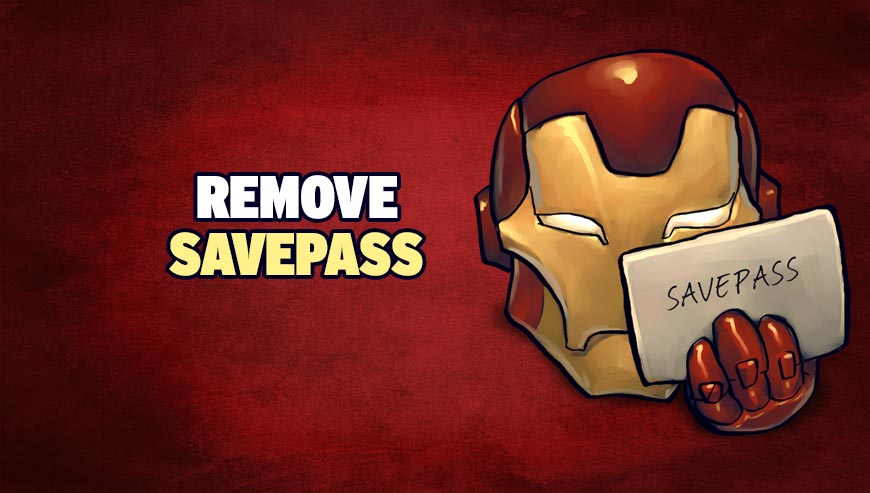
How to remove SavePass ?
Remove SavePass from your browser
- Open Chrome and go to the 3 stripes icon
 in top right corner.
in top right corner. - Select Settings and on the left side Extensions.
- Remove SavePass by clicking the trash can
icon.
- Restart Google Chrome.
- Open Firefox
- Click on the Big Orange Firefox button in top left corner, then select Add-ons
- Remove SavePass by clicking the Remove button.
- Restart Mozilla Firefox
- Open Internet Explorer
- Click on the Gear icon
 , then click on Manage Addons
, then click on Manage Addons - Go to the tabToolbars and Extensions
- Select and disable SavePass if you can’t find it or if you can't remove it, go to the next step.
- Restart Internet Explorer
Remove SavePass with AdwCleaner
AdwCleaner is a program that looks for and removes Adware, Toolbars, Potentially Unwanted Programs (PUP), and browser Hijackers from your system. If you use AdwCleaner you can simply eliminate many of these types of applications for a better user experience on your pc and while browsing the internet.
- Download AdwCleaner (Official link and direct-download) :
Download AdwCleaner - Select AdwCleaner.exe with right mouse click and Run as Administrator.
- If User Account Control asks you to allow AdwCleaner.exe to make changes to your computer, press Yes to continue.
- Start scanning your computer for any malicious threats by selecting the Scan button, please wait.
- If AdwCleaner is done, it will display a list of malicious items detected, If you have nothing to uncheck, continue to the removal process and select the Clean button.
- Reboot your computer.
Remove SavePass with MalwareBytes Anti-Malware
Malwarebytes Anti-Malware is a light-weight anti-malware program that is excellent at removing the latest detections.

- Download Malwarebytes Anti-Malware to your desktop.
Premium Version Free Version (without Real-time protection) - Install MalwareBytes Anti-Malware using the installation wizard.
- Once installed, Malwarebytes Anti-Malware will automatically start and you will see a message stating that you should update the program, and that a scan has never been run on your system. To start a system scan you can click on the Fix Now button.
- If an update is found, you will be prompted to download and install the latest version.
- Malwarebytes Anti-Malware will now start scanning your computer for SavePass.
- When the scan is complete, make sure that everything is set to Quarantine, and click Apply Actions.
- When removing the files, Malwarebytes Anti-Malware may require a reboot in order to remove some of them. If it displays a message stating that it needs to reboot your computer, please allow it to do so.
Click here to go to our support page.




