Salus or Salus Protector or Salus internet Protector is an adware that is installed on your computer when you don’t pay close attention. Although it has a site running as often as not, this parasite is mostly installed through other free programs. So, by clicking too fast the “Next” button, you will see Salus on Chrome (obviously, it’s an unofficial installation of Google Chrome):
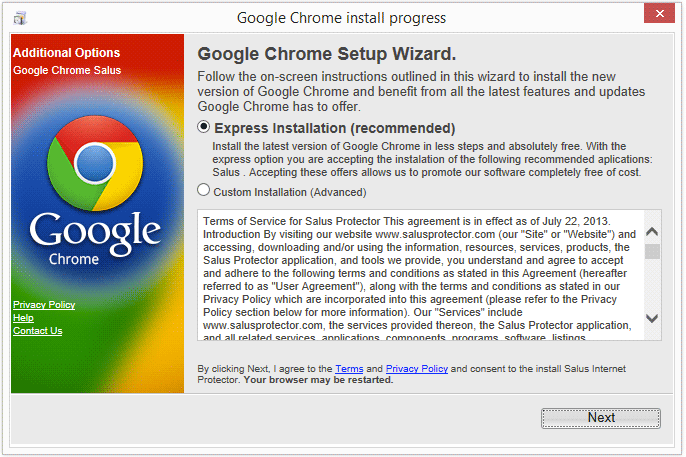
The only way to prevent the installation of this kind of adware is to customize the program installation by selecting Custom installation (Advanced).
Salus is presented as a tool that protects you from several malicious programs from the internet… ironic for a program that displays you ads in return for the free service which is obviously fake.
This adware slows down your computer and your browser and you will see a spread of ads by salus and even more annoying advertising.
Follow the guide below to completely remove Salus from your computer.
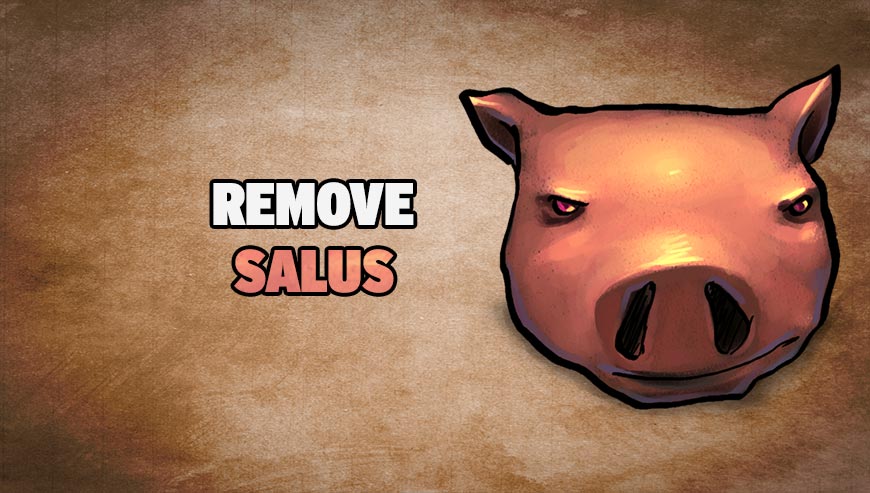
How to remove Salus ?
Remove Salus with CCleaner
- Download and install CCleaner by Piriform by clicking the button below.
Download CCleaner - Once the program is installed go to the Cleaner section and click the Analyze button. Once the scan is complete, click the Run Cleaner button.
- Then go to Tools > Startup and locate in each tab (starting with Windows, Internet Explorer) of suspicious statements which involve Salus or similar names. Whenever click Remove and Delete .
- Finally go to Tools > Uninstall , search for Salus from the list and click Remove if you find it.

Remove Salus with AdwCleaner
AdwCleaner is a useful tool made to delete unwelcome toolbars, browser hijackers, redirects and potentially unwanted programs (PUPs) in Internet Explorer, Firefox, Chrome or Opera. AdwCleaner will require no set up and can be ran in a instantaneous to examine your computer.
- Please download AdwCleaner by Xplode and save to your Desktop :
Download AdwCleaner - Double-click on AdwCleaner.exe to run the tool (Windows Vista/7/8 users : right-click and select Run As Administrator).
- Click on the Scan button.
- After the scan has finished, click on the Clean button..
- Press OK again to allow AdwCleaner to restart the computer and complete the removal process.
Remove Salus with MalwareBytes Anti-Malware
Malwarebytes Anti-Malware is an important security program for any computer user to have installed on their computer. It is light-weight, fast, and best of all, excellent at removing the latest infections like Salus.

- Download MalwareBytes Anti-Malware :
Premium Version Free Version (without Real-time protection) - Double-click mbam-setup-consumer.exe and follow the prompts to install the program.
- Once installed, Malwarebytes Anti-Malware will automatically start and you will see a message stating that you should update the program, and that a scan has never been run on your system. To start a system scan you can click on the Fix Now button.
- Malwarebytes Anti-Malware will now check for updates, and if there are any, you will need to click on the Update Now button.
- Malwarebytes Anti-Malware will now start scanning your computer for Salus.
- When the scan is done, you will now be presented with a screen showing you the malware infections that Malwarebytes’ Anti-Malware has detected. To remove the malicious programs that Malwarebytes Anti-malware has found, click on the Quarantine All button, and then click on the Apply Now button.
- Reboot your computer if prompted.
Click here to go to our support page.






