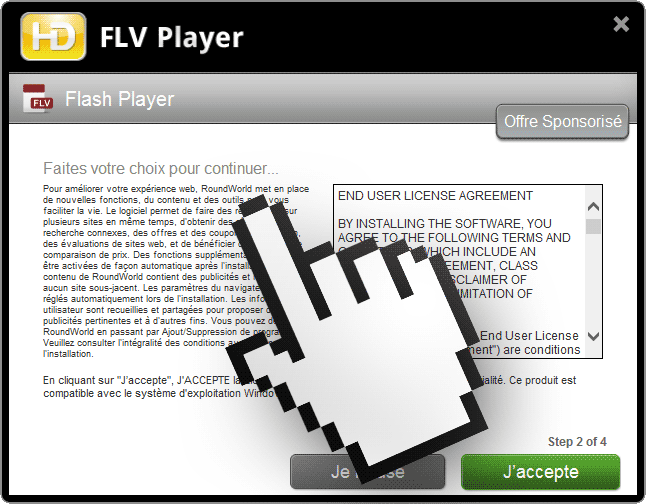Round World is an adware; it will distribute publicity among all your browsers (Chrome, Internet Explorer and Firefox). Round World is installed with modified setup programs meant to install free and popular software. For example, we can see here a setup program that will allegedly install Flash, if we go too fast while installing we won’t notice how it will also install Round World…
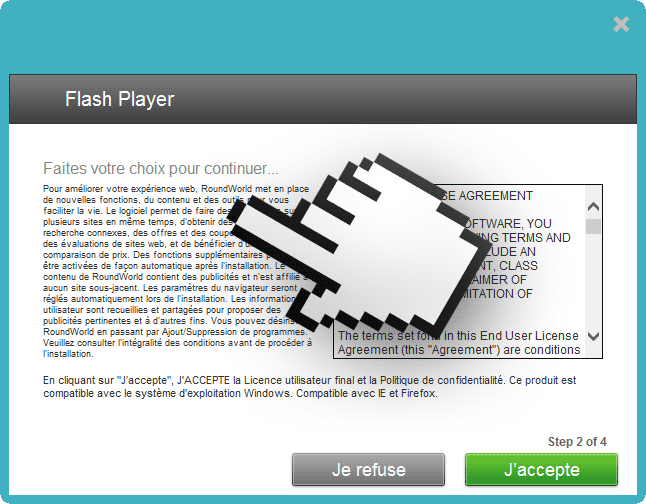
This is what’s been written in tiny font in these 2 setup programs:
In order to improve your web experience, Round World sets up new functions, content and tools fulfilling the goal of making your life easier. This software allows to search in several different places at once, offering related search results, sales and discount coupons, web sites evaluations, and price comparisons. Additional capabilities might be added automatically after installation. Round World content includes non-affiliated ads. Browser options will be changes automatically during installation. User information is saved and shared for different purposes including advertisement. Uninstall is possible by means of your Add/Remove programs options. Read all conditions thoroughly before going any further.
After this you can hardly say that you weren’t warned !
Round World has its own official site were you can’t even download it, its only goal is to show the General Conditions of Use.
Even though it is said that you can uninstall Round World by going to your Control Panel, this uninstallation is never complete, which is why we advice you to perform all steps in the guide shown below.
If you wish to avoid this kind of problem in the future, you need to start by avoiding mindless downloads from the Internet. Because we needed some pictures for this article, we downloaded a fake update for Flash player. You should know that in this case, only adobe.com can certify that your download is a true update. Anything found in streaming sites must be ignored, 99% of the time you’ll be downloading adwares just like Round World.
For your information please know that Round World is considered as a malware by 4 security software.

How to remove Round World ?
Remove Round World with CCleaner
- Download and install CCleaner by Piriform by clicking the button below.
Download CCleaner - Once the program is installed go to the Cleaner section and click the Analyze button. Once the scan is complete, click the Run Cleaner button.
- Then go to Tools > Startup and locate in each tab (starting with Windows, Internet Explorer) of suspicious statements which involve Round World or similar names. Whenever click Remove and Delete .
- Finally go to Tools > Uninstall , search for Round World from the list and click Remove if you find it.

Remove Round World with AdwCleaner
The AdwCleaner tool will examine your pc and internet browser for Round World, browser plugins and registry keys, that may have been put in your system without your agreement.
- You can download AdwCleaner utility from the below button :
Download AdwCleaner - Before starting AdwCleaner, close all open programs and internet browsers, then double-click on the file AdwCleaner.exe.
- If Windows prompts you as to whether or not you wish to run AdwCleaner, please allow it to run.
- When the AdwCleaner program will open, click on the Scan button.
- To remove malicious files that were detected in the previous step, please click on the Clean button.
- Please click on the OK button to allow AdwCleaner reboot your computer.
Remove Round World with MalwareBytes Anti-Malware
Malwarebytes Anti-Malware detects and removes malware like worms, Trojans, rootkits, rogues, spyware, and more. All you have to do is launch Malwarebytes Anti-Malware Free and run a scan. If you want even better protection, consider Malwarebytes Anti-Malware Premium and its instant real-time scanner that automatically prevents malware and websites from infecting your PC.

- Download MalwareBytes Anti-Malware :
Premium Version Free Version (without Real-time protection) - Install MalwareBytes Anti-Malware using the installation wizard.
- Once installed, Malwarebytes Anti-Malware will automatically start and you will see a message stating that you should update the program, and that a scan has never been run on your system. To start a system scan you can click on the Fix Now button.
- Malwarebytes Anti-Malware will now check for updates, and if there are any, you will need to click on the Update Now button.
- Once the program has loaded, select Scan now.
- When the scan is done, you will now be presented with a screen showing you the malware infections that Malwarebytes’ Anti-Malware has detected. To remove the malicious programs that Malwarebytes Anti-malware has found, click on the Quarantine All button, and then click on the Apply Now button.
- When removing the files, Malwarebytes Anti-Malware may require a reboot in order to remove some of them. If it displays a message stating that it needs to reboot your computer, please allow it to do so.
Click here to go to our support page.