Rocket tab is a Potentially Unwanted Program (or PUP) that secretly gets installed on your computer when you download free programs from certain online websites and don’t pay attention to what you’re being offered. Technically, Rocket tab is not a virus and isn’t anything illegal; however, the installation process is done on the sly and many users end up getting tricked.
Once Rocket tab is installed on its victims’ computers, it will try very hard to display as many advertisements as possible. They will appear in the form of pop-ups, blue or green double-underlined links right in the text of the web pages you visit or simply as banners, which will also be on the websites that you visit on a regular basis. This adware also imitates Google Adsense ads and is inserted into the search results that you pull up on Google, too. To do so, Rocket tab modifies the source code of these websites in some places in order to insert its own advertisements.
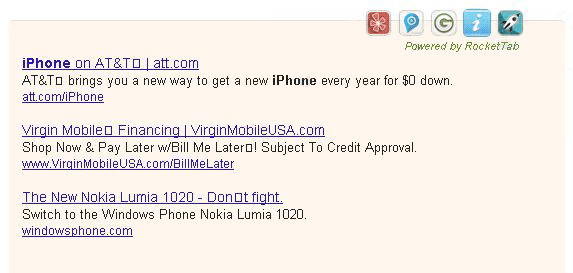
Rocket tab gets dangerous from the instant you click on the advertisements that it offers. We recommend that you remove it as soon as you realize that it’s on your computer: you’ll have less advertisements on the screen, your browser will be faster and you will no longer risk compromising your PC’s security.
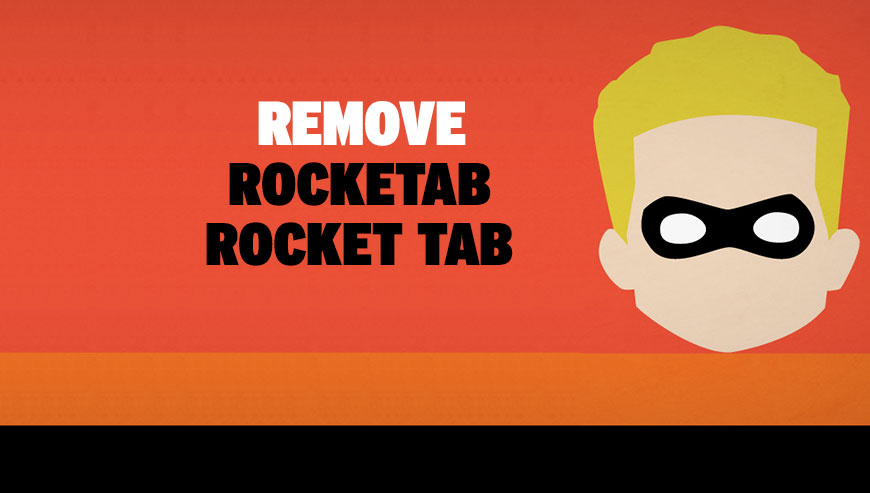
How to remove Rocket tab ?
Remove Rocket tab from your computer
Depending on what program has installed Rocket tab, the program may have a different name or not be installed on your computer. If you cannot find any unwanted or unknown programs on your machine, then you can proceed directly with the next step.
- Click the Start button, then click on the Control Panel menu option. If you are using Windows 8, simply drag your mouse pointer to the right edge of the screen, select Search from the list and search for "control panel".
- Click on the Uninstall a program option under Programs category.
- Search for Rocket tab and click the Uninstall button
Remove Rocket tab with AdwCleaner
AdwCleaner is a useful tool designed to delete undesired toolbars, browser hijackers, redirects and potentially unwanted programs (PUPs) in Internet Explorer, Firefox, Chrome or Opera. AdwCleaner requires no installation and can be ran in a instant to examine your system.
- Please download AdwCleaner by Xplode and save to your Desktop :
Download AdwCleaner - Double-click on AdwCleaner.exe to run the tool (Windows Vista/7/8 users : right-click and select Run As Administrator).
- Click on the Scan button.
- After the scan has finished, click on the Clean button..
- Press OK again to allow AdwCleaner to restart the computer and complete the removal process.
Remove completly Rocket tab with Junkware Removal Tool
Junkware Removal Tool (JRT) purges your system of PUPs (potentially unwanted programs) like Rocket tab almost as easily as they find their way into your system. JRT targets adware, toolbars, and other malicious, suspicious, and pernicious system parasites, removing not only the unwanted program but also any traces left behind in your registry and other places where debris accumulates.

- Download Junkware Removal Tool :
Download Junkware Removal Tool - Shut down your anti-virus, anti-spyware, and firewall software now to avoid potential conflicts.
- Run the tool by double-clicking it. If you are using Windows Vista or Windows 7, right-click it and select Run as administrator.
- The tool will open and start scanning your system.
- Please be patient as this can take a while to complete depending on your system's specifications.
- On completion, a log is saved to your desktop and will automatically open.
Remove Rocket tab with MalwareBytes Anti-Malware
Malwarebytes Anti-Malware is an important security program for any computer user to have installed on their computer. It is light-weight, fast, and best of all, excellent at removing the latest infections like Rocket tab.

- Download MalwareBytes Anti-Malware :
Premium Version Free Version (without Real-time protection) - Double-click mbam-setup-consumer.exe and follow the prompts to install the program.
- Once installed, Malwarebytes Anti-Malware will automatically start and you will see a message stating that you should update the program, and that a scan has never been run on your system. To start a system scan you can click on the Fix Now button.
- Malwarebytes Anti-Malware will now check for updates, and if there are any, you will need to click on the Update Now button.
- Malwarebytes Anti-Malware will now start scanning your computer for Rocket tab.
- When the scan is done, you will now be presented with a screen showing you the malware infections that Malwarebytes’ Anti-Malware has detected. To remove the malicious programs that Malwarebytes Anti-malware has found, click on the Quarantine All button, and then click on the Apply Now button.
- Reboot your computer if prompted.
Click here to go to our support page.




