Ransomware such as Cryptolocker takes more victims every day. Simply put, a ransomware is a malicious software that takes control and actually takes your personal data as hostage. To achieve this it encrypts your files, going specially after personal files such as word and excel files, photos and videos… Hoping you’ll get an emotional reaction that is necessary for the last action Cryptolocker will perform. This final action is to ask you to pay a ransom if you wish to regain control of your files. They offer you to give you the key needed to remove the encryption from your files, once you’ve payed.
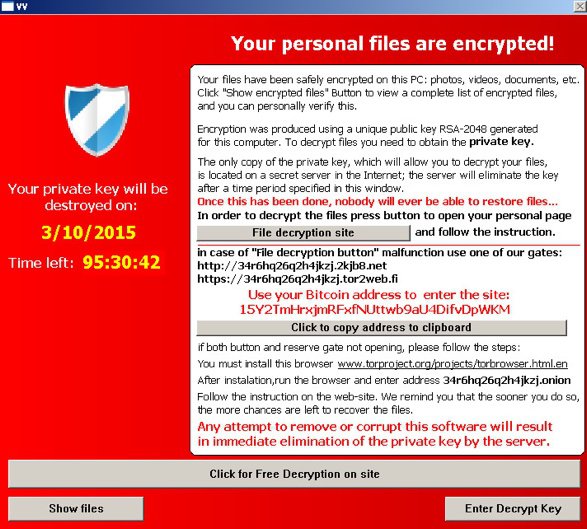
Facing a software like Cryptolocker is quite the challenge and it never comes easy. It won’t be happy with encrypting your files, it will also try to encrypt files found over your network. This is why is so important to remove it and stop it as soon as possible. The first thing you need to do to stop the spreading is to unplug your Ethernet cable and/or turn your wireless connection off.
Just so you know, is possible that paying won’t help you at all. You have no warranty that they will send you the right key… remember you’re dealing with criminals here!
For your information please know that Cryptolocker is detected as a malware by 10 anti-viruses.
Show the other 6 anti-virus detections
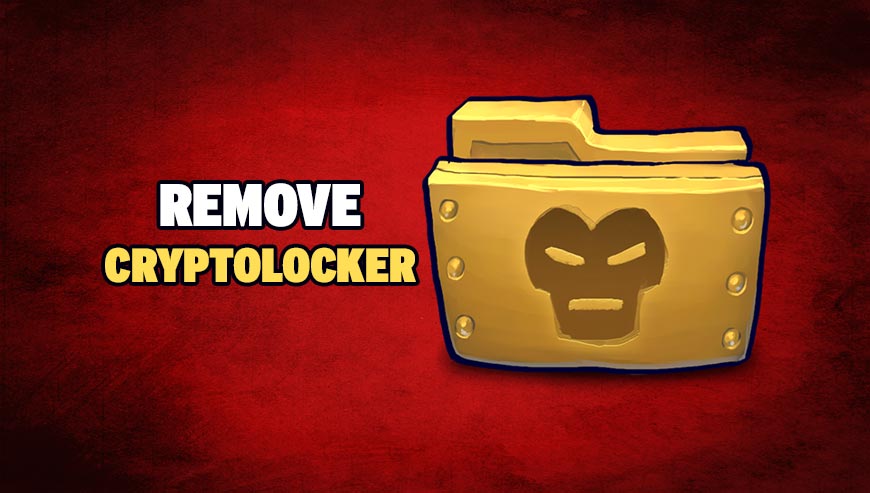
How to remove Cryptolocker ?
Remove Cryptolocker with MalwareBytes Anti-Malware
Malwarebytes Anti-Malware is a light-weight anti-malware program that is excellent at removing the latest detections.

- Download Malwarebytes Anti-Malware to your desktop.
Premium Version Free Version (without Real-time protection) - Install MalwareBytes Anti-Malware using the installation wizard.
- Once installed, Malwarebytes Anti-Malware will automatically start and you will see a message stating that you should update the program, and that a scan has never been run on your system. To start a system scan you can click on the Fix Now button.
- If an update is found, you will be prompted to download and install the latest version.
- Malwarebytes Anti-Malware will now start scanning your computer for Cryptolocker.
- When the scan is complete, make sure that everything is set to Quarantine, and click Apply Actions.
- When removing the files, Malwarebytes Anti-Malware may require a reboot in order to remove some of them. If it displays a message stating that it needs to reboot your computer, please allow it to do so.
Remove Cryptolocker with HitmanPro
HitmanPro is a second opinion scanner designed to rescue computers that have become infected with viruses, spyware, Trojans, rootkits and other malware, despite continuous protection from up-to-date antivirus software.

- You can download HitmanPro from the below link:
Download HitmanPro - Double-click on the file named HitmanPro.exe (for 32-bit versions of Windows) or HitmanPro_x64.exe (for 64-bit versions of Windows).
- Click on the Next button, to install HitmanPro on your computer.
- HitmanPro will now begin to scan your computer for Cryptolocker malicious files.
- When it has finished it will display a list of all the malware that the program found as shown in the image below. Click on the Next button, to remove Cryptolocker virus.
Click here to go to our support page.




