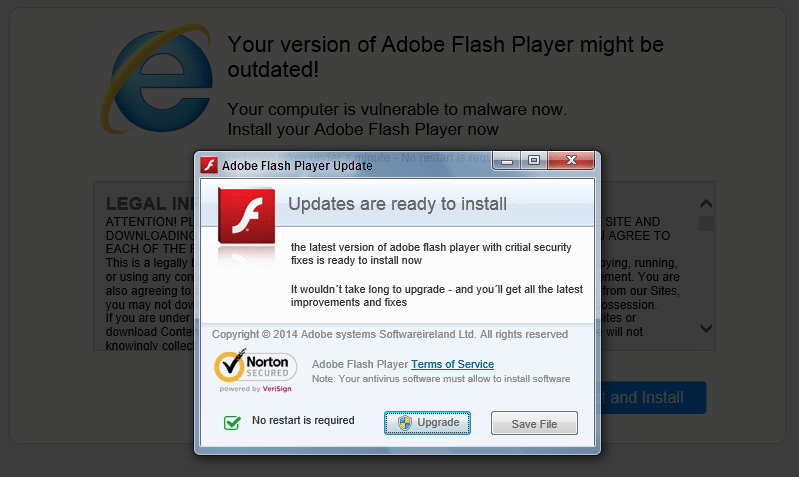Are you being constantly interrupted by non-stopping ads? Are these ads tagged as Ad by Red Adblocker? This is a clear sign that your computer no longer belongs to you… it now belongs to an adware. Red Adblocker has no advantages for you, quite the contrary, it takes your computer resources for its own uses, it will also collect sensible data about yourself, your browsing habits and your actions in your computer. As you can see it’s mandatory for you to remove this program as soon as possible. Here’s an example of what Red Adblocker‘s ads might look like:
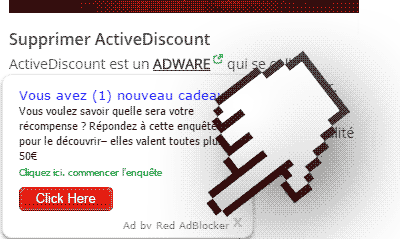
Its favorite way to spread itself around the net is by being installed along with either free software or fake updates. As you can see in the screenshot shown below, there are some ads that you should never click on if you wish to avoid this in the future:
Once installed, Red Adblocker will modify plenty of your own parameters, it will add scheduled tasks, keywords on Windows’ registry, Windows’ services and processes, it will also install new extensions to your browser, all of it to make sure it stays installed in your computer for a very long time. Here’s what it looks like in Chrome:
Trying to remove it by removing the extension on Chrome won’t work, because thanks to all the other measures it has taken, it will come back after the following restart. To achieve a successful uninstall follow along the free guide (including free software) shown below.
You should know that Red Adblocker is considered as suspicious by 11 security software.
Show the other 7 anti-virus detections

How to remove Red Adblocker ?
Remove Red Adblocker with AdwCleaner
AdwCleaner is a tool that research for and deletes Adware, Toolbars, Potentially Unwanted Programs (PUP), and browser Hijackers from your pc. By using AdwCleaner you can very easily delete many of these types of applications for a much better user experience on your pc and while browsing the web.
- Download AdwCleaner (Official link and direct-download) :
Download AdwCleaner - Select AdwCleaner.exe with right mouse click and Run as Administrator.
- If User Account Control asks you to allow AdwCleaner.exe to make changes to your computer, press Yes to continue.
- Start scanning your computer for any malicious threats by selecting the Scan button, please wait.
- If AdwCleaner is done, it will display a list of malicious items detected, If you have nothing to uncheck, continue to the removal process and select the Clean button.
- Reboot your computer.
Remove Red Adblocker with ZHPCleaner
ZHPCleaner is a program that searches for and deletes Adware, Toolbars, Potentially Unwanted Programs (PUP), and browser Hijackers from your computer. By using ZHPCleaner you can easily remove many of these types of programs for a better user experience on your computer and while browsing the web.
- If Avast is installed on you computer you have to disable it during the process.
- You can download AdwCleaner utility from the below button :
Download ZHPCleaner - Select ZHPCleaner.exe with right mouse click and Run as Administrator.
- Accept the user agreement.
- Click on the Scanner button.
- After the scan has finished, click on the Repair button.
- Reboot your computer.
Remove Red Adblocker with MalwareBytes Anti-Malware
Malwarebytes Anti-Malware is a light-weight anti-malware program that is excellent at removing the latest detections.

- Download Malwarebytes Anti-Malware to your desktop.
Premium Version Free Version (without Real-time protection) - Install MalwareBytes Anti-Malware using the installation wizard.
- Once installed, Malwarebytes Anti-Malware will automatically start and you will see a message stating that you should update the program, and that a scan has never been run on your system. To start a system scan you can click on the Fix Now button.
- If an update is found, you will be prompted to download and install the latest version.
- Malwarebytes Anti-Malware will now start scanning your computer for Red Adblocker.
- When the scan is complete, make sure that everything is set to Quarantine, and click Apply Actions.
- When removing the files, Malwarebytes Anti-Malware may require a reboot in order to remove some of them. If it displays a message stating that it needs to reboot your computer, please allow it to do so.
Click here to go to our support page.