Qone8 is a malware that like many others modifies the home page of your browser without your permission. This malware establishes a search engine homepage imitating Google. After that, Qone8 watches what you are looking on the internet in order to inundate you with advertisements and will slow down your Internet connection and your computer.
How Qone8 happened on your computer? it is probably installed when you download free software on a site like softonic … always prefer publisher sites directly download their software.
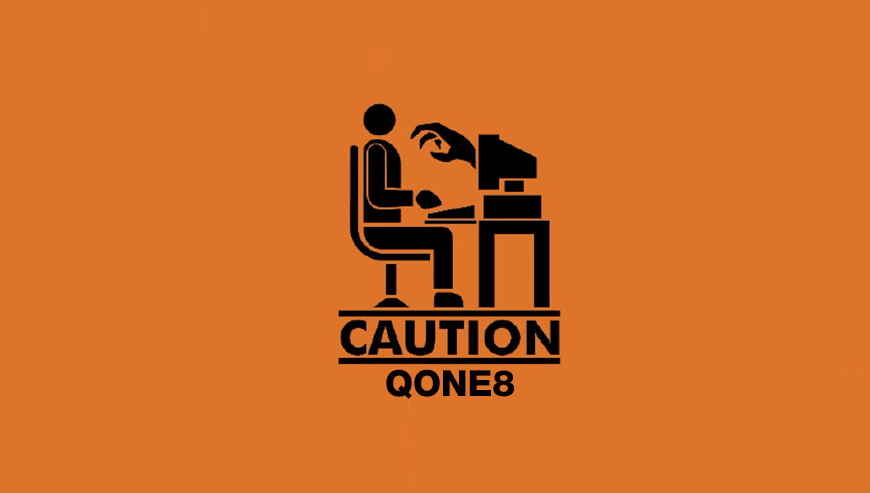
How to remove Qone8 ?
Remove Qone8 from your browser
- Open Chrome and go to the 3 stripes icon
 in top right corner.
in top right corner. - Select Settings and on the left side Extensions.
- Remove Qone8, Quick Start by clicking the trash can
icon.
- Restart Google Chrome.
- Open Firefox
- Click on the Big Orange Firefox button in top left corner, then select Add-ons
- Remove Qone8, Quick Start by clicking the Remove button.
- Restart Mozilla Firefox
- Open Internet Explorer
- Click on the Gear icon
 , then click on Manage Addons
, then click on Manage Addons - Go to the tabToolbars and Extensions
- Select and disable Qone8, Quick Start if you can’t find them or if you can't remove them, go to the next step.
- Restart Internet Explorer
Remove Qone8 with AdwCleaner
AdwCleaner is a very useful tool developed to delete unwanted toolbars, browser hijackers, redirects and potentially unwanted programs (PUPs) in Internet Explorer, Firefox, Chrome or Opera. AdwCleaner needs no set up and can be ran in a instant to scan your computer.
- Please download AdwCleaner by Xplode and save to your Desktop :
Download AdwCleaner - Double-click on AdwCleaner.exe to run the tool (Windows Vista/7/8 users : right-click and select Run As Administrator).
- Click on the Scan button.
- After the scan has finished, click on the Clean button..
- Press OK again to allow AdwCleaner to restart the computer and complete the removal process.
Remove completly Qone8 with Junkware Removal Tool
Junkware Removal Tool (JRT) purges your system of PUPs (potentially unwanted programs) like Qone8 almost as easily as they find their way into your system. JRT targets adware, toolbars, and other malicious, suspicious, and pernicious system parasites, removing not only the unwanted program but also any traces left behind in your registry and other places where debris accumulates.

- Download Junkware Removal Tool :
Download Junkware Removal Tool - Shut down your anti-virus, anti-spyware, and firewall software now to avoid potential conflicts.
- Run the tool by double-clicking it. If you are using Windows Vista or Windows 7, right-click it and select Run as administrator.
- The tool will open and start scanning your system.
- Please be patient as this can take a while to complete depending on your system's specifications.
- On completion, a log is saved to your desktop and will automatically open.
Clean your shorcuts infected by Qone8
Qone8 replaces all the shortcut’s from your favorite browser, Internet Explorer, Google Chrome or Mozilla Firefox with a extra argument behind the executable. By doing this the Qone8 is always your default homepage, you need to remove the extra argument in order to restore your favorite browser to default settings and to use it again as you want it. Please follow this easy instruction to clean your shortcuts.
- Download Shortcut Cleaner :
Download Shortcut Cleaner - Once the program has been downloaded, double-click on the sc-cleaner.exe icon.
- If Windows prompts you as to whether or not you wish to run Shortcut Cleaner, please allow it to run.
- Once the program starts, it will scan your computer for hijacked shortcuts and clean them.
- When it has finished it will display a log file that contains a list of all Windows shortcuts that were hijacked and disinfected.
Remove Qone8 with MalwareBytes Anti-Malware
Malwarebytes Anti-Malware is an important security program for any computer user to have installed on their computer. It is light-weight, fast, and best of all, excellent at removing the latest infections like Qone8.

- Download MalwareBytes Anti-Malware :
Premium Version Free Version (without Real-time protection) - Double-click mbam-setup-consumer.exe and follow the prompts to install the program.
- Once installed, Malwarebytes Anti-Malware will automatically start and you will see a message stating that you should update the program, and that a scan has never been run on your system. To start a system scan you can click on the Fix Now button.
- Malwarebytes Anti-Malware will now check for updates, and if there are any, you will need to click on the Update Now button.
- Malwarebytes Anti-Malware will now start scanning your computer for Qone8.
- When the scan is done, you will now be presented with a screen showing you the malware infections that Malwarebytes’ Anti-Malware has detected. To remove the malicious programs that Malwarebytes Anti-malware has found, click on the Quarantine All button, and then click on the Apply Now button.
- Reboot your computer if prompted.
Click here to go to our support page.




